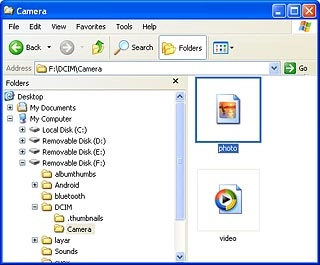Install BlackBerry Link
Go to http://worldwide.blackberry.com on your computer.
Find the download section on the web page to download BlackBerry Link.
Download and install BlackBerry Link on your computer.
Find the download section on the web page to download BlackBerry Link.
Download and install BlackBerry Link on your computer.

Select USB connection setting
Slide your finger down the display starting from the top edge of your phone.
Press Settings.
Press Settings.
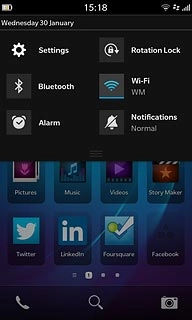
Press Storage and Access.
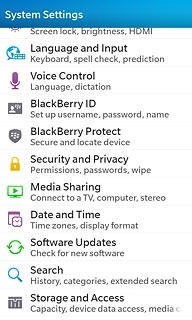
Press USB Connections.
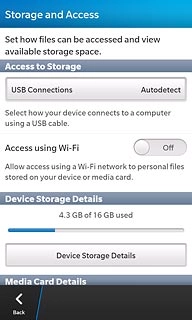
Press Connect to Windows or Connect to Mac depending on the operating system on your computer.
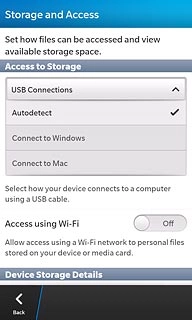
Connect phone and computer
Connect the data cable to the socket and to your computer's USB port.

Transfer pictures and video clips
Start a file manager on your computer and find your phone in the computer's file system.
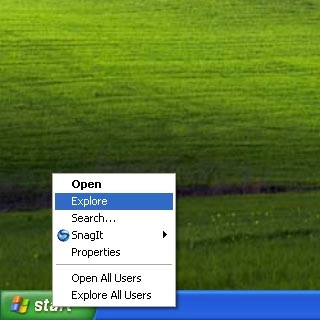
Go to the required folder in your phone's file system.
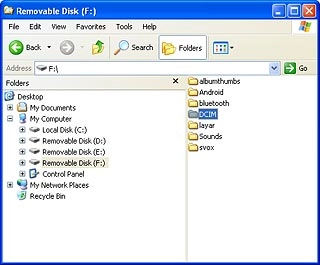
Highlight the required picture or the required video clip and move or copy it to your computer.