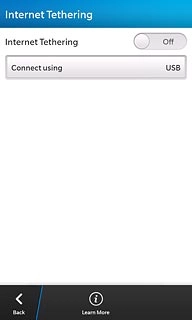Install BlackBerry Link
Go to http://worldwide.blackberry.com on your computer.
Find the download section on the web page to download BlackBerry Link.
Download and install BlackBerry Link on your computer.
Find the download section on the web page to download BlackBerry Link.
Download and install BlackBerry Link on your computer.

Select USB connection setting
Slide your finger down the display starting from the top edge of your phone.
Press Settings.
Press Settings.
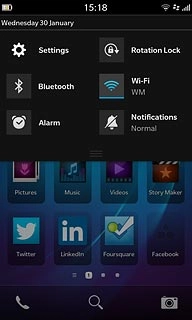
Press Storage and Access.
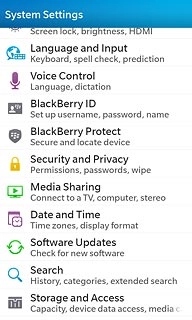
Press USB Connections.
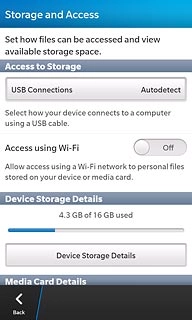
Press Connect to Windows or Connect to Mac depending on the operating system on your computer.
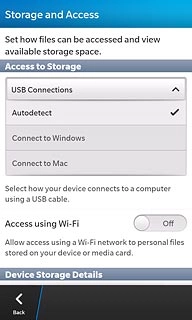
Press Back.
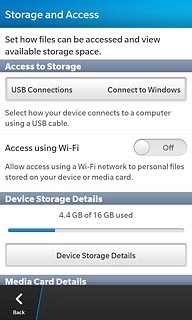
Press Network Connections.
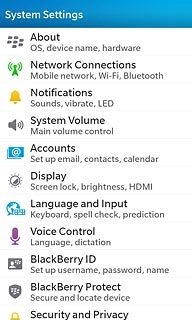
Press Internet Tethering.
If it's the first time you use tethering:
Follow the instructions on the display to establish a USB connection to the computer.
If it's the first time you use tethering:
Follow the instructions on the display to establish a USB connection to the computer.
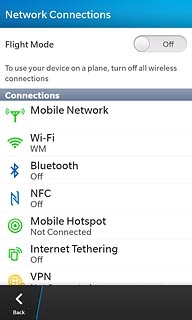
If you've used tethering before:
Press Connect using.
Press Connect using.
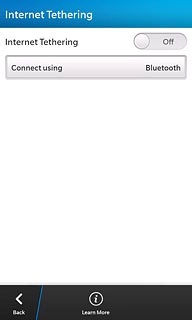
Press USB.
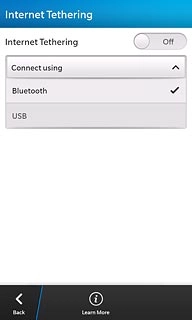
Connect phone and computer
Connect the data cable to the socket and to your computer's USB port.

Turn on tethering
Press the indicator next to Internet Tethering to turn on tethering.
An internet connection from your computer via your phone is established.
An internet connection from your computer via your phone is established.