Select option
Select one of the following options:
Select background image, go to 1a.
Add bookmark to standby display, go to 1b.
Organise shortcuts, go to 1c.
Select background image, go to 1a.
Add bookmark to standby display, go to 1b.
Organise shortcuts, go to 1c.

1a - Select background image
Slide your finger down the display starting from the top edge of your phone.
Press Settings.
Press Settings.
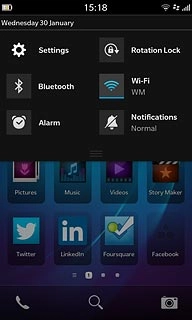
Press Display.
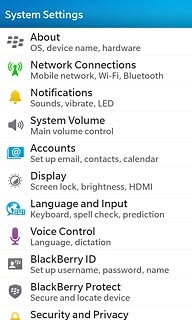
Press Select.
Go to the required folder.
Go to the required folder.
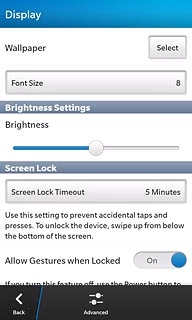
Press the required picture.
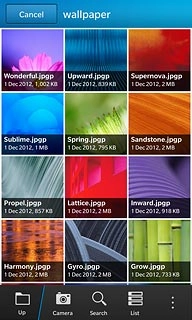
1b - Add bookmark to standby display
Slide your finger left on the display to open the main menu.
Press Browser.
Press Browser.
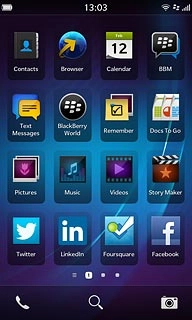
Go to the required web page.
Press the dots in the bottom right corner of the display.
Press the dots in the bottom right corner of the display.
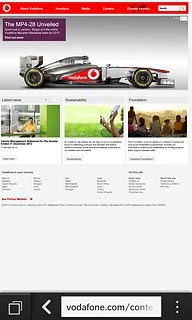
Press Add to Home Screen.
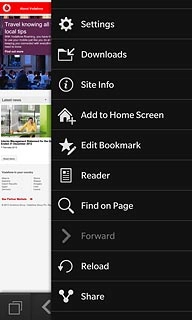
Press Save.
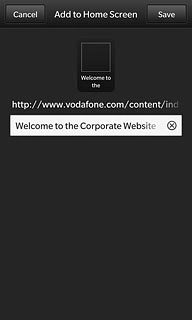
1c - Organise shortcuts
Press and hold any memu item until the menu items start to jiggle.
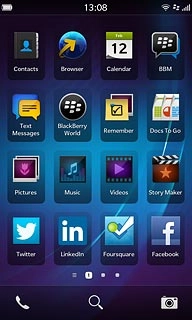
To move a menu item:
Press and drag the required menu item to the required position.
Press and drag the required menu item to the required position.
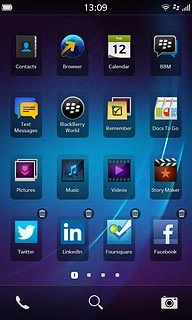
To delete a menu item:
Press the delete icon to remove the required menu item.
Press the delete icon to remove the required menu item.
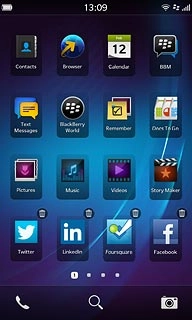
Press Delete.
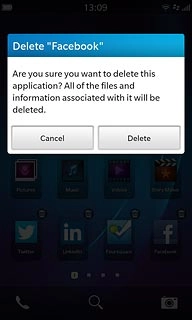
Exit
Slide your finger up the display starting from the bottom edge of your phone to return to standby mode.




