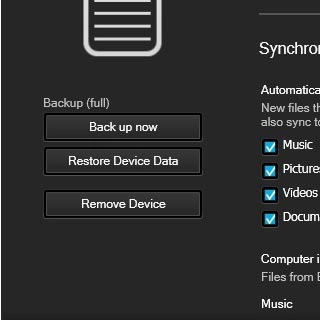Install BlackBerry Link
Go to http://worldwide.blackberry.com on your computer.
Find the download section on the web page to download BlackBerry Link.
Download and install BlackBerry Link on your computer.
Find the download section on the web page to download BlackBerry Link.
Download and install BlackBerry Link on your computer.

Select USB connection setting
Slide your finger down the display starting from the top edge of your phone.
Press Settings.
Press Settings.
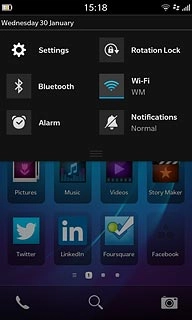
Press Storage and Access.
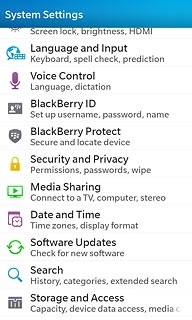
Press USB Connections.
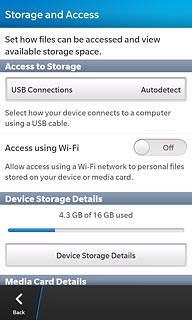
Press Connect to Windows or Connect to Mac depending on the operating system on your computer.
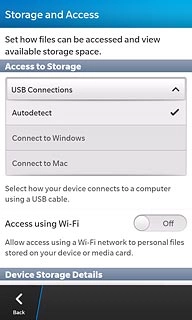
Connect phone and computer
Connect the data cable to the socket and to your computer's USB port.

Back up phone memory
Start the program BlackBerry Link on your computer.
If the software has been updated, there may be some differences in relation to these instructions.

Click your phone.
If the software has been updated, there may be some differences in relation to these instructions.
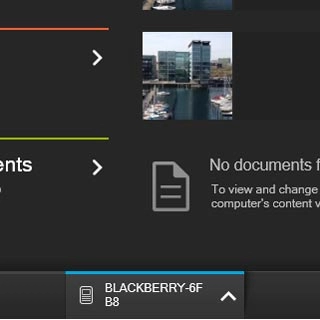
Click the settings icon.
If the software has been updated, there may be some differences in relation to these instructions.
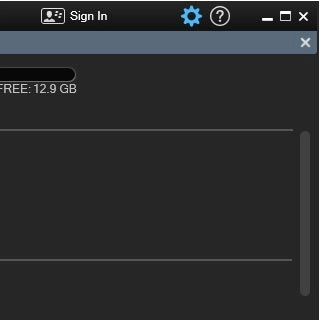
Click Back up now.
The phone memory is backed up.
The phone memory is backed up.
If the software has been updated, there may be some differences in relation to these instructions.