Create new email message
Slide your finger right on the display.
Press Compose.
Press Compose.
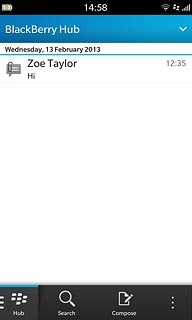
Select email account
Press the required email account.
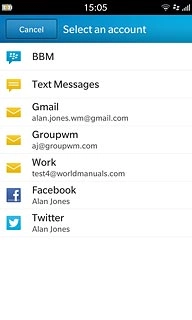
Select recipient
Key in the first letters of the required contact.
Matching contacts are displayed.
Press the required contact.
Repeat the procedure to add more recipients.
Matching contacts are displayed.
Press the required contact.
Repeat the procedure to add more recipients.
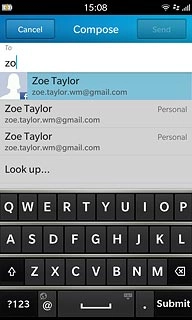
Enter subject
Press Subject and key in the required subject.

Write text
Press the text input field and write the required text.
Click here for information on how to write text.
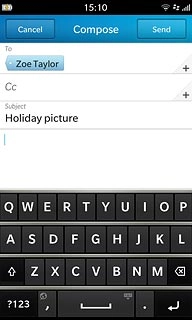
Attach file
Press and hold space until the keypad is hidden.
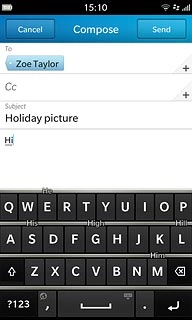
Press Attach.
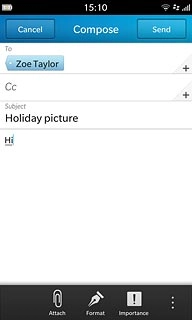
Press File.
Go to the required folder.
Go to the required folder.
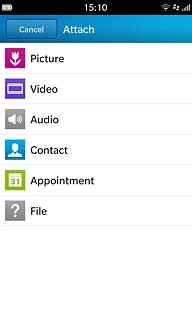
Press the required file to tick it.
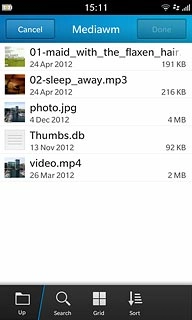
Press Done.
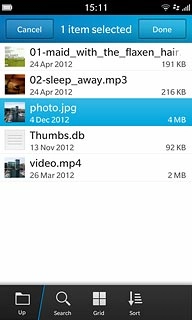
Send the email message
Press Send when you've finished your email message.
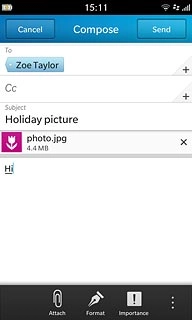
Exit
Slide your finger up the display starting from the bottom edge of your phone to return to standby mode.




