Find "APN"
Slide your finger down the display starting from the top edge of your phone.
Press Settings.
Press Settings.
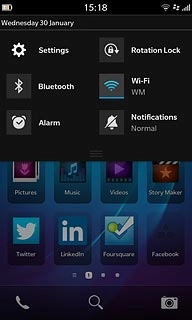
Press Network Connections.
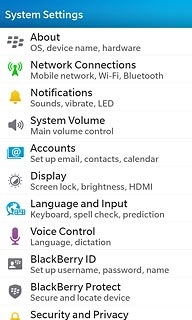
Press Mobile Network.
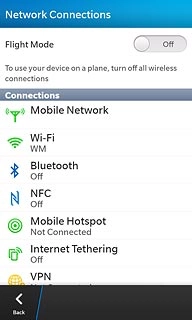
Press APN.
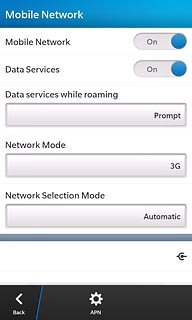
Enter APN
Press the field below Access Point Name (APN).
Key in live.vodafone.com
Key in live.vodafone.com
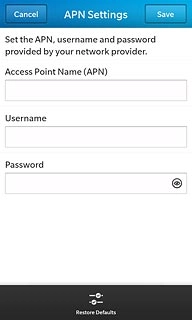
Save data connection
Press Save.
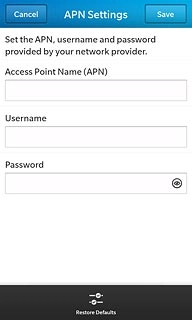
Press Back.
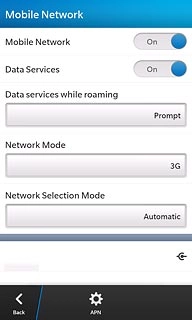
Press Back.
Slide your finger up the display starting from the bottom edge of your phone to return to standby mode.
Slide your finger up the display starting from the bottom edge of your phone to return to standby mode.
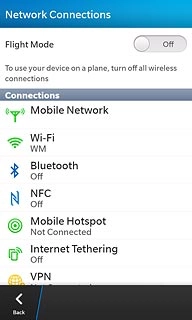
Find "Accounts"
Slide your finger down the display starting from the top edge of your phone.
Press Settings.
Press Settings.
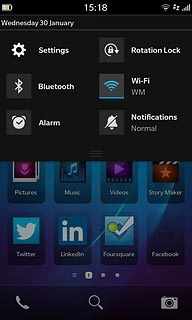
Press Accounts.
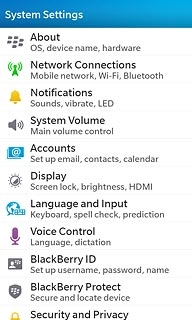
Create email account
If you've already set up an email account:
Press Add Account.
Press Add Account.
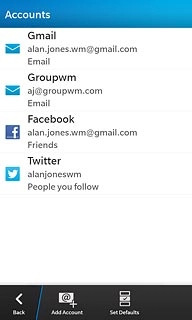
Press Email, Calendar and Contacts.
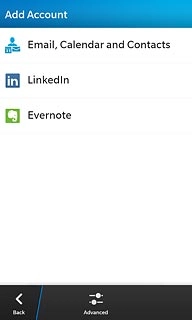
Enter email address
Key in your email address (such as name@provider.com) and press Next.
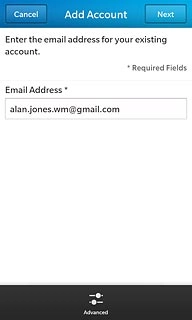
Enter password
Key in the password for your email account and press Next.
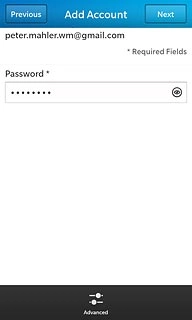
Enter email account name
Press the field below Description and key in a name for the email account.
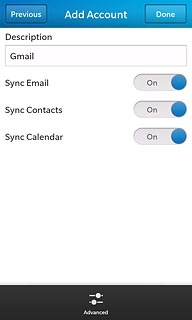
Select data types
Press the indicator next to Sync Email, Sync Contacts and Sync Calendar to turn synchronisation of these data types on or off.
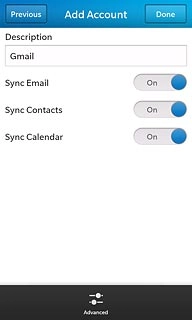
Activate email account
Press Done.
Wait while the email account is activated.
Wait while the email account is activated.
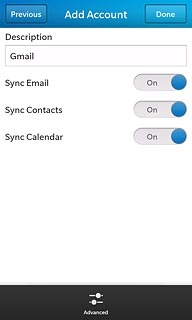
Edit email account settings
Press the email account you've just set up.
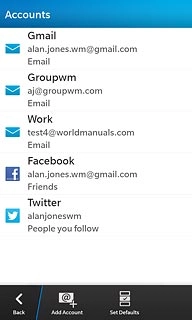
Select setting for retrieving new email messages
Press the field below Sync Interval.
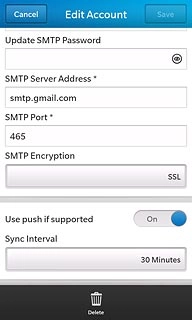
Press the required period or Manual.
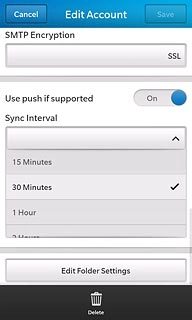
Save and exit
Press Save.
Slide your finger up the display starting from the bottom edge of your phone to return to standby mode.
Slide your finger up the display starting from the bottom edge of your phone to return to standby mode.

