Connect to Gmail
Slide your finger left across the display to open the main menu.
Press Browser.
Press Browser.
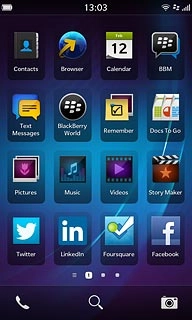
Press the address bar.
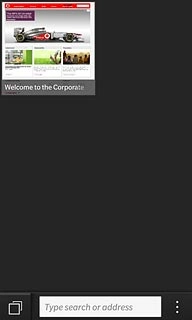
Key in http://gmail.com and press Go.
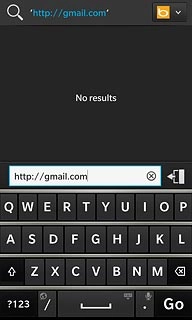
Log on
If it's the first time you use the application, you need to log on.

Use Gmail
You can now use the application.
Please note that Gmail isn't part of the original application package and therefore only a general description is given here.
You have a number of options, such as:
Send email messages
Retrieve and read email messages
Reply to email messages
View list of contacts
Select application settings
Create a new Gmail account
Please note that Gmail isn't part of the original application package and therefore only a general description is given here.
You have a number of options, such as:
Send email messages
Retrieve and read email messages
Reply to email messages
View list of contacts
Select application settings
Create a new Gmail account
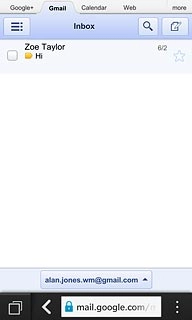
Exit
Slide your finger up the display starting from the bottom edge of your phone to return to standby mode.




