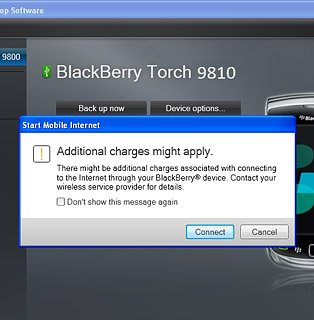1 Connect phone and computer
Connect the data cable to the socket and to your computer's USB port.

2 Set up your computer for tethering
Start the program BlackBerry Desktop Software on your computer.
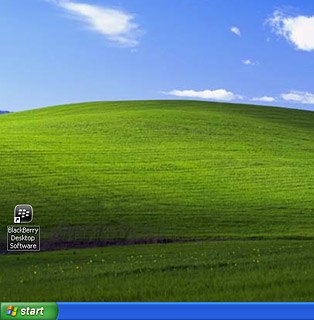
Select Mobile Internet.
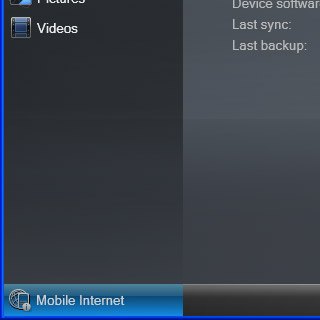
Select Configure connection ....
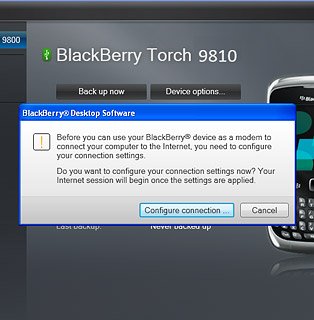
Select Add....
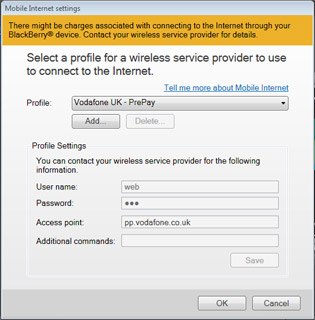
Click the field next to Profile Name and key in Vodafone Internet
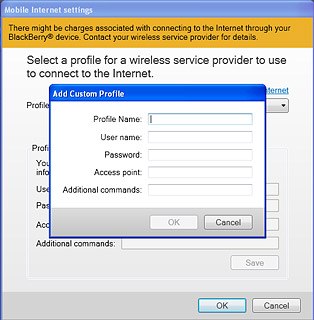
Click the field next to Access point and key in live.vodafone.com
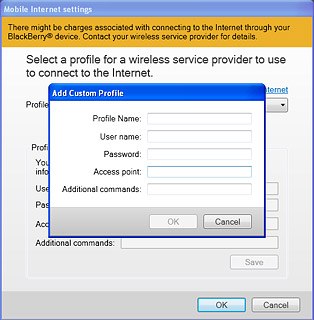
Select OK.
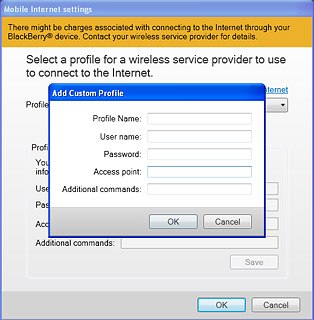
Select OK.
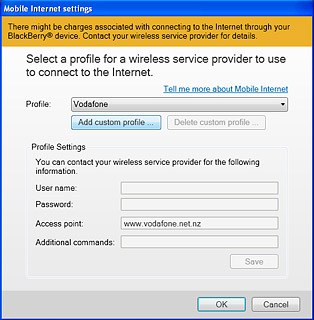
3 Use tethering
Select Connect.
An internet connection from your computer via your phone is established.
An internet connection from your computer via your phone is established.