Find "Media"
Press the Menu key twice.

Press Media.
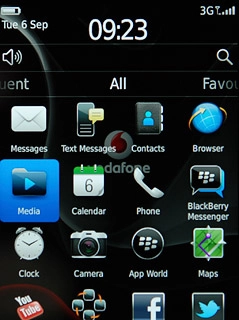
Find picture or video clip
Press Pictures or Videos.
Go to the required folder.
Go to the required folder.
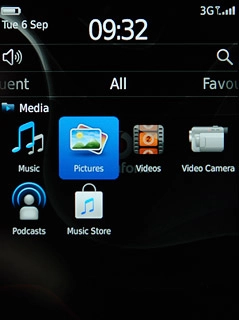
Press and hold the required picture or the required video clip until a pop-up menu is displayed.
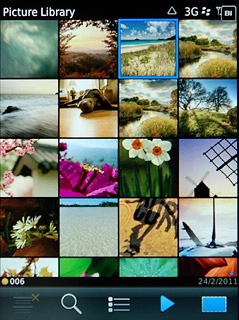
Press Send....
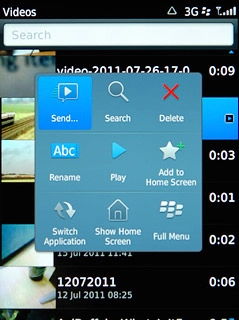
Choose social network
Press one of the following social networks:
Twitter, go to 3a.
Twitter, go to 3a.
Video clips can only be uploaded to Upload to YouTube.
You need to log on to a social network before you can select a social network.
You need to log on to a social network before you can select a social network.
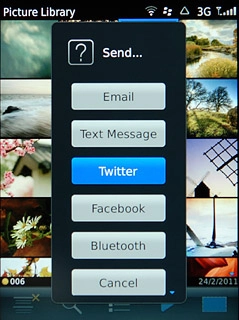
Facebook, go to 3b.
Video clips can only be uploaded to Upload to YouTube.
You need to log on to a social network before you can select a social network.
You need to log on to a social network before you can select a social network.
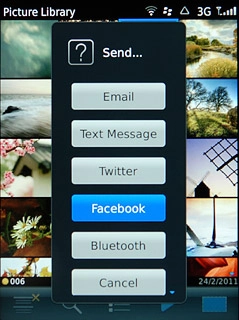
Upload to YouTube, go to 3c.
Video clips can only be uploaded to Upload to YouTube.
You need to log on to a social network before you can select a social network.
You need to log on to a social network before you can select a social network.
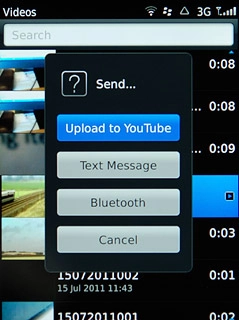
3a - "Twitter"
Key in text for the picture.
Press Tweet.
Press Tweet.
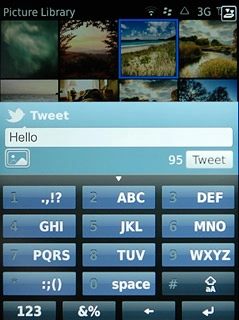
3b - "Facebook"
Key in text for the picture.
Press Upload.
Press Upload.
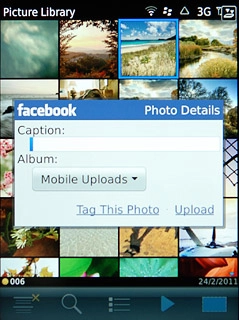
3c - "Upload to YouTube"
Key in text for the video clip.
Press Publish.
Press Publish.
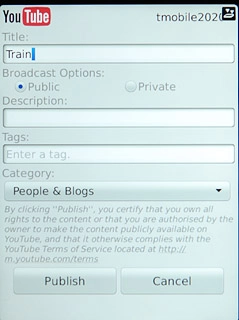
Exit
Press Disconnect.

Press the Return key to return to standby mode.

