Find "the new message icon"
Press the Menu key twice.

Press the required email account.

Press the new message icon.
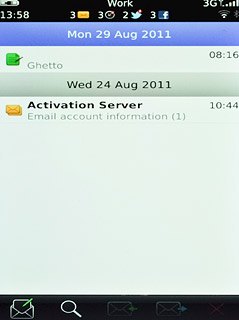
Choose recipient
Press the field next to To.
Key in the first letters of the required contact.
Matching contacts are displayed.
Key in the first letters of the required contact.
Matching contacts are displayed.
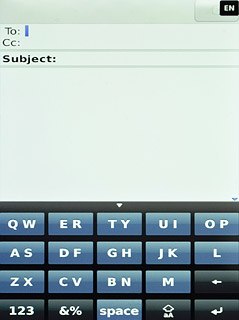
Press the required contact.
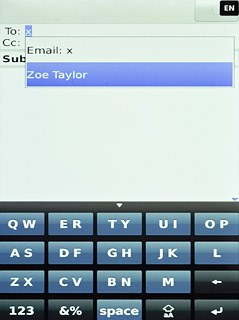
Choose more recipients
Press the field next to Cc or To and key in the required email address.
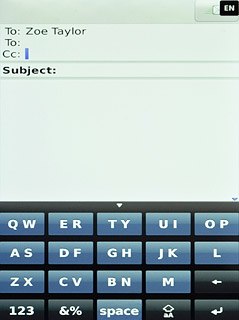
Enter subject
Press Subject.
Key in a subject for the email message.
Key in a subject for the email message.
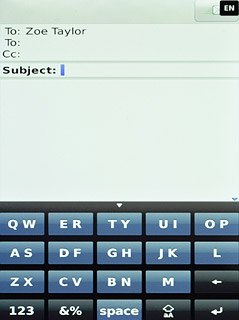
Write the text
Press the message field.
Write the text for your email message.
Write the text for your email message.
Click here for information on how to write text.
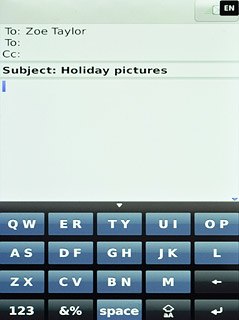
Attach file
Press the Menu key.

Press Attach.
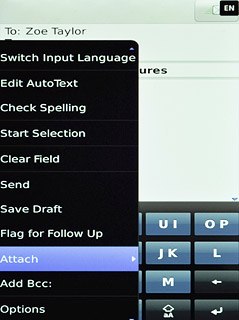
Press Document.
Go to the required folder.
Go to the required folder.
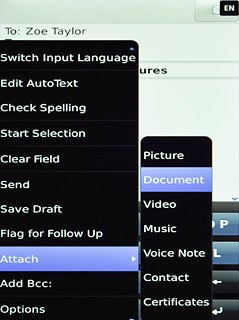
Press the required file.
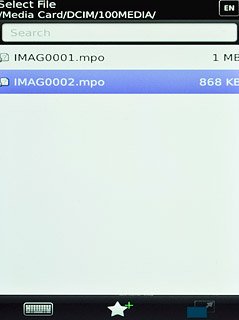
Send the email message
Press the Menu key.

Press Send.
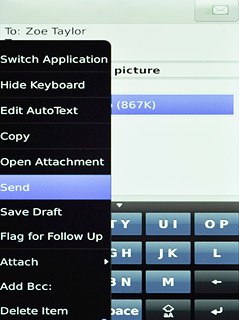
Exit
Press Disconnect.

Press the Return key to return to standby mode.

