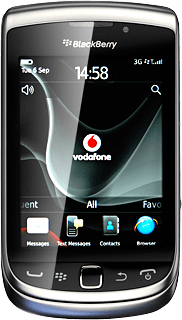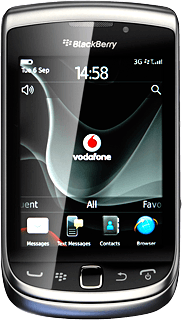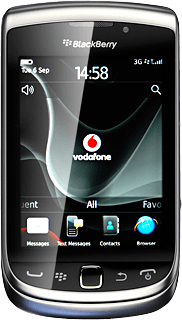Find "Email Accounts"
Press the Menu key twice.

Press Setup.
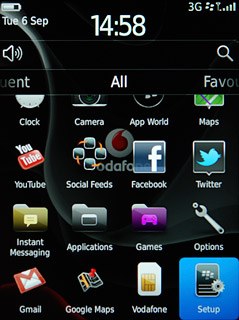
Press Email Accounts.
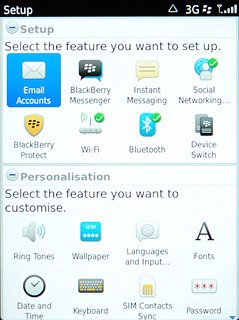
Log on
Follow the instructions on the display to log on to BlackBerry ID.
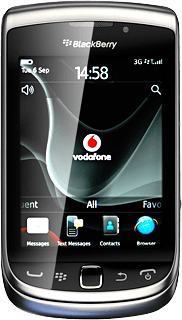
Create new email account
If you have already set up an email account:
Press Set up another email account.
Press Set up another email account.
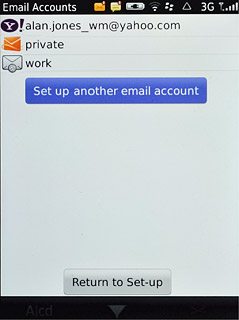
Press Other.
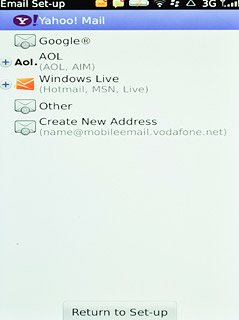
Enter email address
Press the field below Email address and key in your email address.
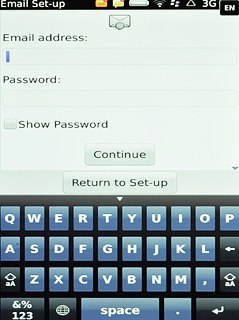
Enter password
Press the field below Password and key in the password for your email account at your email provider.
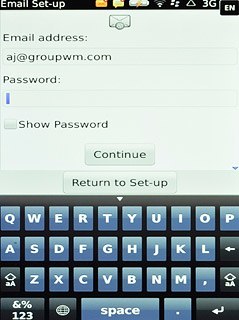
Press Continue.
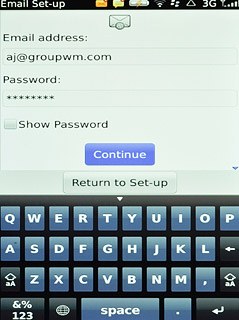
Enter email account name
Press Change Settings.
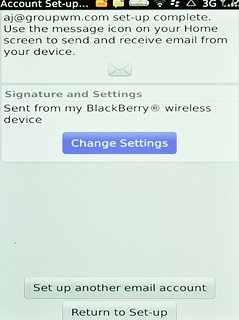
Press the field below Email account name and key in a name for the email account (such as "Private" or "Work").
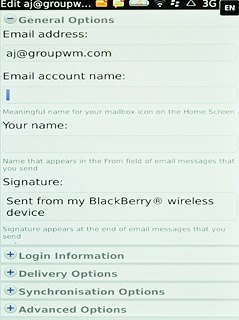
Enter sender name
Press the field below Your name and key in the required sender name.
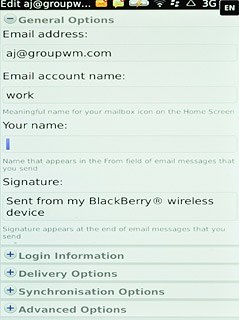
Save and exit
Press Save.

Press Disconnect.

Press the Return key to return to standby mode.