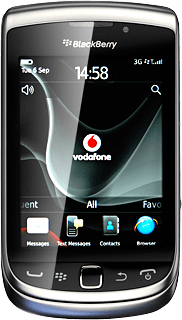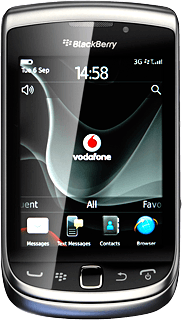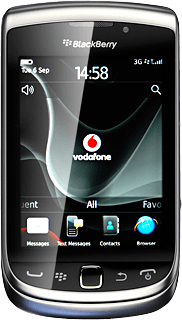Find "Mobile Network"
Press the Menu key twice.

Press Options.
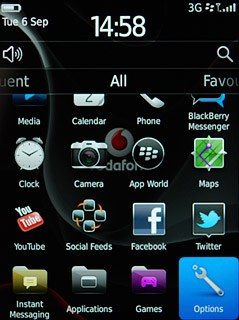
Press Networks and Connections.
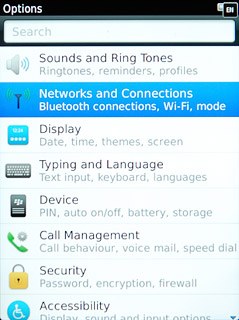
Press Mobile Network.
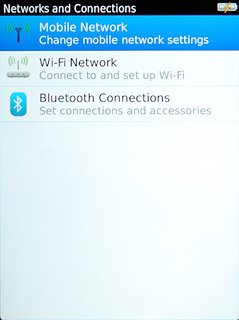
Select option
Select one of the following options:
Select network manually, go to 2a.
Select network automatically, go to 2b.
Select network manually, go to 2a.
Select network automatically, go to 2b.
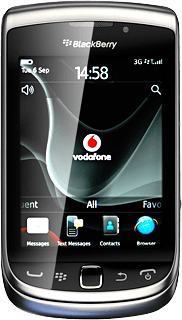
2a - Select network manually
Press Network Selection Mode.
If you're out of range of the selected network, your phone won't work.
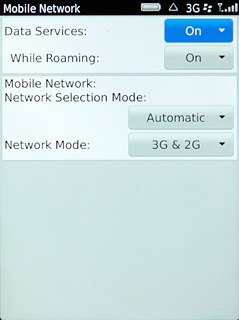
Press Manual.
If you're out of range of the selected network, your phone won't work.
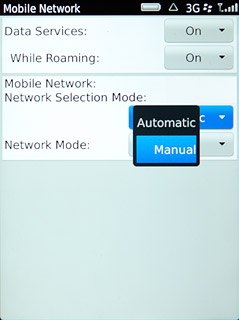
If manual network selection is turned on:
Press Scan for Available Networks.
Press Scan for Available Networks.
If you're out of range of the selected network, your phone won't work.
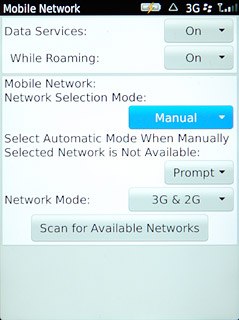
Your phone will search for networks within range and a list of available networks will show on your display.
Press the required network.
Your display will tell you if you have access to the network you've chosen.
Press the required network.
Your display will tell you if you have access to the network you've chosen.
If you're out of range of the selected network, your phone won't work.
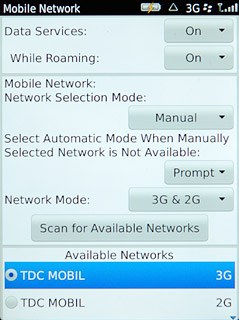
2b - Select network automatically
Press Network Selection Mode.
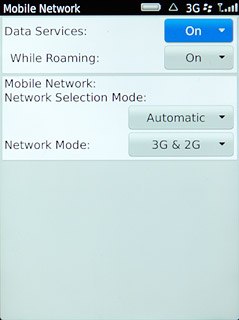
Press Automatic.
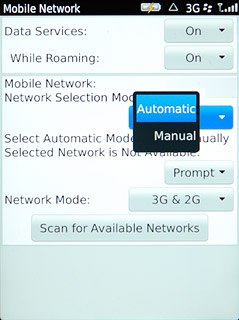
Exit
Press Disconnect.

Press the Return key to return to standby mode.