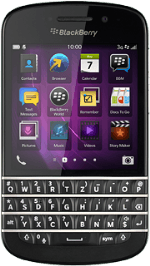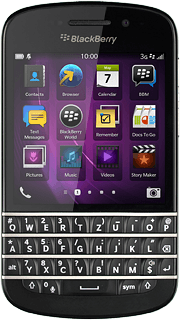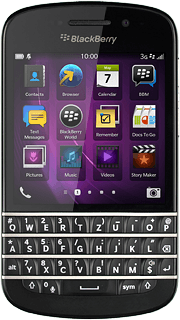Turn on the camera
Press the camera icon.
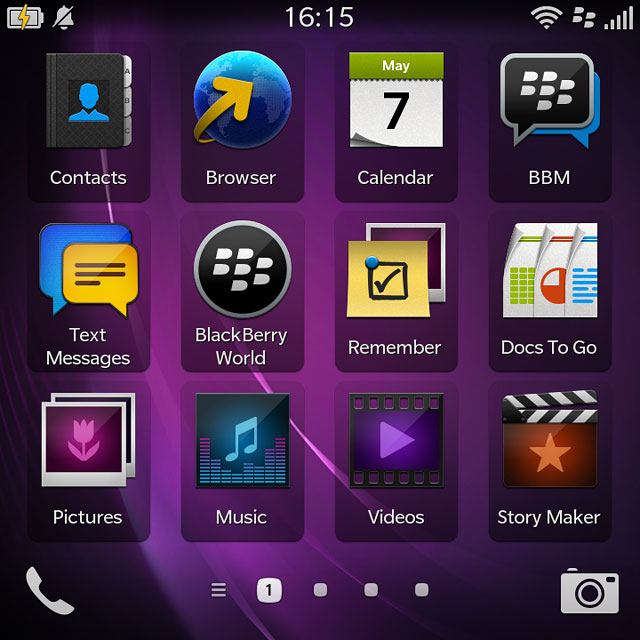
If the video recorder is turned on:
Press the video recorder icon.
Press the video recorder icon.
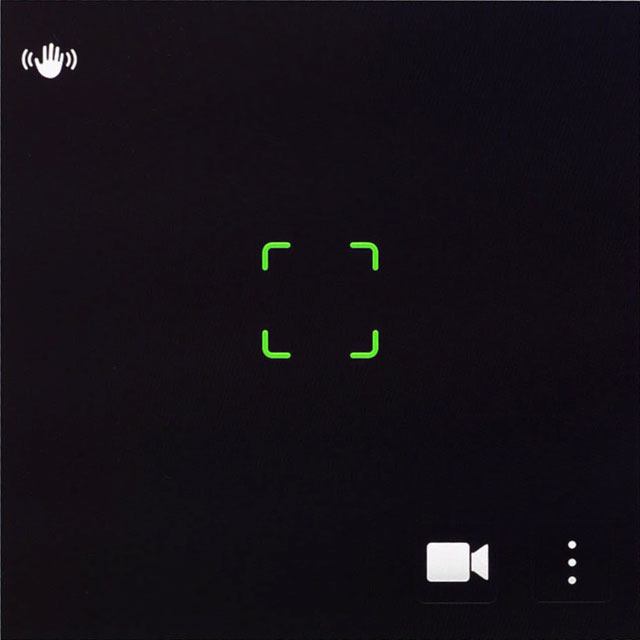
Press the camera icon.
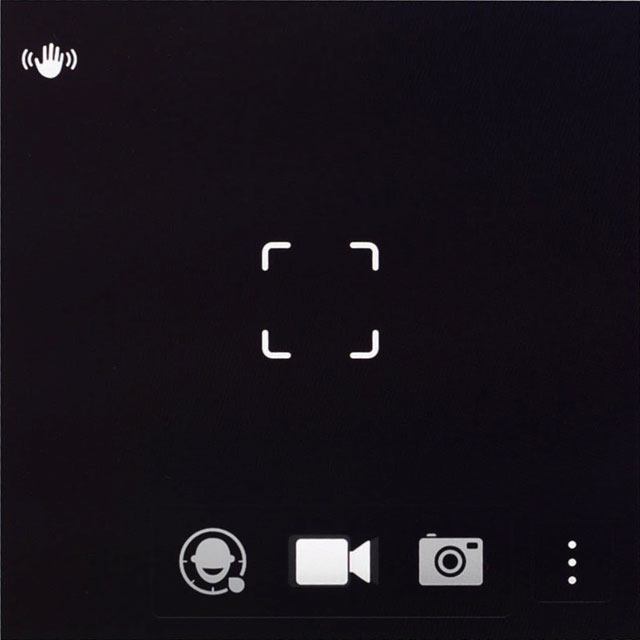
Use camera
The following steps describe how you:
Zoom in or out
Turn flash on or off
Select memory
Turn geotagging on or off
Zoom in or out
Turn flash on or off
Select memory
Turn geotagging on or off

Zoom in or out
Drag two fingers together or apart to zoom in or out.

Turn flash on or off
Press the dots.
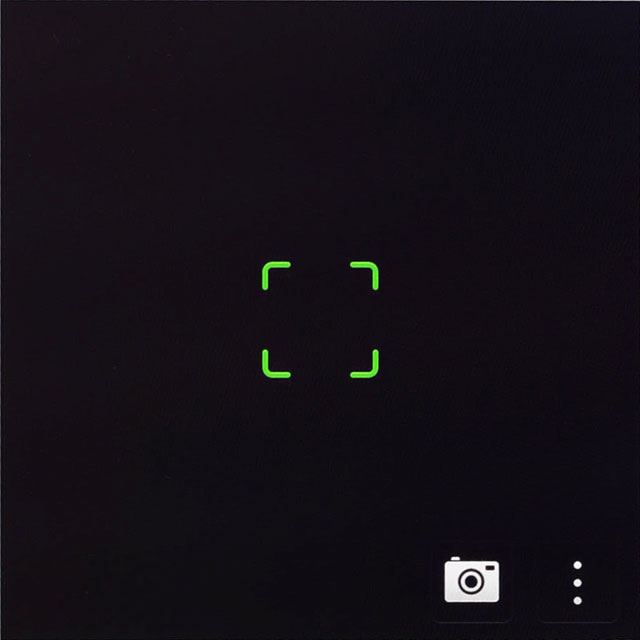
Press the flash on icon or the flash off icon.
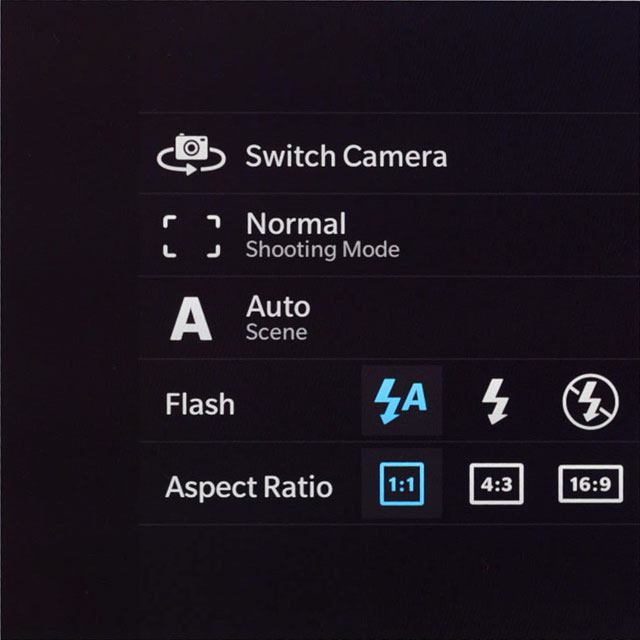
Select memory
Slide your finger downwards starting from the top edge of the display.
Press Settings.
Press Settings.
To turn on Save on Media Card, you need to insert a memory card in your phone.
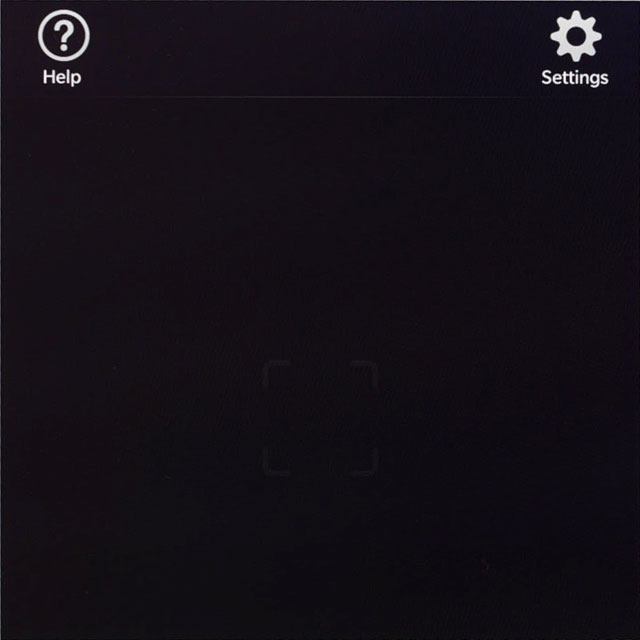
Press the indicator next to "Save on Media Card" to turn the function on or off.
To turn on Save on Media Card, you need to insert a memory card in your phone.
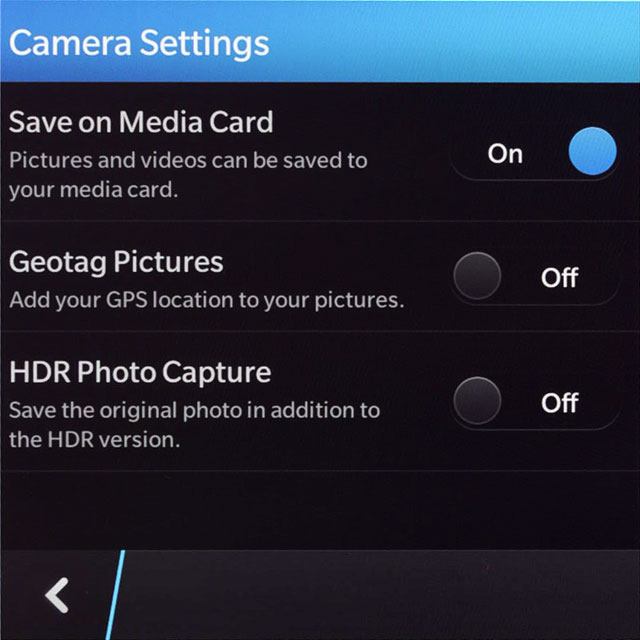
Turn geotagging on or off
Press the indicator next to "Geotag Pictures" to turn the function on or off.
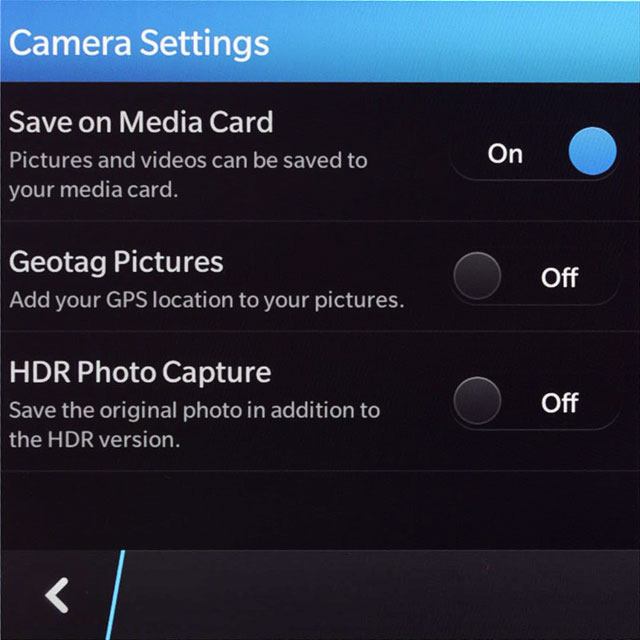
Press the return icon.
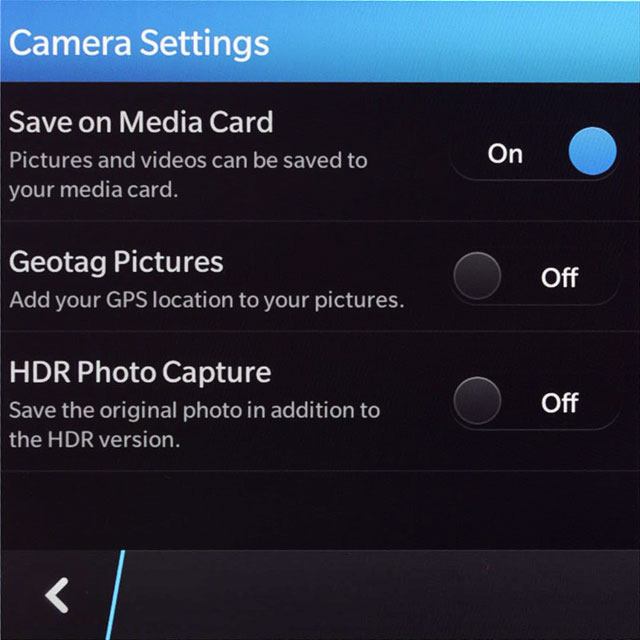
Take a picture
Point the camera lens at the required object and press anywhere on the display to take a picture.
The picture is saved automatically.
The picture is saved automatically.

Return to the home screen
Slide your finger upwards starting from the bottom edge of the display to return to the home screen.