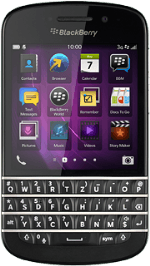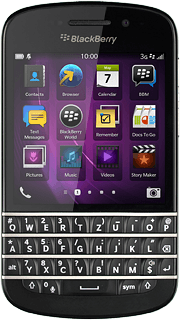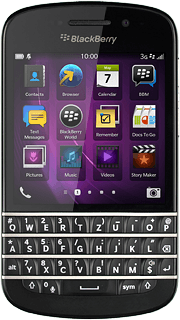Find "Text Messages"
Slide your finger left across the display to open the main menu.
Press Text Messages.
Press Text Messages.
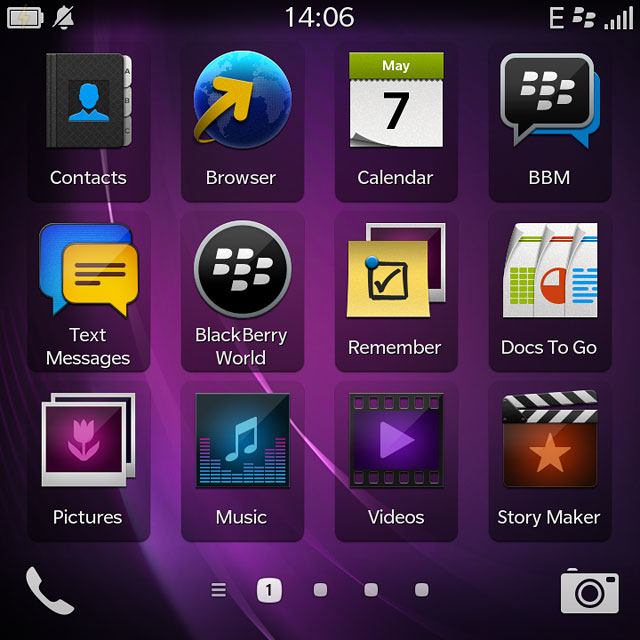
Create picture message
Press the new message icon.
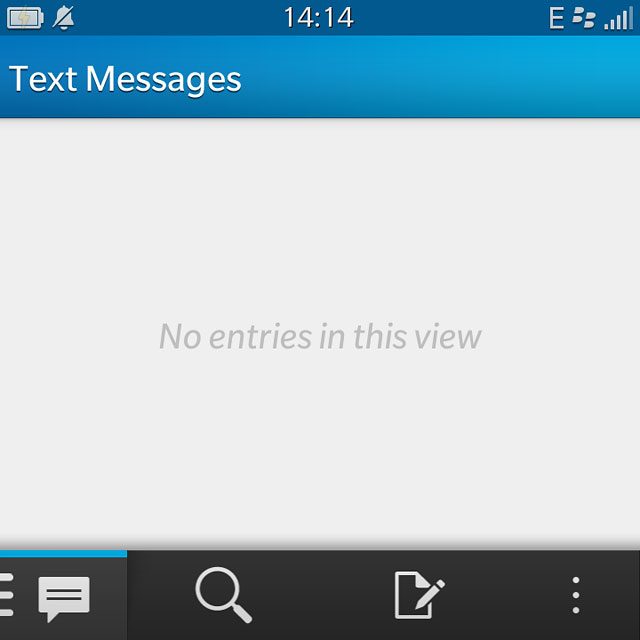
Select recipient
Key in the first letters of the required contact.
Matching contacts are displayed.
Press the required contact.
Matching contacts are displayed.
Press the required contact.
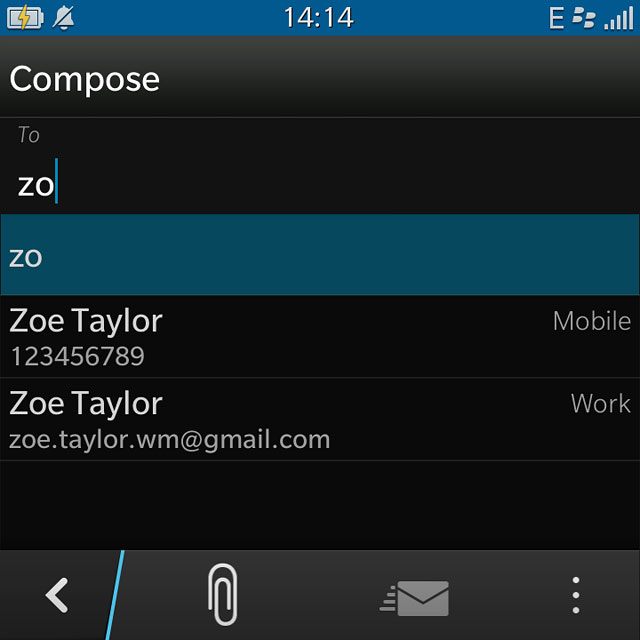
Write the text
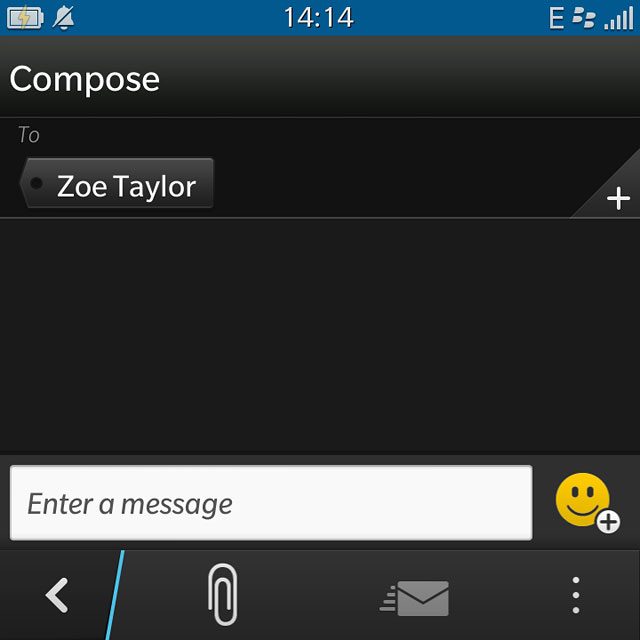
Insert pictures, video clips and audio files
Press the attachment icon.
Select one of the following options:
Insert picture, go to 5a.
Insert video clip, go to 5b.
Insert audio file, go to 5c.
Select one of the following options:
Insert picture, go to 5a.
Insert video clip, go to 5b.
Insert audio file, go to 5c.
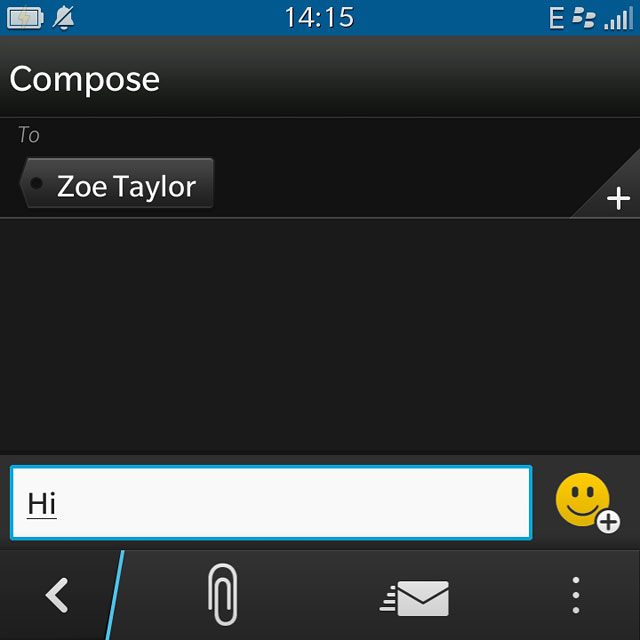
5a - Insert picture
Press Picture.
Go to the required folder.
Go to the required folder.
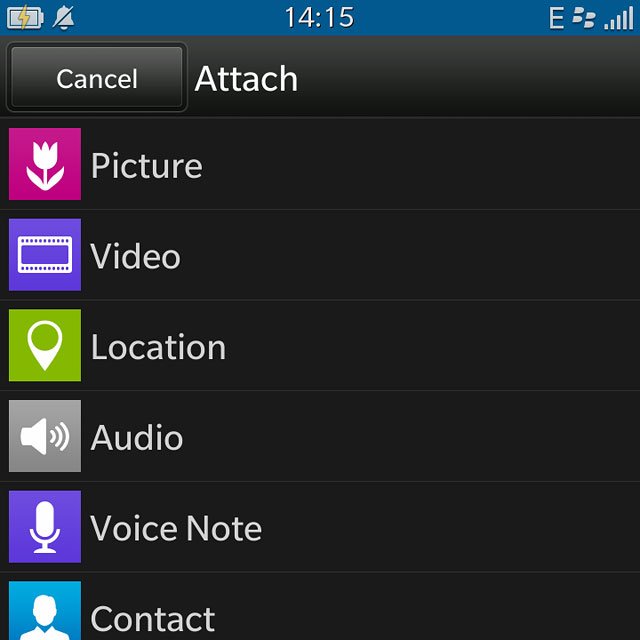
Press the required picture.
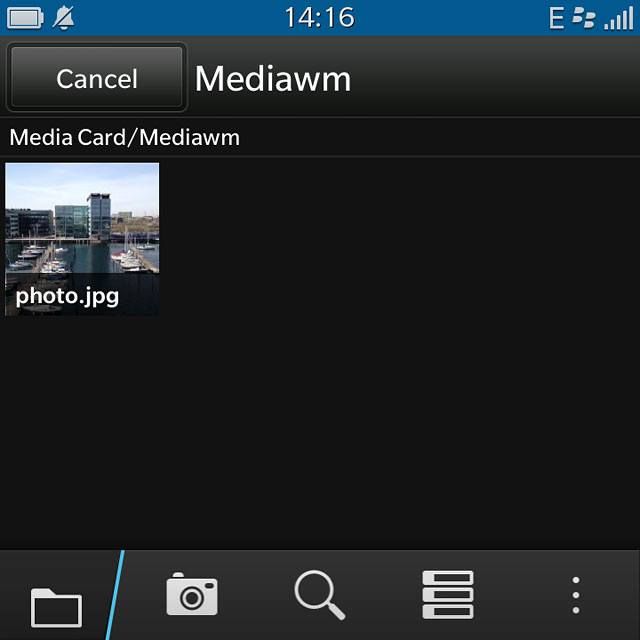
5b - Insert video clip
Press Video.
Go to the required folder.
Go to the required folder.
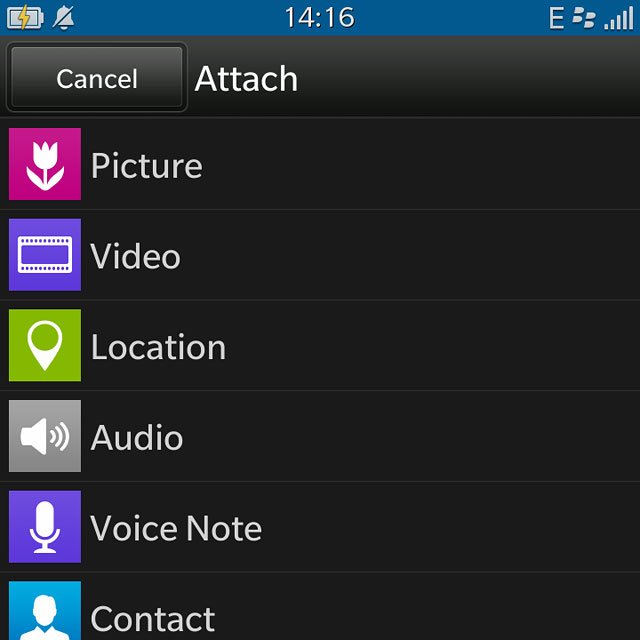
Press the required video clip.
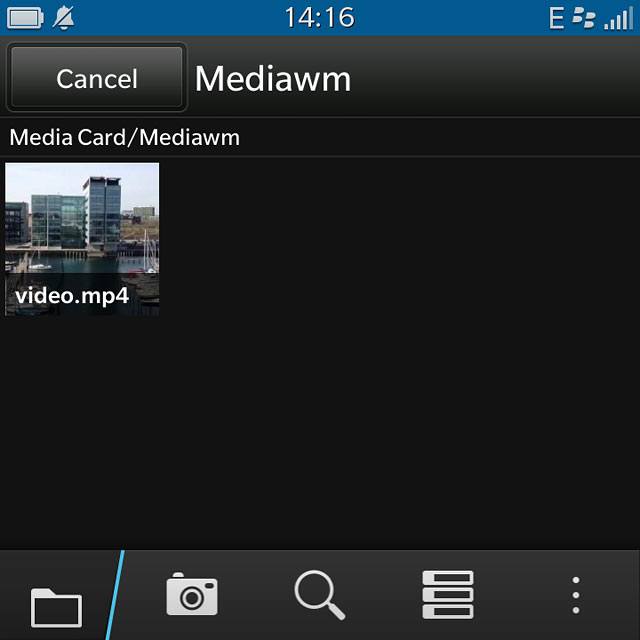
5c - Insert audio file
Press Audio.
Go to the required folder.
Go to the required folder.
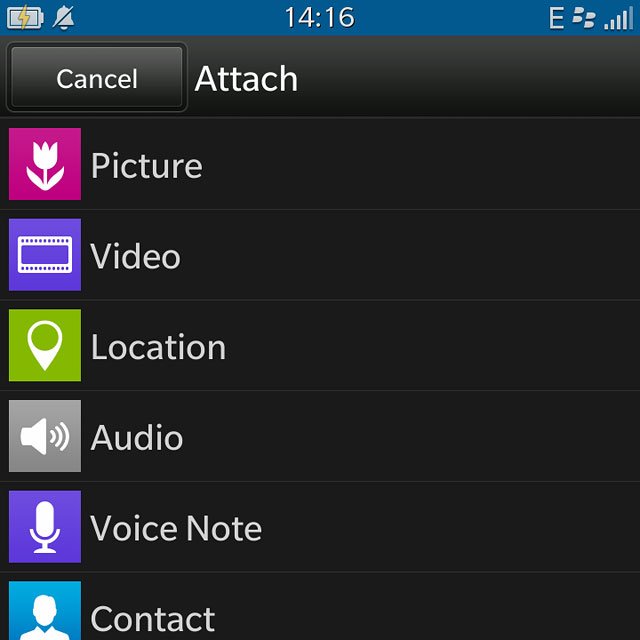
Press the required audio file.
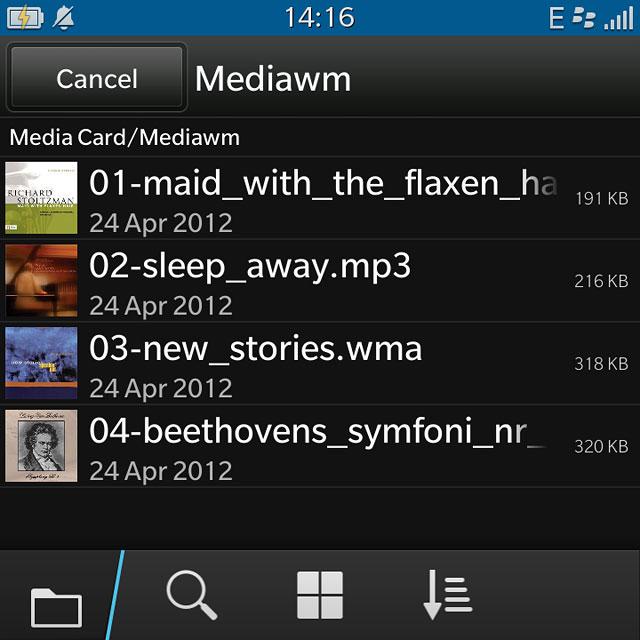
Send the picture message
Press the send icon when you've finished your picture message.
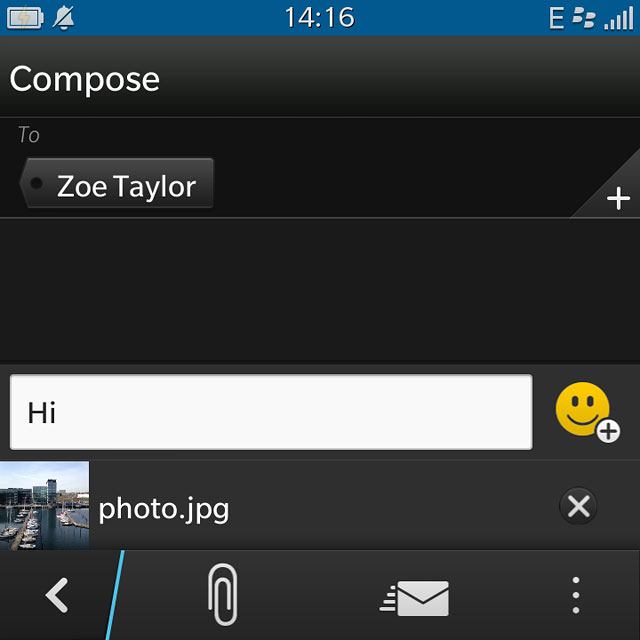
Return to the home screen
Slide your finger upwards starting from the bottom edge of the display to return to the home screen.