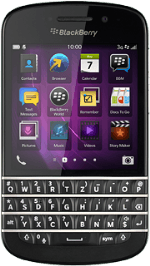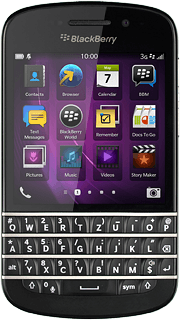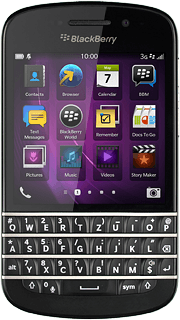Introduction
You can select a number of settings when keying in text.
The following steps show you how to change writing language, turn on word suggestion and write text.
The following steps show you how to change writing language, turn on word suggestion and write text.

Find "Input Languages"
Slide your finger downwards starting from the top edge of the display.
Press Settings.
Press Settings.
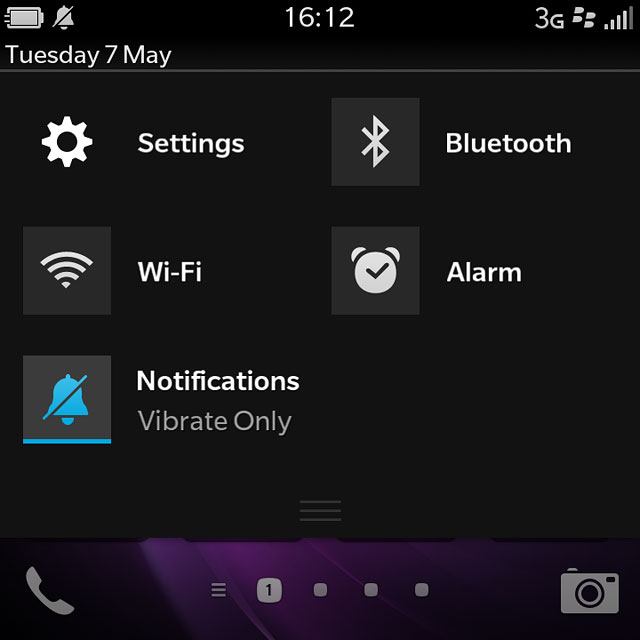
Press Language and Input.
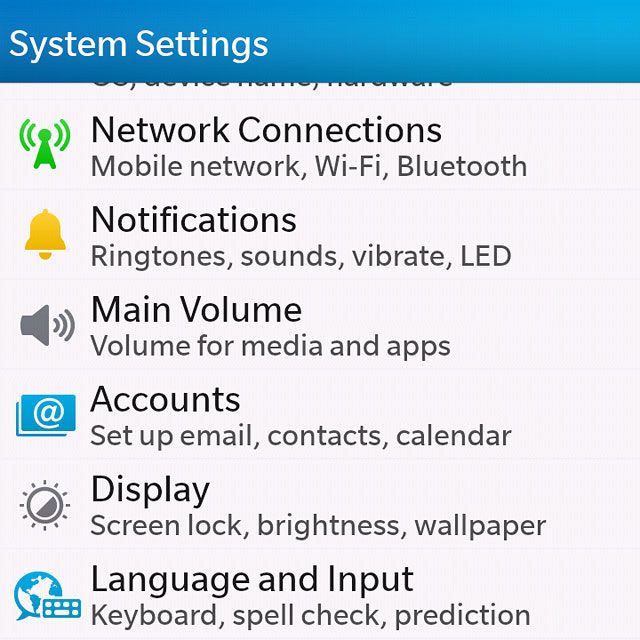
Press Input Languages.
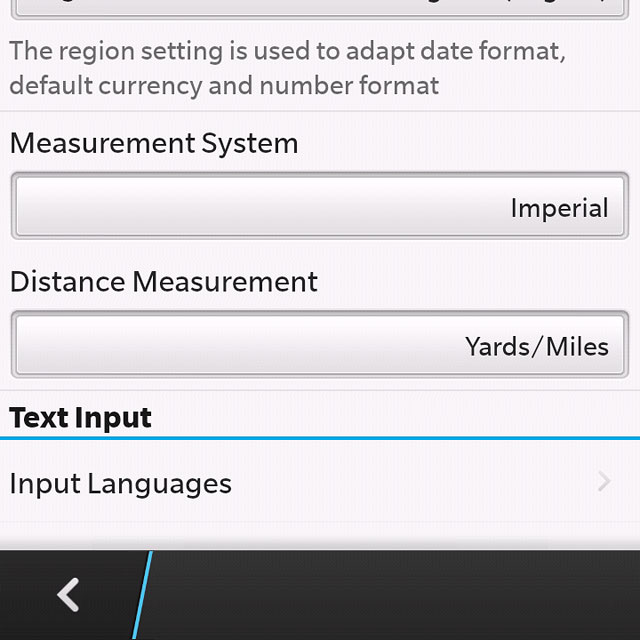
Add writing language
Press the indicator next to "Language detection" until the function is turned on.
The selected language determines which characters are available and the language used for word suggestion.
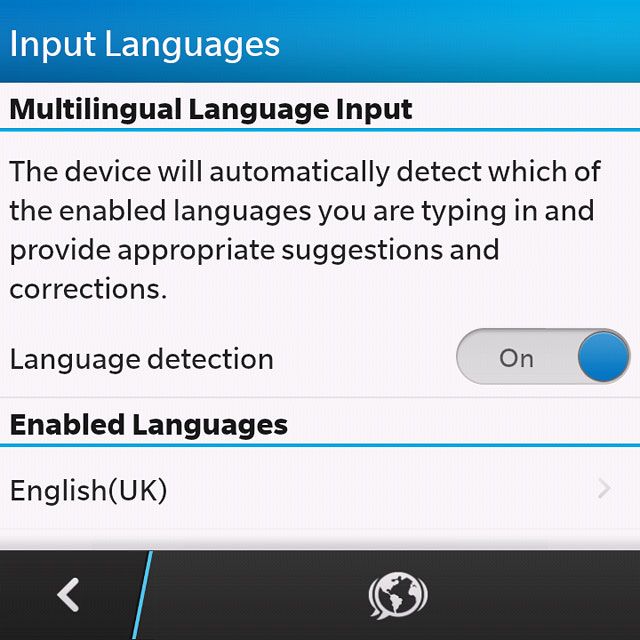
Press the language icon.
The selected language determines which characters are available and the language used for word suggestion.
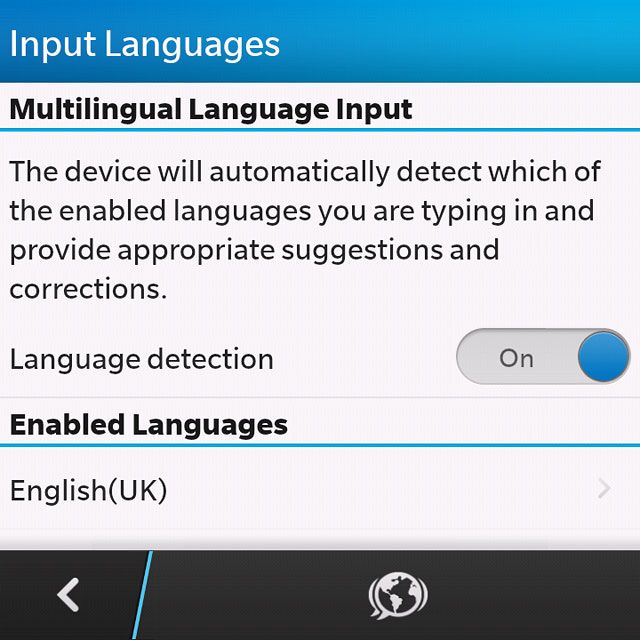
Press the box next to the required language until the language is selected.
The selected language determines which characters are available and the language used for word suggestion.
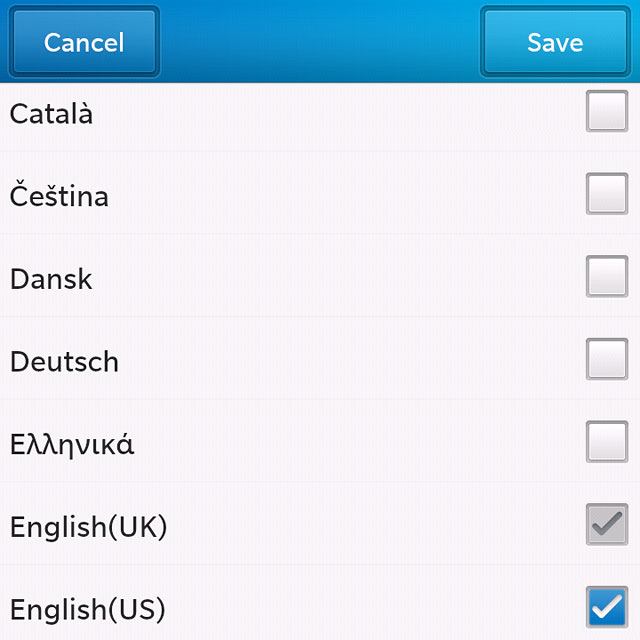
Press Save.
The selected language determines which characters are available and the language used for word suggestion.
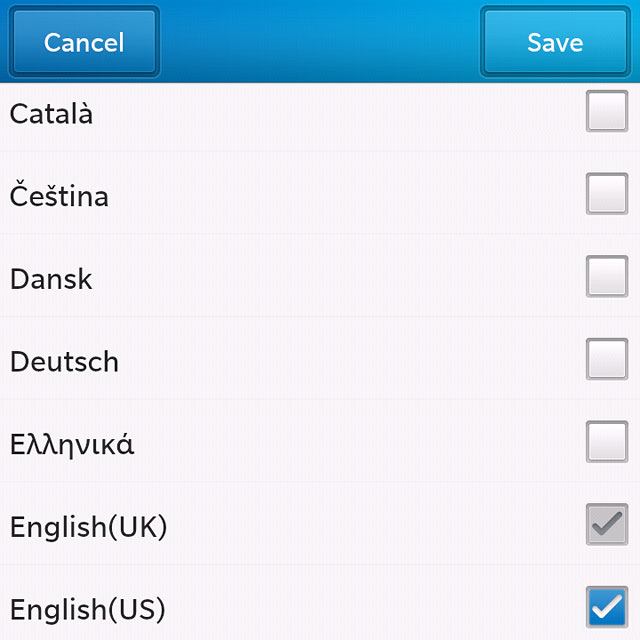
Press the return icon.
The selected language determines which characters are available and the language used for word suggestion.
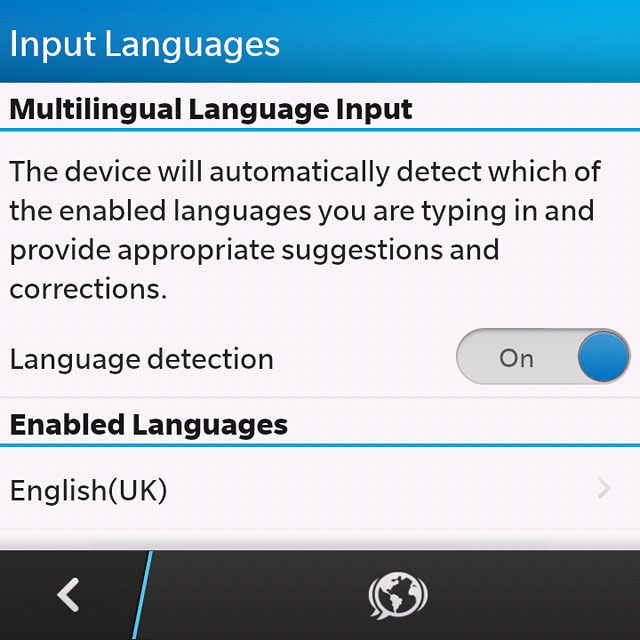
Turn on word suggestion
Press Prediction and Correction.
When you turn on word suggestion, words based on the letters you've keyed in are displayed.
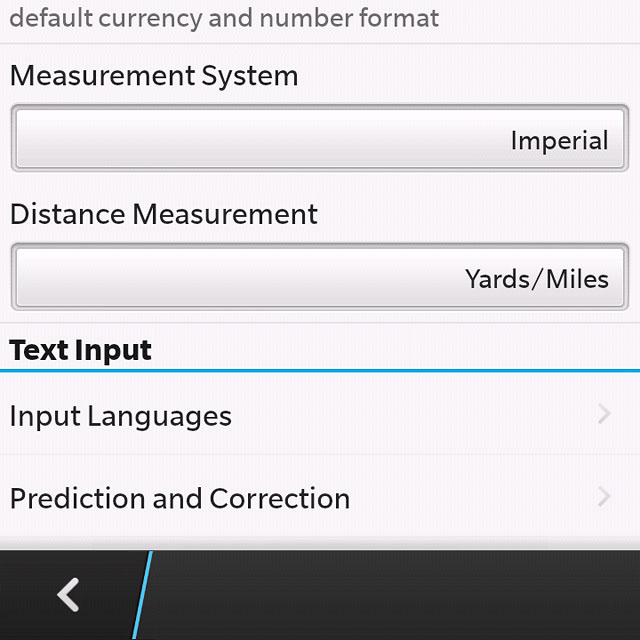
Press the indicator next to "Show Predictions" until the function is turned on.
When you turn on word suggestion, words based on the letters you've keyed in are displayed.
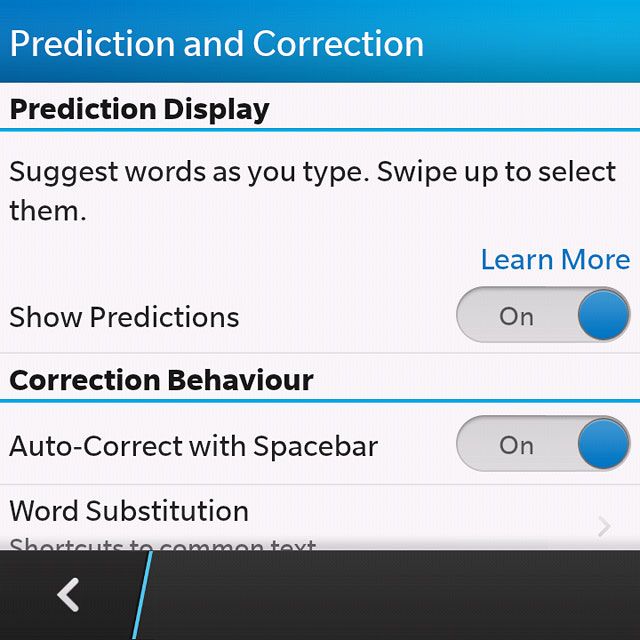
Press the return icon.
When you turn on word suggestion, words based on the letters you've keyed in are displayed.
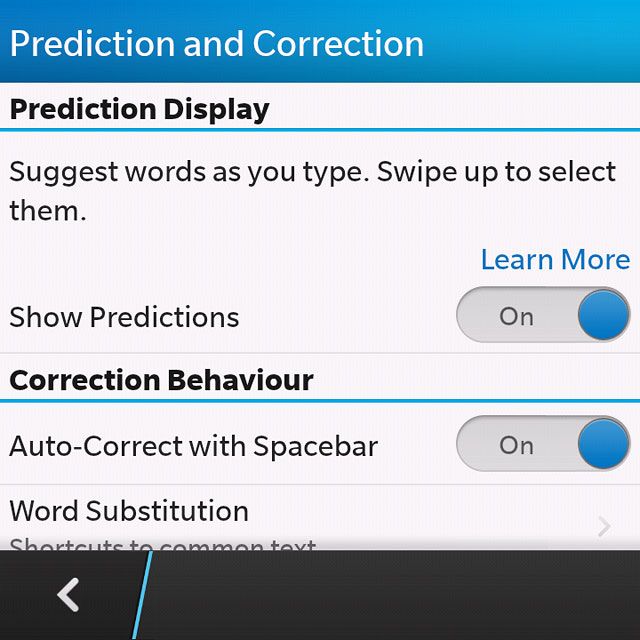
Return to the home screen
Slide your finger upwards starting from the bottom edge of the display to return to the home screen.

How to write text
The following steps require that you're writing text.

Write text
Press once on each letter key to write the required word.
A number of words based on the letters you've keyed in are displayed.
A number of words based on the letters you've keyed in are displayed.

Press the required word to insert it.
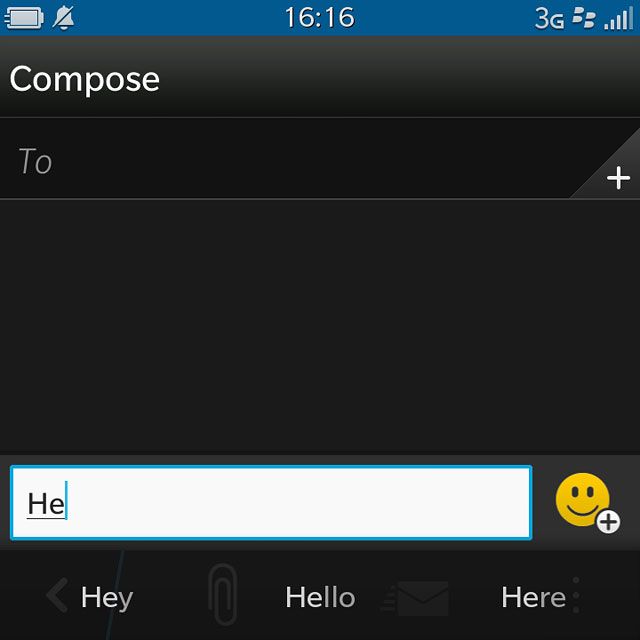
Write numbers and symbols
To insert one number or symbol:
Press alt.
Press alt.

Press the key with the required number or the key with the required symbol.

Press sym to see more symbols.

To key in more numbers or symbols:
Press and hold alt.
Press and hold alt.

Press the key with the required number or the key with the required symbol.