Find "Music"
Press the Menu key twice.

Scroll to Media and press the Navigation key.
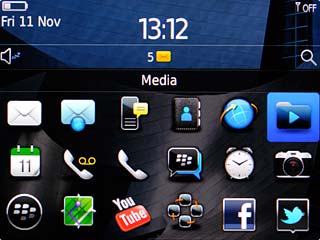
Scroll to Music and press the Navigation key.
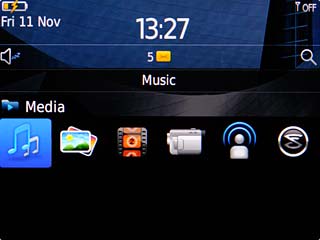
Play audio file
Highlight the required category and press the Navigation key.
Go to the required audio file or playlist.
Go to the required audio file or playlist.
You need to create a playlist before you can select a playlist. Click here for information on how to create a playlist.
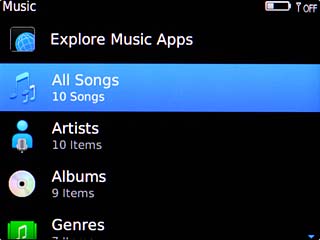
Highlight the required audio file or the required playlist and press the Navigation key.
You need to create a playlist before you can select a playlist. Click here for information on how to create a playlist.
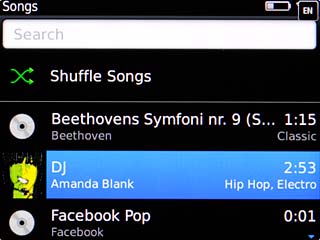
Use music player
Follow the steps below to use the music player.

Go to next or previous audio file
To go to the next audio file:
Scroll to arrow right and press the Navigation key.
Scroll to arrow right and press the Navigation key.
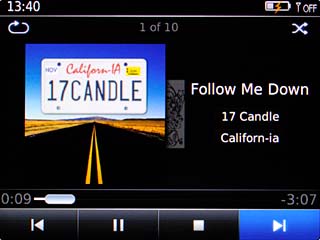
To go to the previous audio file:
Scroll to arrow left and press the Navigation key twice.
Scroll to arrow left and press the Navigation key twice.
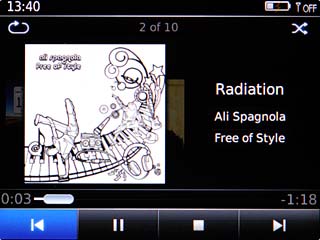
To fast forward or rewind the current audio file:
Highlight the indicator and drag it right or left.
Highlight the indicator and drag it right or left.
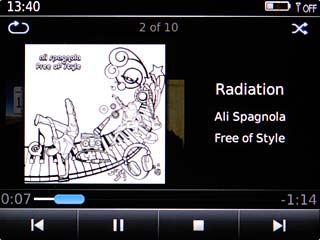
Turn shuffle on or off
Scroll to the shuffle icon and press the Navigation key.
Depending on the current setting, the function is turned on or off.
Depending on the current setting, the function is turned on or off.
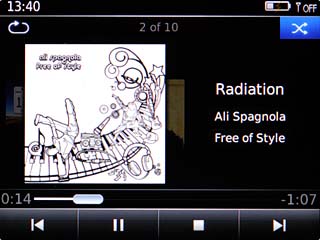
Turn repeat on or off
Scroll to the repeat icon and press the Navigation key repeatedly to select the required setting.
You can choose whether you want the music player to repeat one or more audio files.
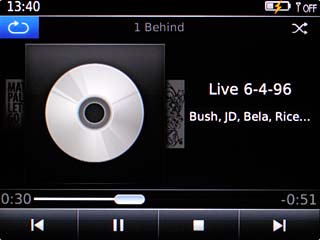
Select sound quality
Press the Menu key.

Scroll to Options and press the Navigation key.
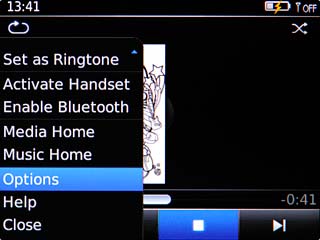
Scroll to Headset Equaliser and press the Navigation key.
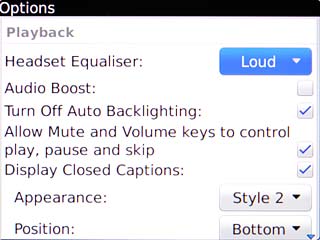
Highlight the required sound quality and press the Navigation key.
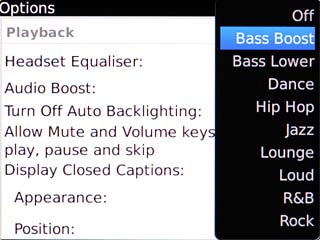
Press the Menu key.

Scroll to Save and press the Navigation key.
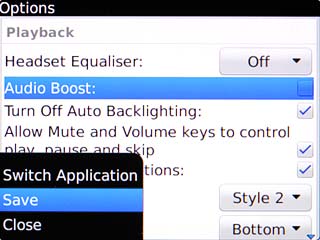
Adjust the volume
Press the Top volume key or the Bottom volume key to adjust the volume.

Minimise the music player
Press Disconnect.

Press the Return key to return to standby mode while the music is playing.
Repeat step 1 to return to the music player.
Repeat step 1 to return to the music player.

Turn off the music player
Press the Menu key.

Scroll to Close and press the Navigation key.
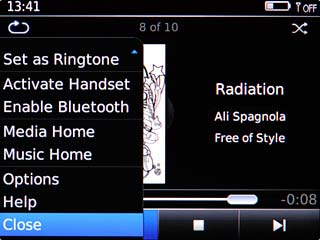
Exit
Press Disconnect.

Press the Return key to return to standby mode.




