Find "Maps"
Press the Menu key twice.

Scroll to Maps and press the Navigation key.

Find destination
Press the Menu key.

Scroll to Find a Location and press the Navigation key.
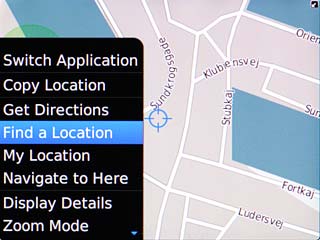
Highlight Find an address.
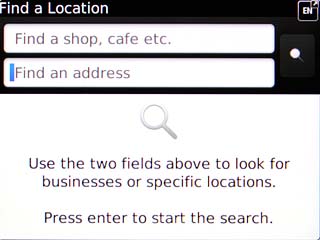
Key in the required destination and press the Navigation key.

Highlight the required destination and press the Navigation key.
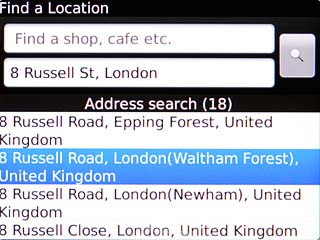
The selected destination is displayed as a point on the map.
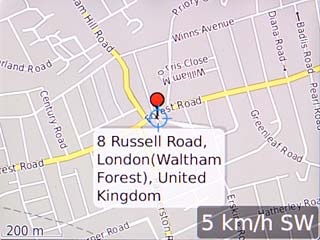
Use map functions in BlackBerry Maps
Follow the steps below to view your options while using BlackBerry Maps.

Save favourite destination
Press the Menu key.

Scroll to Add as Favourite and press the Navigation key.
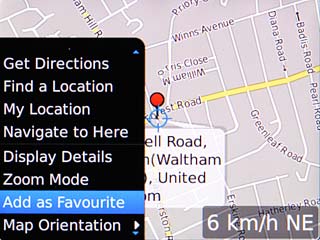
Scroll to OK and press the Navigation key.
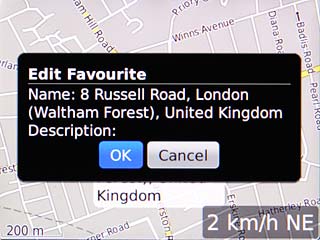
Plan route to destination
Press the Menu key.

Scroll to Get Directions and press the Navigation key.
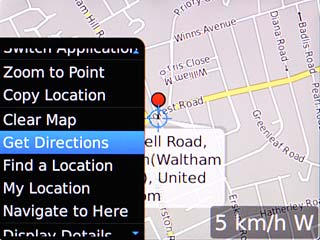
Scroll to Search and press the Navigation key.
After a moment a description of the selected route is displayed.
After a moment a description of the selected route is displayed.
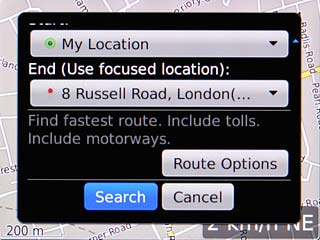
To view the entire route on the map:
Press the Menu key.
Press the Menu key.

Scroll to View on Map and press the Navigation key.
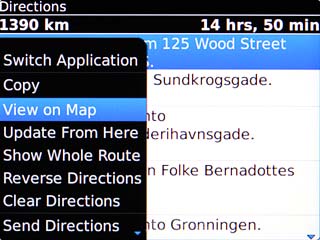
Use zoom
Slide two fingers together or apart.

Clear map
Press the Menu key.

Scroll to Clear Map and press the Navigation key.
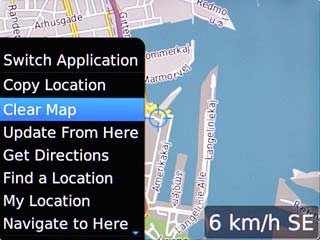
Exit
Press Disconnect.

Press the Return key to return to standby mode.




