Find "Facebook"
Press the Menu key twice.

Scroll to Facebook and press the Navigation key.
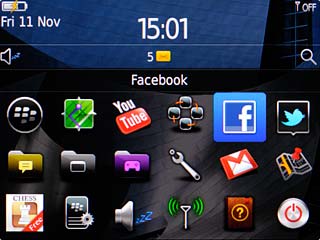
Log on
If it's the first time you use the application, you need to log on.
You also need to select settings for synchronisation.
You also need to select settings for synchronisation.

Use Facebook
Follow these instructions to use Facebook.

Write status update
Highlight What's on your mind?.
Key in the required status update.
Key in the required status update.
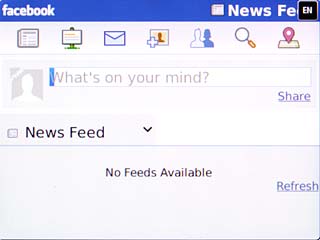
Scroll to Share and press the Navigation key.
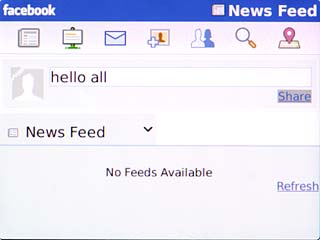
Write message
Scroll to the messages icon and press the Navigation key.
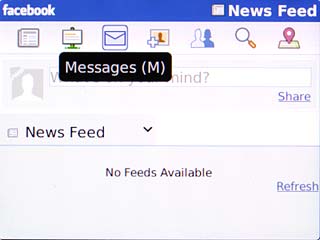
Press the Menu key.

Scroll to New Message and press the Navigation key.
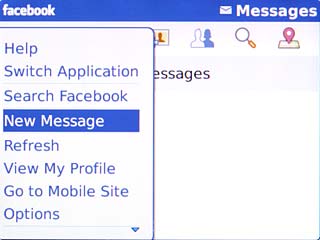
Highlight the field next to To and key in the name of the recipient.
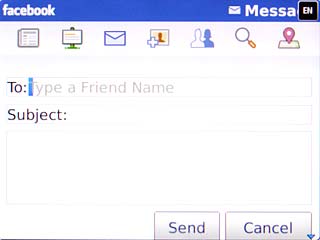
Highlight the field next to Subject and key in the required subject.
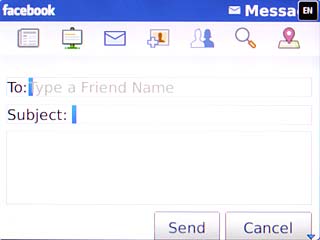
Highlight the text input field and key in the required message.
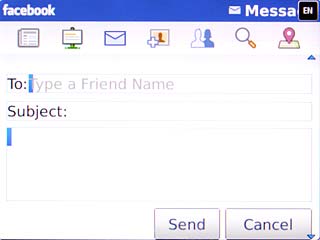
Scroll to Send and press the Navigation key.
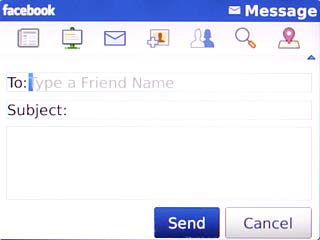
View your friends
Scroll to the friends icon and press the Navigation key.
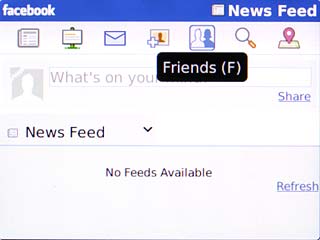
Highlight the required friend and press the Navigation key.
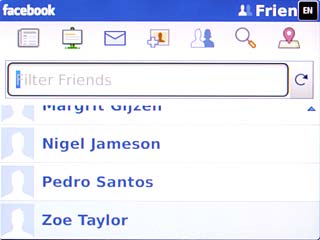
Scroll to View 's Profile and press the Navigation key to view more information.

View your profile
Press the Menu key.

Scroll to View My Profile and press the Navigation key.
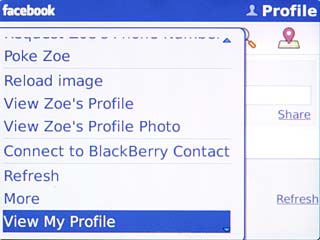
View your pictures
Press the Menu key.

Scroll to View My Profile and press the Navigation key.
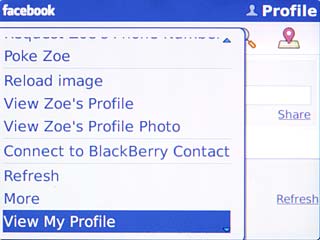
Scroll to the pictures icon and press the Navigation key.
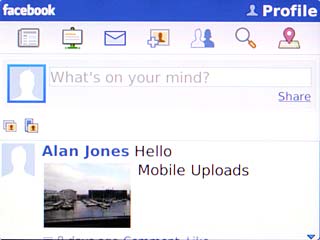
Upload picture to Facebook
Scroll to the upload picture icon and press the Navigation key.
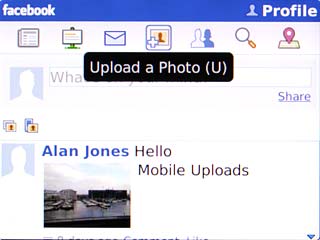
To upload a saved picture:
Highlight the required folder and press the Navigation key.
Highlight the required folder and press the Navigation key.
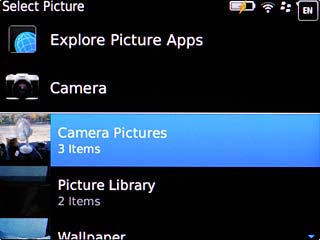
Highlight the required picture and press the Navigation key.
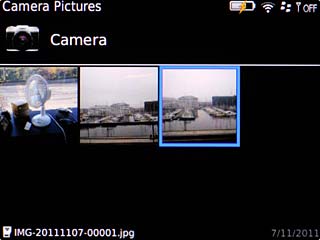
To upload a new picture:
Scroll to Camera and press the Navigation key.
Scroll to Camera and press the Navigation key.
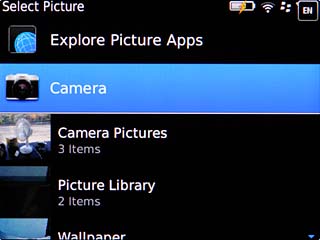
Point the camera lens at the required object.

Scroll to the camera icon and press the Navigation key to take the picture.
Key in text for the picture.
Key in text for the picture.
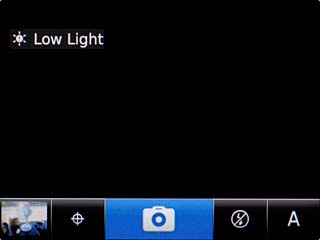
Scroll to Upload and press the Navigation key.
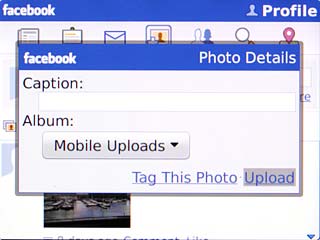
Exit
Press Disconnect.

Press the Return key to return to standby mode.




