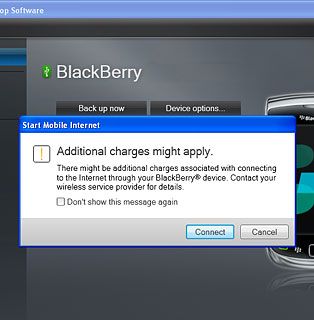Install BlackBerry Desktop Software
Go to www.blackberry.com on your computer.
Find the download section on the web page to download BlackBerry Desktop Software.
Download and install BlackBerry Desktop Software.
Find the download section on the web page to download BlackBerry Desktop Software.
Download and install BlackBerry Desktop Software.

Connect phone and computer
Connect the data cable to the phone socket and to your computer's USB port.

Start the program BlackBerry Desktop Software on your computer.
Wait while the program establishes a connection to your phone.
Wait while the program establishes a connection to your phone.
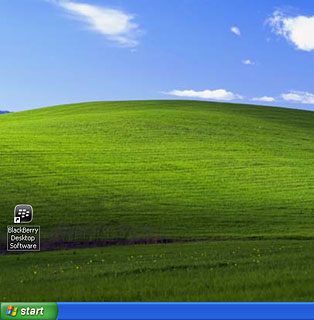
Set up your computer for tethering
Select Mobile Internet.
You only need to set up your computer for tethering the first time you use the function.
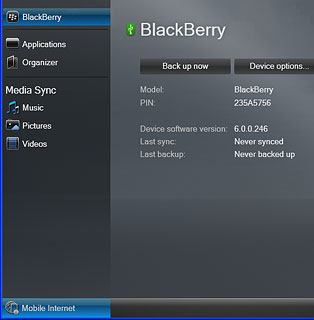
Select Configure connection ....
You only need to set up your computer for tethering the first time you use the function.
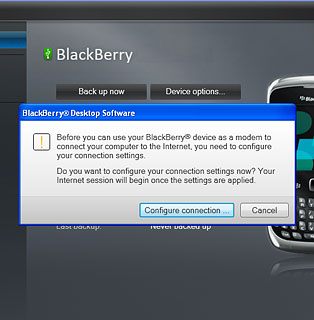
Select Add custom profile ....
You only need to set up your computer for tethering the first time you use the function.
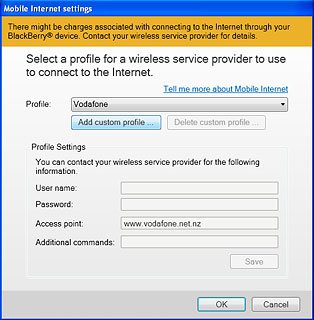
Click the field next to Profile Name and key in the required profile name.
You only need to set up your computer for tethering the first time you use the function.
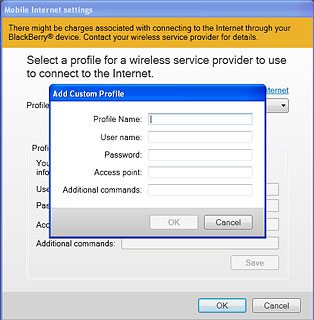
Click the field next to User name and key in web
You only need to set up your computer for tethering the first time you use the function.
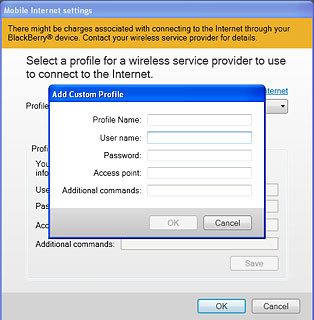
Click the field next to Password and key in web
You only need to set up your computer for tethering the first time you use the function.
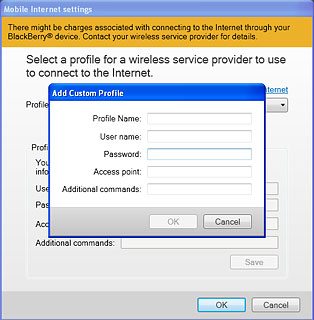
Click the field next to Access point.
If you're on a pay monthly price plan:
Key in internet
If you're on a pay monthly price plan:
Key in internet
You only need to set up your computer for tethering the first time you use the function.
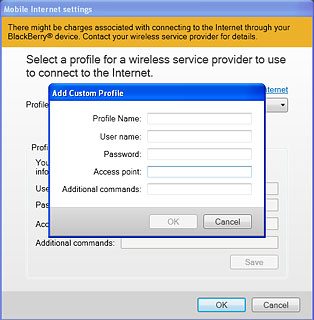
If you're on a pay as you go price plan:
Key in pp.vodafone.co.uk
Select OK to activate the profile.
Key in pp.vodafone.co.uk
Select OK to activate the profile.
You only need to set up your computer for tethering the first time you use the function.
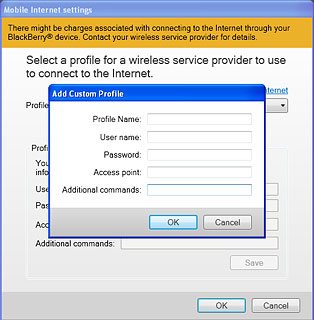
Select OK to confirm.
You only need to set up your computer for tethering the first time you use the function.
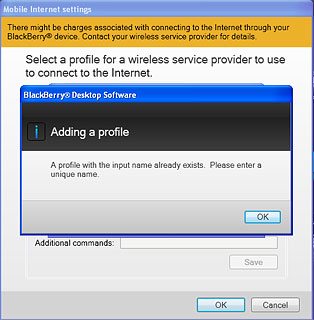
Use tethering
Select Connect.
An internet connection from your computer via your phone is established.
An internet connection from your computer via your phone is established.