Find "Manage Connections"
Press the Menu key twice.

Scroll to Manage Connections and press the Navigation key.

Turn on Wi-Fi
Highlight Wi-Fi and press the Navigation key to turn on Wi-Fi.
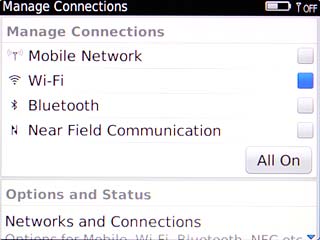
When the box next to the menu item is ticked (V), Wi-Fi is turned on.
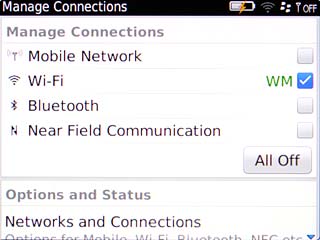
Select Wi-Fi network
Scroll to Wi-Fi Network and press the Navigation key.
A list of available Wi-Fi networks is displayed.
A list of available Wi-Fi networks is displayed.
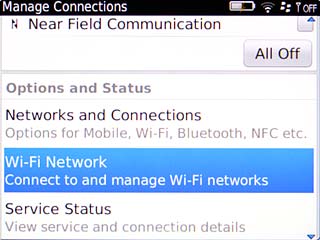
Highlight the required Wi-Fi network and press the Navigation key.
If required, key in the password for the network.
If required, key in the password for the network.
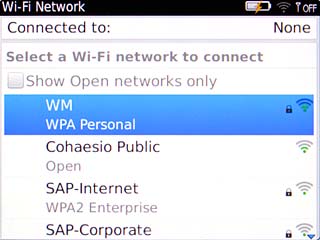
Scroll to Connect and press the Navigation key.
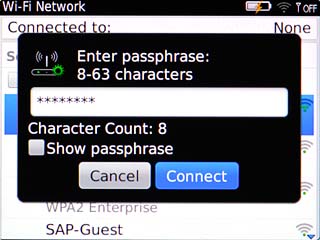
Exit
Press Disconnect.

Press the Return key to return to standby mode.

