Turn on camera
Press the Menu key twice.

Scroll to Camera and press the Navigation key.
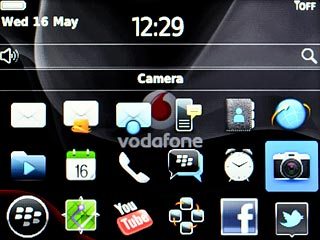
Take a picture
To zoom in or out:
Press the Top volume key or the Bottom volume key.
Press the Top volume key or the Bottom volume key.

Point the camera lens at the required object.

Highlight the camera icon and press the Navigation key to take the picture.
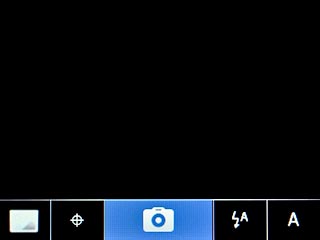
Choose option
You have a number of other options when taking pictures using your phone's camera.
Choose one of the following options:
Select resolution, go to 3a.
Select scene mode, go to 3b
Turn geotagging on or off, go to 3c.
Select memory, go to 3d.
Choose one of the following options:
Select resolution, go to 3a.
Select scene mode, go to 3b
Turn geotagging on or off, go to 3c.
Select memory, go to 3d.

3a - Select resolution
Press the Menu key.

Scroll to Options and press the Navigation key.
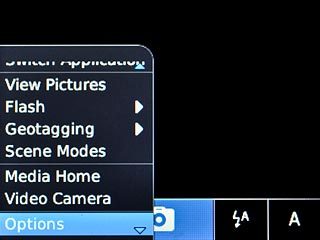
Scroll to Image Size and press the Navigation key.
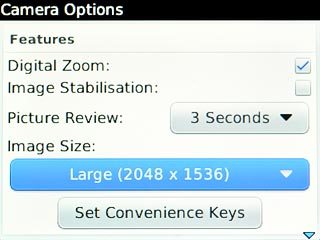
Highlight the required resolution and press the Navigation key.
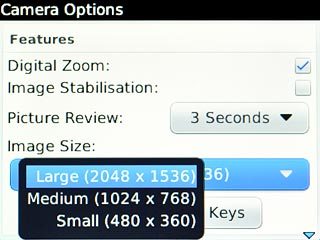
Press the Menu key.

Scroll to Save and press the Navigation key.
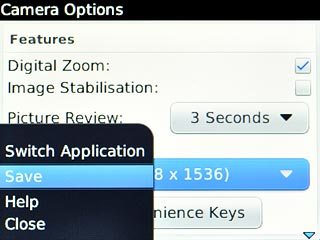
3b - Select scene mode
Scroll to the scene mode icon and press the Navigation key.
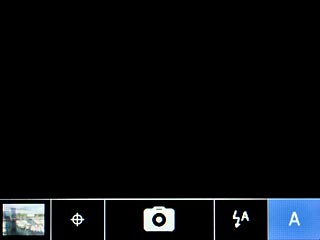
Highlight the required setting and press the Navigation key.
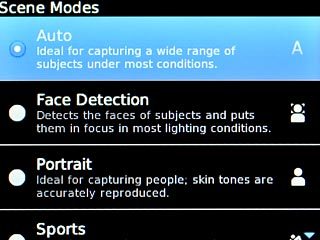
3c - Turn geotagging on or off
Press the Menu key.
Before you can turn geotagging on or off, you need to turn on GPS. Click here for information on how to turn on GPS.

Scroll to Geotagging and press the Navigation key.
Before you can turn geotagging on or off, you need to turn on GPS. Click here for information on how to turn on GPS.
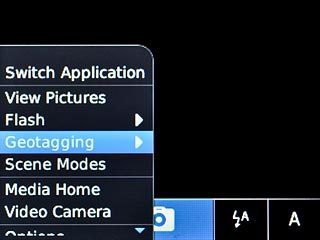
Highlight On or Off and press the Navigation key.
Before you can turn geotagging on or off, you need to turn on GPS. Click here for information on how to turn on GPS.
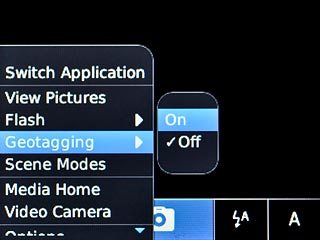
3d - Select memory
Press the Menu key.
On Media Card is only available if you've inserted a memory card. Click here for information on how to insert a memory card in your phone.

Scroll to Options and press the Navigation key.
On Media Card is only available if you've inserted a memory card. Click here for information on how to insert a memory card in your phone.
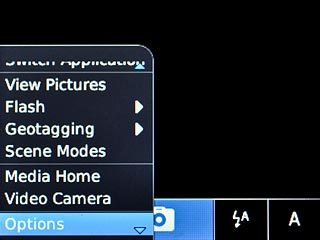
Scroll to Store Pictures and press the Navigation key.
On Media Card is only available if you've inserted a memory card. Click here for information on how to insert a memory card in your phone.
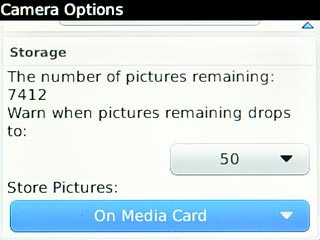
Highlight On Device or On Media Card and press the Navigation key.
On Media Card is only available if you've inserted a memory card. Click here for information on how to insert a memory card in your phone.
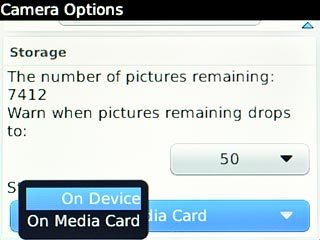
Press the Menu key.
On Media Card is only available if you've inserted a memory card. Click here for information on how to insert a memory card in your phone.

Scroll to Save and press the Navigation key.
On Media Card is only available if you've inserted a memory card. Click here for information on how to insert a memory card in your phone.
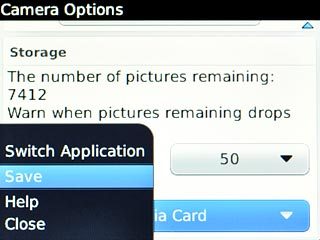
Exit
Press Disconnect.

Press the Return key to return to standby mode.




