Find "Compose Email"
Press the Menu key twice.

Scroll to Messages and press the Navigation key.

Press the Menu key.

Scroll to Compose Email and press the Navigation key.
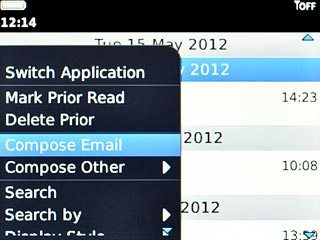
Select recipient
Key in the first letters of the required contact.
Matching contacts are displayed.
Highlight the required contact and press the Navigation key.
Repeat the procedure to add more recipients.
Matching contacts are displayed.
Highlight the required contact and press the Navigation key.
Repeat the procedure to add more recipients.
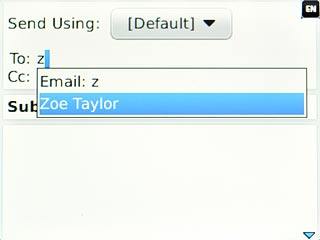
Enter subject
Highlight the field next to Subject and key in the required subject.
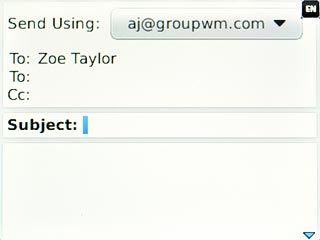
Write text
Highlight the text input field.
Write the text for your email message.
Write the text for your email message.
Click here for information on how to write text.
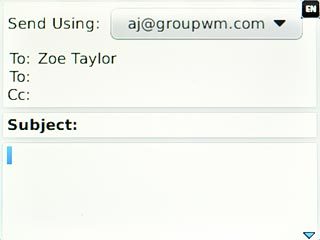
Attach file
Press the Menu key.

Scroll to Attach and press the Navigation key.
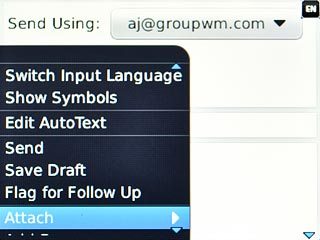
Scroll to Document and press the Navigation key.
Go to the required folder.
Go to the required folder.
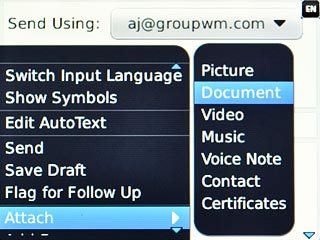
Highlight the required file and press the Navigation key.
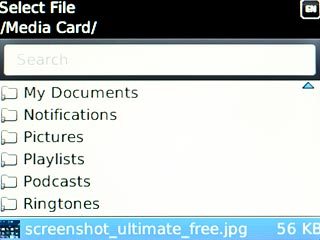
Send the email message
Press the Menu key.

Scroll to Send and press the Navigation key.
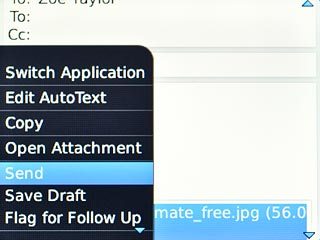
Exit
Press Disconnect.

Press the Return key to return to standby mode.

