Remove the back cover
Turn the back of your phone towards you.
Take hold of the bottom of the back cover and remove it.
Take hold of the bottom of the back cover and remove it.

Remove the battery
Take hold of the top of the battery and remove it.

Insert new memory card
Turn the memory card as illustrated in the memory card holder.
Slide the memory card into place in the holder.
Slide the memory card into place in the holder.

Insert battery
Place the battery in your phone (bottom first), matching the battery contacts with the phone contacts, and press the battery into place.

Replace the back cover
Place the back cover on your phone, top first, and press it into place.

Activate use of memory card
Press the Menu key twice.

Press Options.

Press Device.

Press Storage.
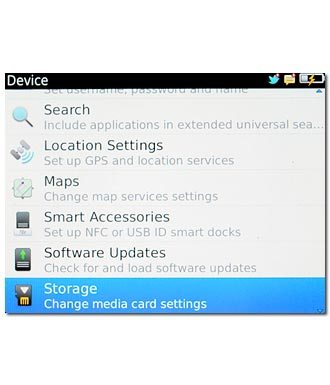
Press Media Card Support to activate use of memory card.
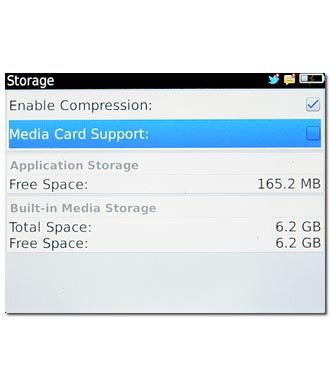
When the box next to the menu item is ticked (V), use of memory card is activated.

Exit
Press Disconnect.

Press the Return key to return to standby mode.




