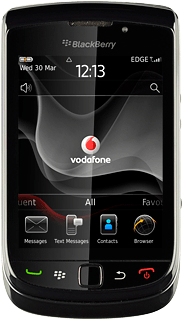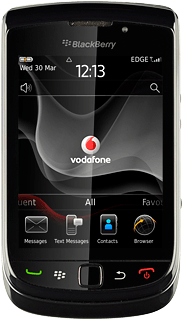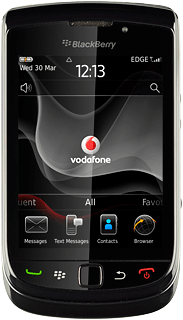1 Find "Options"
Press the Menu key twice.

Press Text Messages.
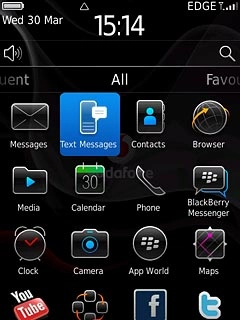
Press the Menu key.

Press Options.
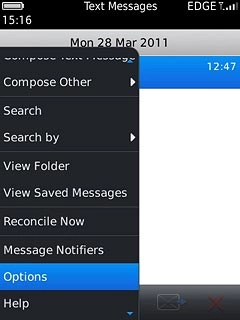
2 Set up the phone for picture messaging
It is not possible to set up the phone for picture messaging as the phone is automatically set up. Follow the steps below to select more settings for picture messaging.

3 Select setting for receiving picture messages
Press Multimedia Reception.

Press Always.
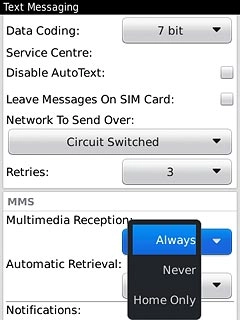
4 Select setting for automatic retrieval
Press Automatic Retrieval.
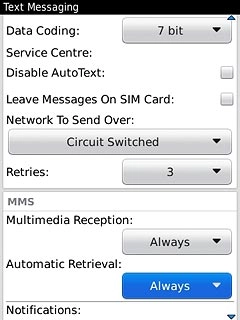
Press Always.
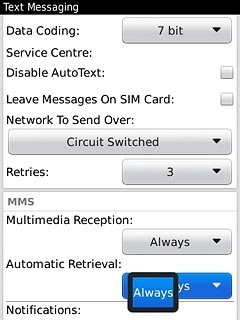
5 Activate or deactivate delivery reports
Press Confirm Delivery to activate or deactivate the function.
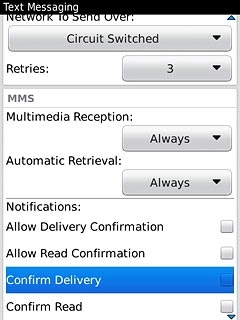
When the box next to the menu item is ticked (V), the function is activated.
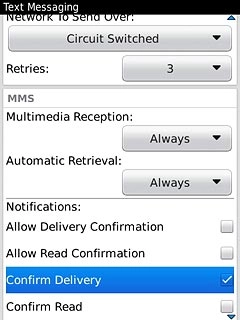
6 Save and exit
Press the Menu key.

Press Save.
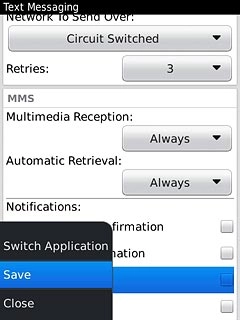
Press Disconnect.

Press the Return key to return to standby mode.