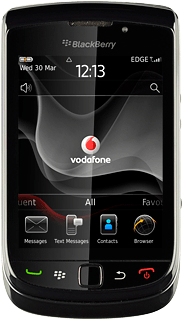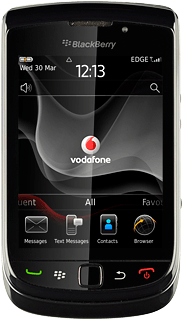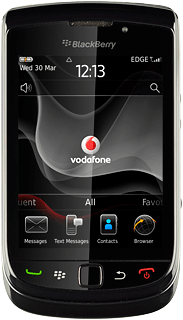Find "Music"
Press the Menu key twice.

Press Media.
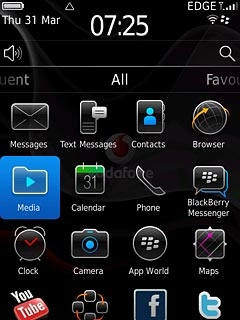
Press Music.
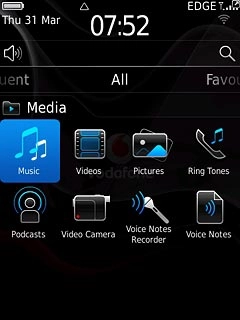
Play audio file
Press the required category.
Go to the required audio file or playlist.
Go to the required audio file or playlist.
You need to create a playlist before you can select a playlist. Click here to see how.
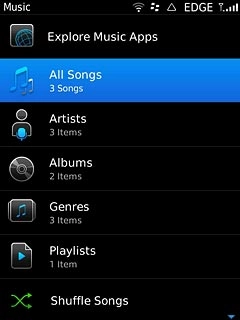
Press the required audio file or the required playlist.
You need to create a playlist before you can select a playlist. Click here to see how.
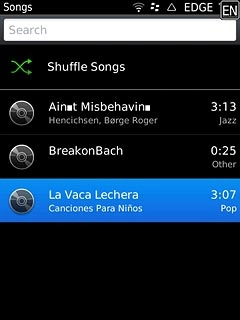
Use music player
Follow the steps below to use the music player.

Go to next or previous audio file
To go to the next audio file:
Press arrow right.
Press arrow right.
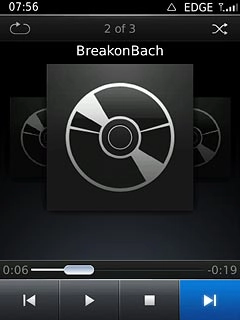
To go to the previous audio file:
Press arrow left.
Press arrow left.
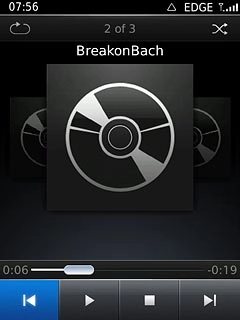
To fast forward or rewind the current audio file:
Drag the indicator right or left.
Drag the indicator right or left.
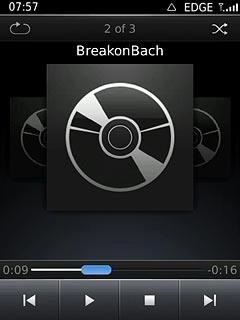
Activate or deactivate shuffle
Press the shuffle icon.
Depending on the current setting, the function is activated or deactivated.
Depending on the current setting, the function is activated or deactivated.
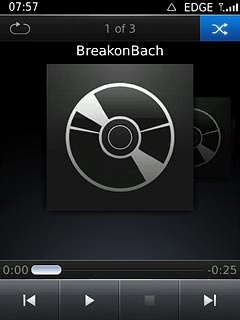
Activate or deactivate repeat
Press the repeat icon repeatedly to select the required setting.
You can choose whether you want the music player to repeat one or more audio files.

Select sound quality
Press the Menu key.

Press Options.
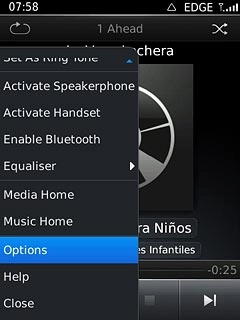
Press Headset Equaliser.
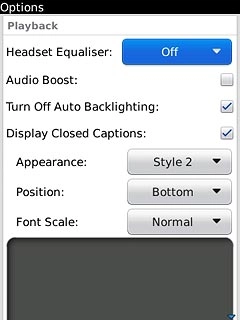
Press the required sound quality.

Press the Menu key.

Press Save.
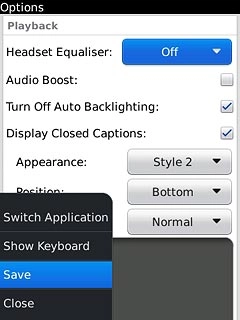
Adjust the volume
Press the Top volume key or the Bottom volume key to adjust the volume.

Minimize the music player
Press Disconnect.

Press the Return key to return to standby mode while the music is playing.
Repeat step 1 to return to the music player.
Repeat step 1 to return to the music player.

Turn off the music player
Press the Menu key.

Press Close.
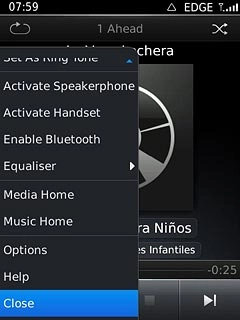
Exit
Press Disconnect.

Press the Return key to return to standby mode.