1 Find "MMS"
Press the Menu key.

Scroll to Options and press the Navigation key.

Scroll to MMS and press the Navigation key.
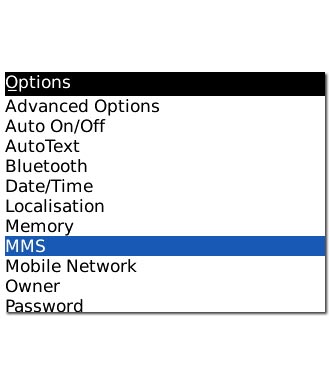
2 Set up the phone for picture messaging
It is not possible to set up the phone for picture messaging as the phone is automatically set up. Follow the steps below to select more settings for picture messaging.

3 Select setting for picture message retrieval
Highlight the drop down list next to Multimedia Reception and press the Navigation key.
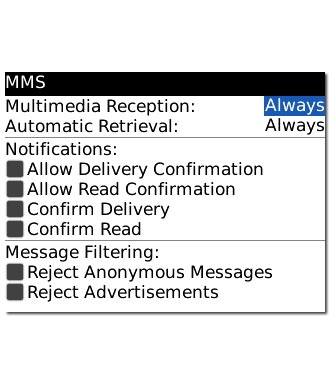
Scroll to Always and press the Navigation key.
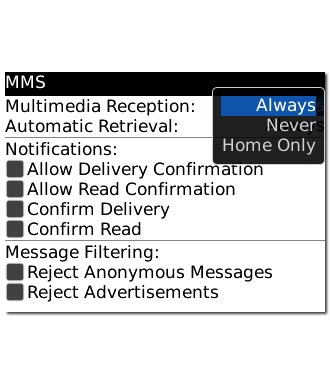
4 Select setting for automatic retrieval
Highlight the drop down list next to Automatic Retrieval and press the Navigation key.
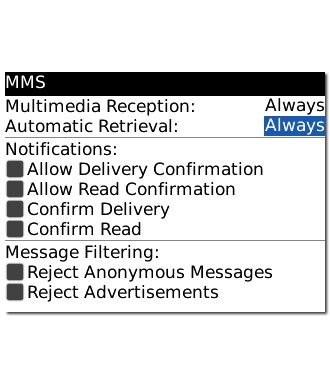
Scroll to Always and press the Navigation key.
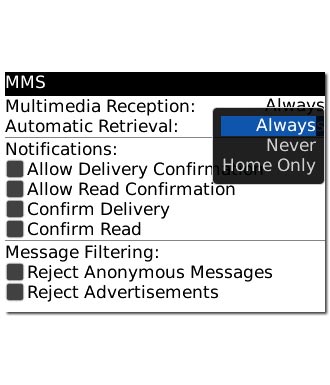
5 Activate or deactivate delivery reports
Scroll to Confirm Delivery and press the Navigation key to activate or deactivate the function.
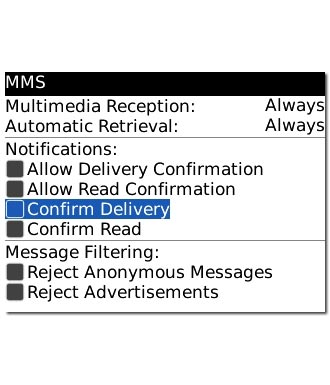
When the box next to the menu item is ticked (V), the function is activated.
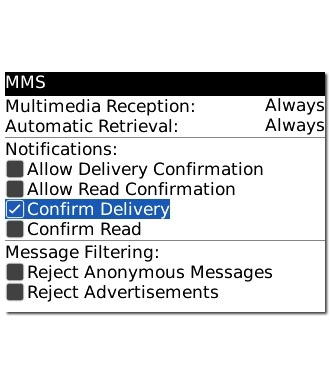
6 Save and exit
Press the Menu key.

Scroll to Save and press the Navigation key.
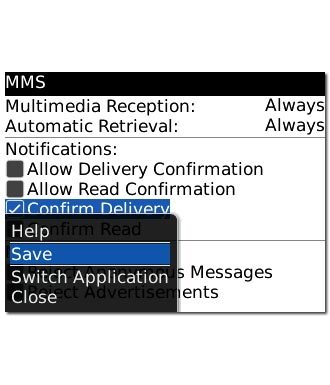
Press Disconnect to return to standby mode.




