Find "Media"
Press the Menu key.

Scroll to Media and press the Navigation key.

Select file
Highlight Pictures or Videos and press the Navigation key.
Go to the required folder.
Go to the required folder.

Highlight the required file and press the Menu key.
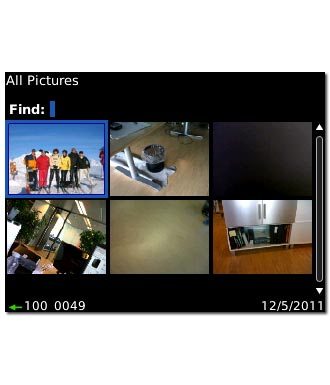
Transfer file via Bluetooth
Scroll to Send Using Bluetooth and press the Navigation key.
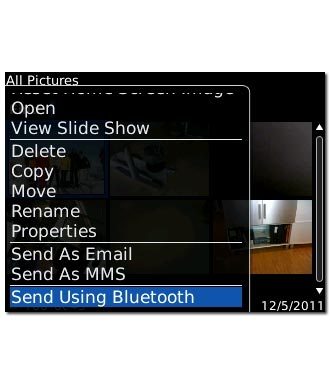
If Bluetooth is deactivated:
Scroll to Yes and press the Navigation key to activate Bluetooth.
Scroll to Yes and press the Navigation key to activate Bluetooth.
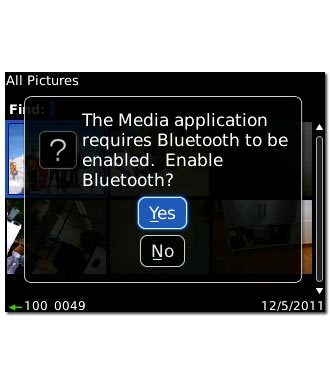
Highlight the required device and press the Navigation key.
The transfer of the file needs to be accepted at the receiving end.
The file is sent.
The transfer of the file needs to be accepted at the receiving end.
The file is sent.
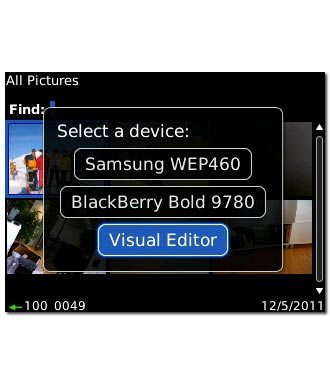
Exit
Press Disconnect to return to standby mode.

