Find "Date/Time"
Press the Menu key.

Scroll to Options and press the Navigation key.

Scroll to Date/Time and press the Navigation key.
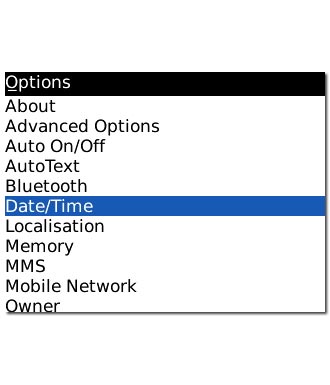
Choose option
Choose one of the following options:
Select time zone, go to 2a.
Set the time, go to 2b.
Set the date, go to 2c.
Activate or deactivate automatic date and time update, go to 2d.
Select time zone, go to 2a.
Set the time, go to 2b.
Set the date, go to 2c.
Activate or deactivate automatic date and time update, go to 2d.

2a - Select time zone
Highlight the drop down list next to Time Zone and press the Navigation key.
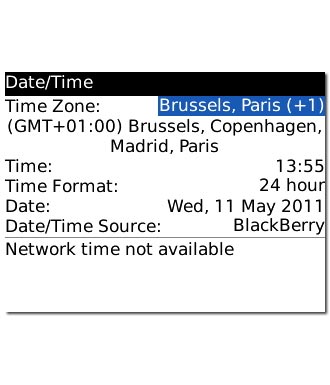
Highlight the required time zone and press the Navigation key.
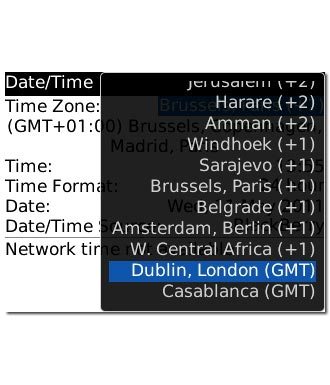
2b - Set the time
Scroll to Time and press the Navigation key.
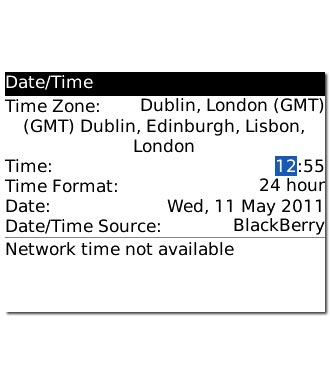
Highlight hours and minutes and key in the time.
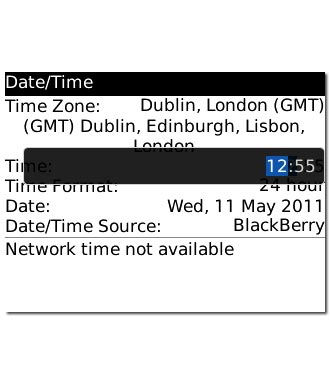
2c - Set the date
Scroll to Date and press the Navigation key.
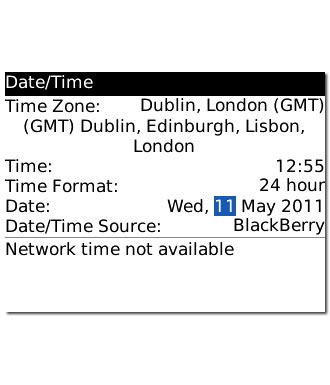
Highlight day, month and year and key in the date.
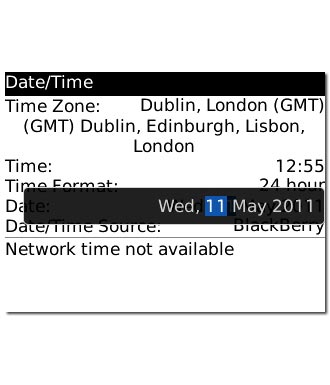
2d- Activate or deactivate automatic date and time update
Highlight the drop down list next to Date/Time Source and press the Navigation key.
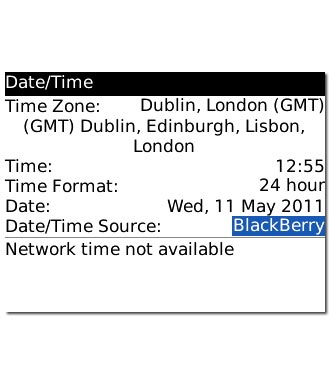
To activate automatic date and time update:
Highlight Network or BlackBerry and press the Navigation key.
Highlight Network or BlackBerry and press the Navigation key.
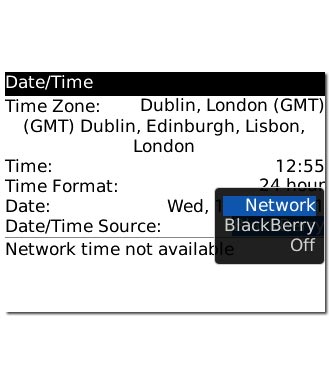
To deactivate automatic date and time update:
Scroll to Off and press the Navigation key.
Scroll to Off and press the Navigation key.
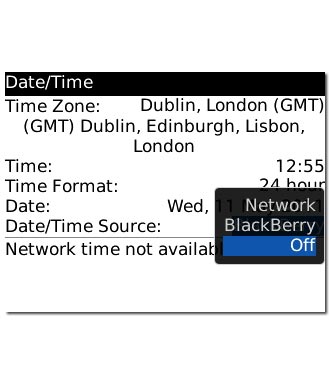
Save and exit
Press the Menu key.

Scroll to Save and press the Navigation key.
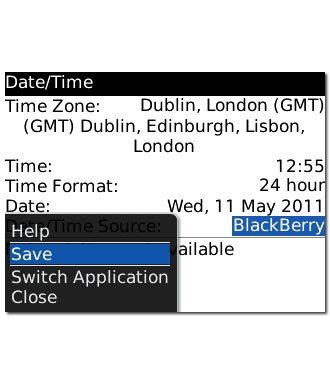
Press Disconnect to return to standby mode.




