Find "Add Contact"
Press the Menu key.

Scroll to Contacts and press the Navigation key.

Scroll to Add Contact and press the Navigation key.
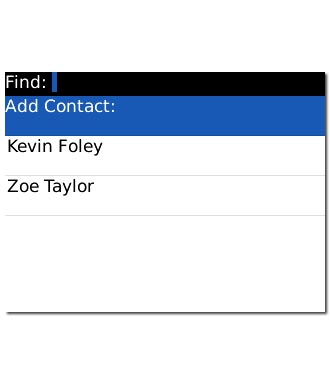
Enter name
Highlight the field next to First and key in the required first name.
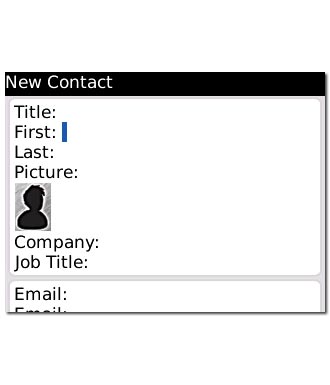
Highlight the field next to Last and key in the required last name.

Enter email address
Highlight the field next to Email and key in the required email address.
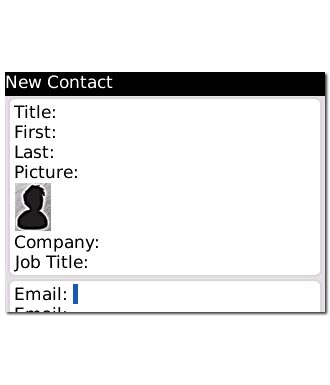
Enter phone number
Highlight the field next to the required number type and key in the required phone number.
Always begin phone numbers with a + followed by the country code, even for local phone numbers. This ensures that the phone numbers can be called even when you are abroad.
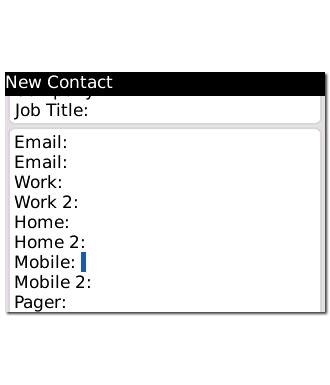
Add more information
You can add more information to the contact. The following steps show two examples.
Choose one of the following options:
Assign picture, go to 5a.
Assign ringtone, go to 5b.
Choose one of the following options:
Assign picture, go to 5a.
Assign ringtone, go to 5b.

5a - Assign picture
Press the Navigation key.

Scroll to Add Picture and press the Navigation key.
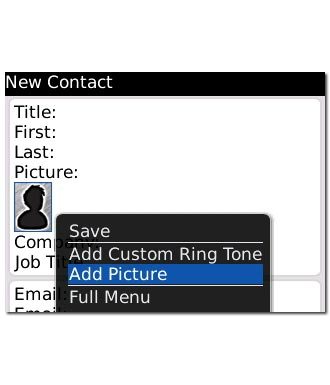
To use a saved picture:
Go to the required folder.
Highlight the required picture and press the Navigation key.
Go to the required folder.
Highlight the required picture and press the Navigation key.
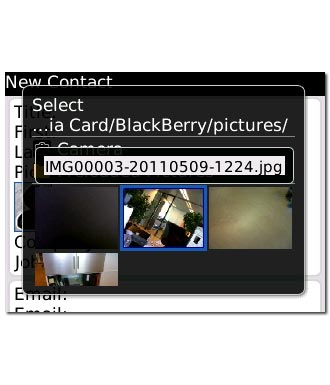
To take a new picture:
Scroll to Camera and press the Navigation key.
Scroll to Camera and press the Navigation key.
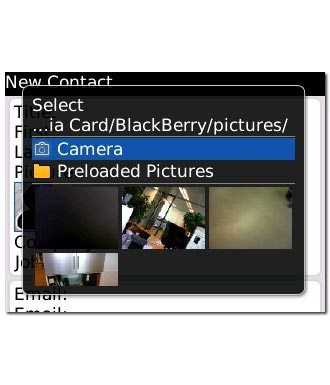
Point the camera lens at the required object and press the Camera key to take the picture.

Move the frame to the required position to select the required section.

Press the Menu key.

Scroll to Crop and Save and press the Navigation key.

5b - Assign ringtone
Press the Navigation key.

Press Add Custom Ring Tone and press the Navigation key.
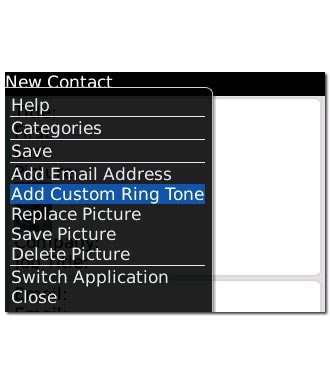
Scroll to Browse... next to Custom Ring Tone and press the Navigation key.
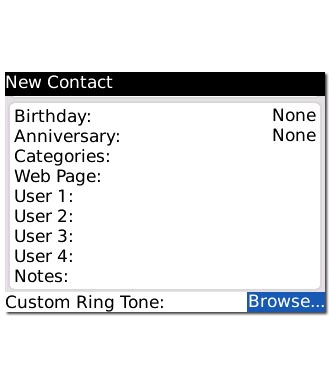
Highlight the required ringtone and press the Navigation key.
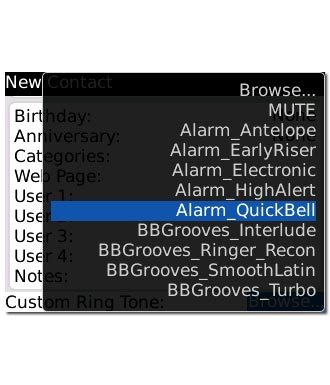
Save and exit
Press the Menu key.

Scroll to Save and press the Navigation key.
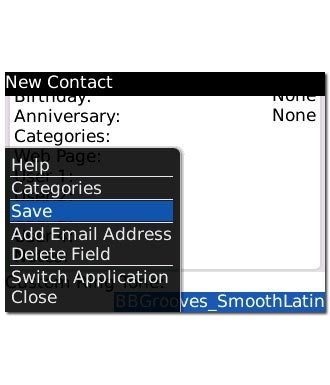
Press Disconnect to return to standby mode.




