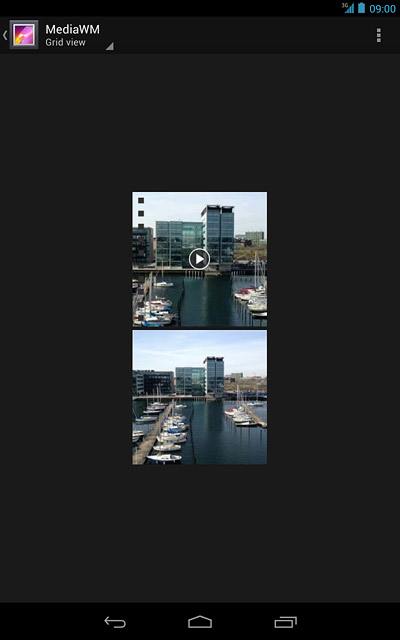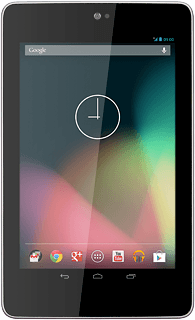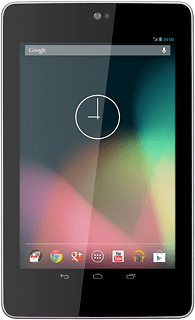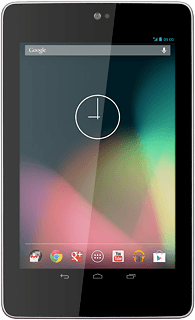Find "Gallery"
Press the menu icon.
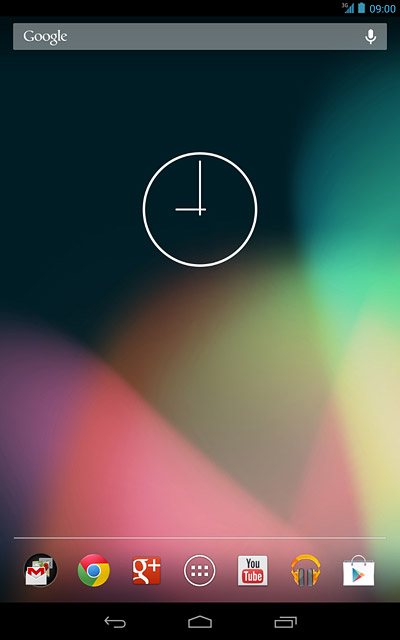
Press Gallery.
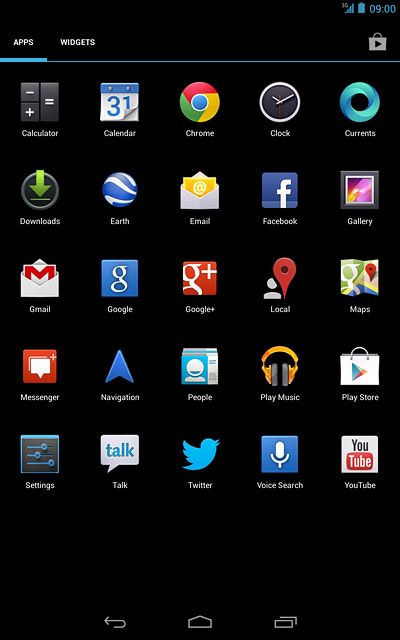
Find picture or video clip
Go to the required folder.
Press and hold the required picture or the required video clip to highlight it.
Press and hold the required picture or the required video clip to highlight it.
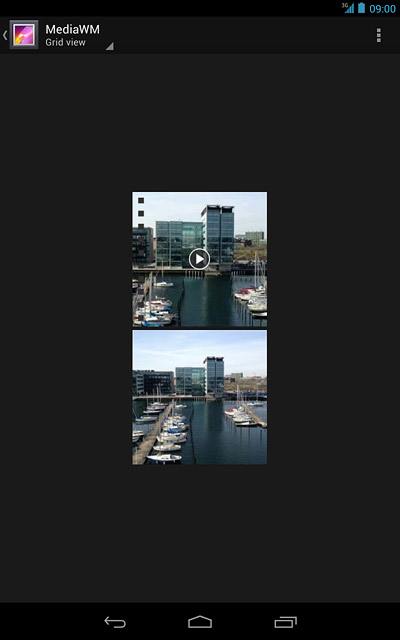
When a picture or video clip is displayed in a blue frame, it's selected.
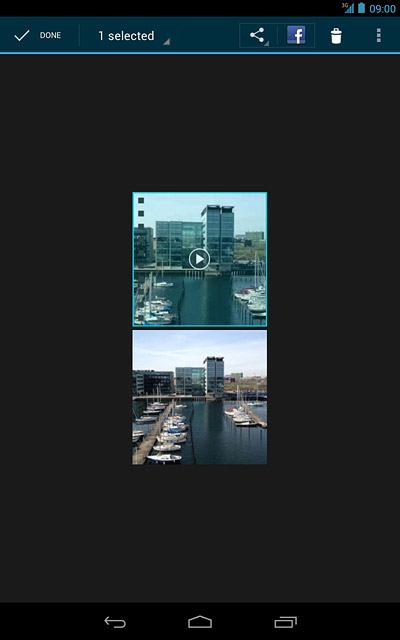
Press the share icon.
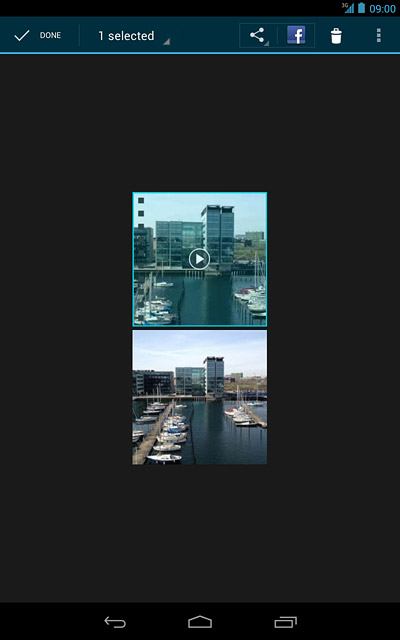
Press See all.
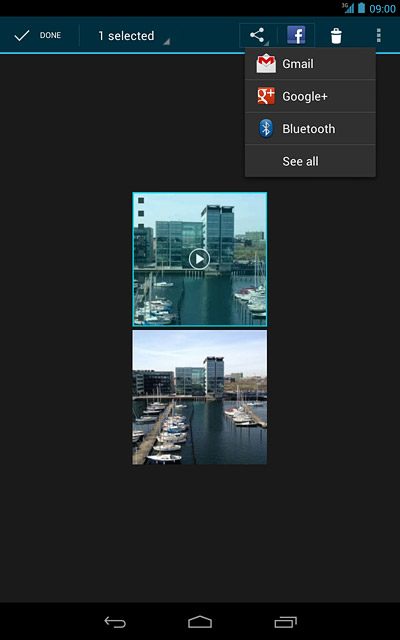
Select method of sending
Press one of the following options:
Via email message, go to 3a.
Via Gmail message, go to 3b.
Via email message, go to 3a.
Via Gmail message, go to 3b.

3a - Via email message
Press Email.
An email message containing the picture or video clip is created.
Key in the first letters of the required contact.
Matching contacts are displayed.
An email message containing the picture or video clip is created.
Key in the first letters of the required contact.
Matching contacts are displayed.
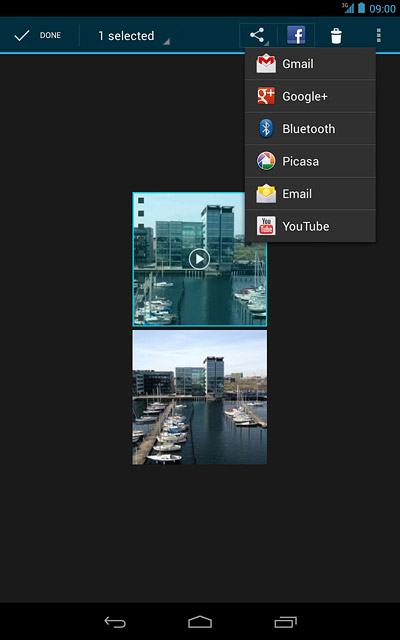
Press the required contact.
Write subject and text for your email message.
Write subject and text for your email message.
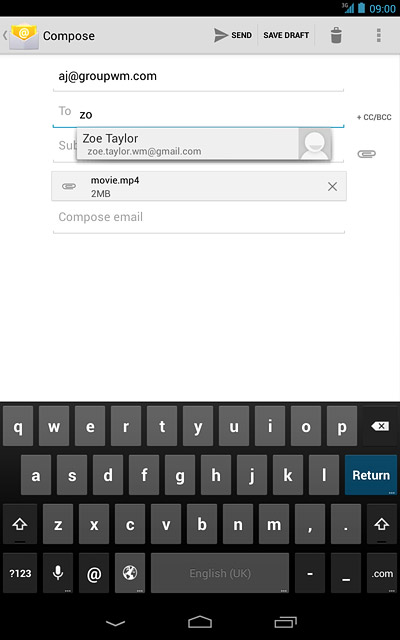
Press SEND.
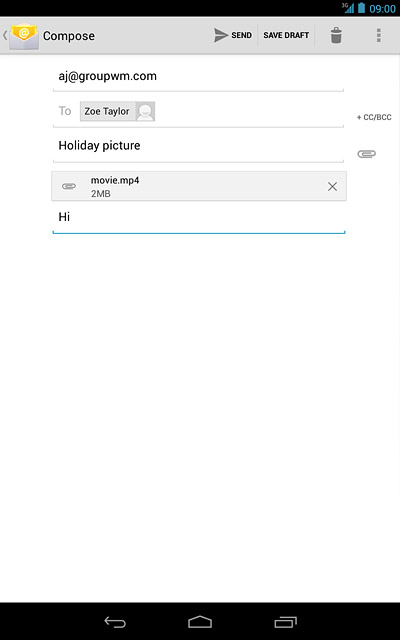
3b - Via Gmail message
Press Gmail.
An email message containing the picture or video clip is created.
Key in the first letters of the required contact.
Matching contacts are displayed.
An email message containing the picture or video clip is created.
Key in the first letters of the required contact.
Matching contacts are displayed.
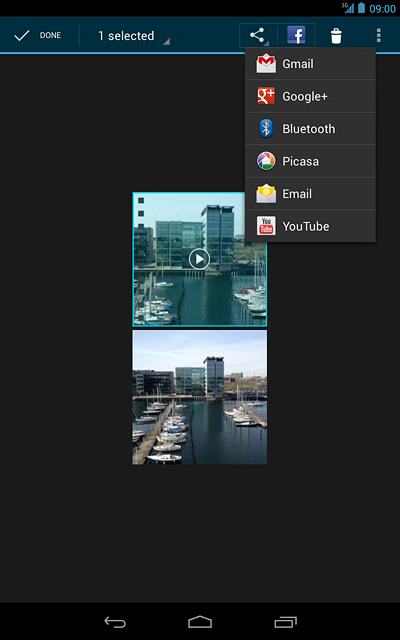
Press the required contact.
Write subject and text for your email message.
Write subject and text for your email message.
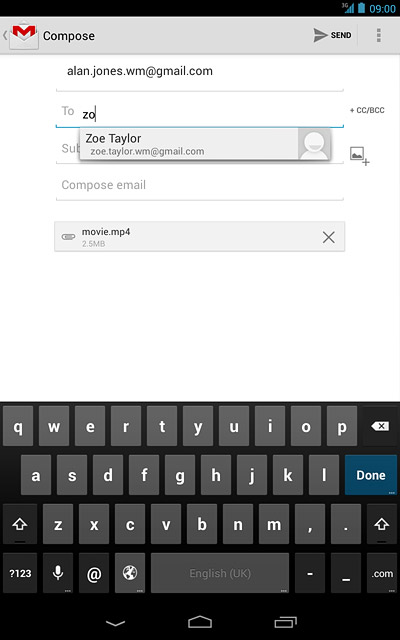
Press SEND.
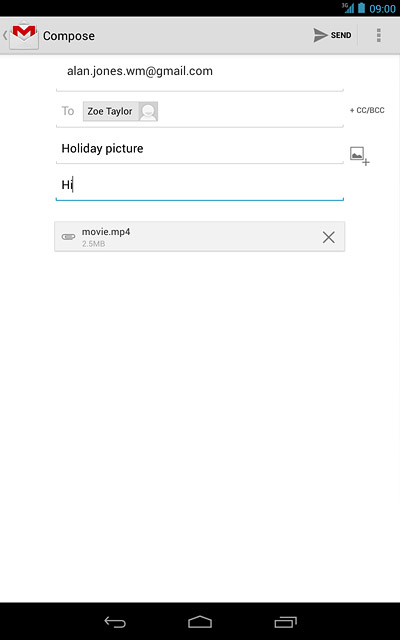
Exit
Press the home icon to return to standby mode.