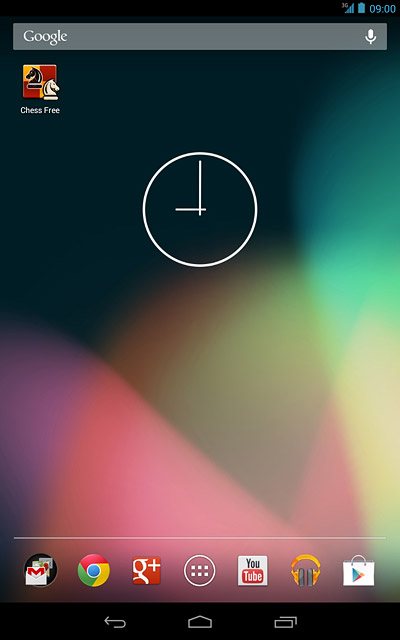Find "Play Store"
Press the menu icon.
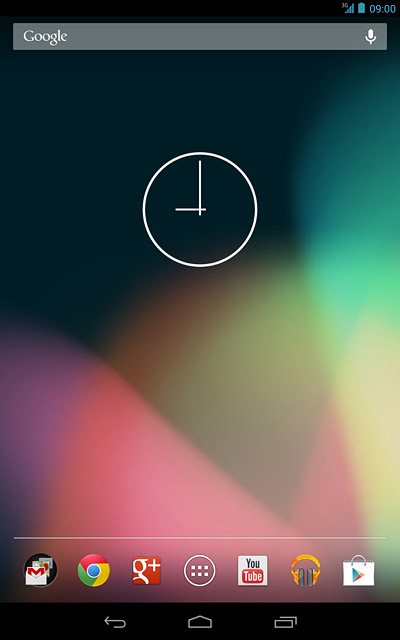
Press Play Store.
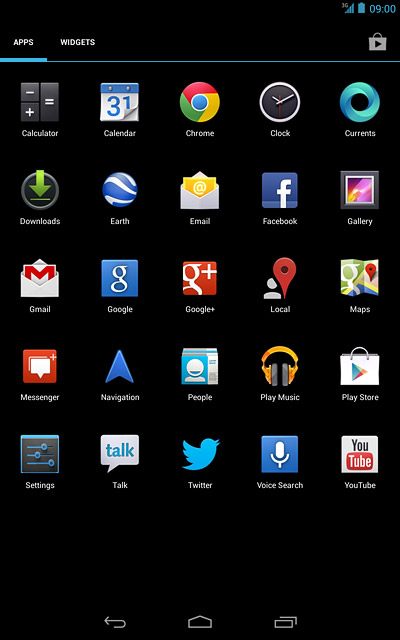
Find application
To search by category:
Press CATEGORIES at the top of the display.
Go to the required category.
Press CATEGORIES at the top of the display.
Go to the required category.
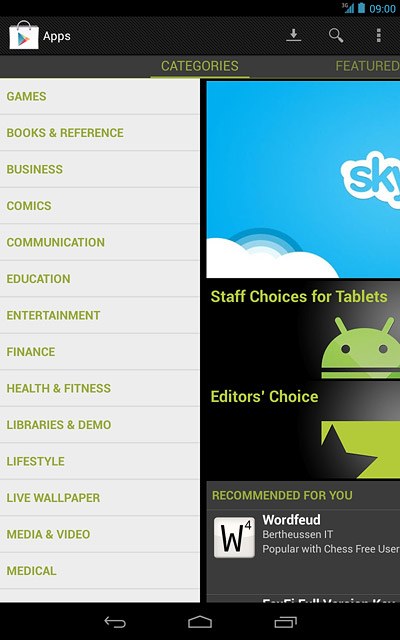
To search by application name:
Press the search icon.
Press the search icon.
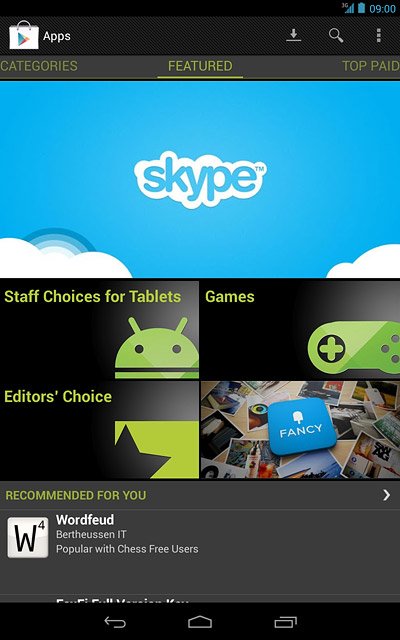
Key in the name of the required application and press the search icon.
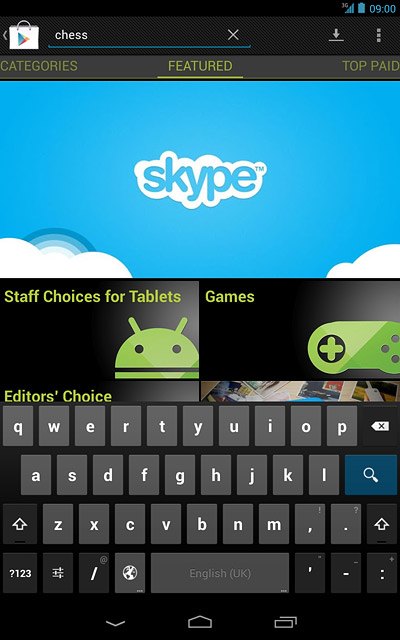
Download and install app
Press the required app.
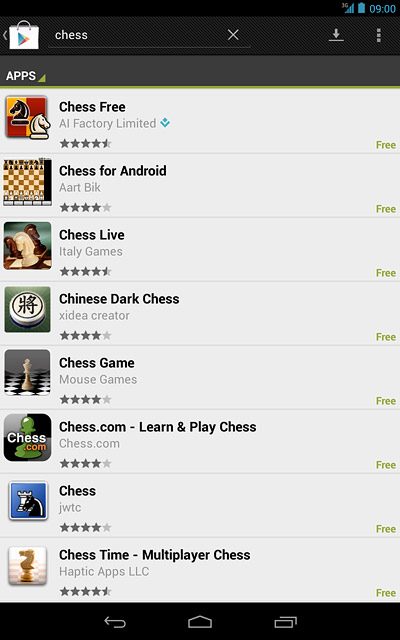
To download a free app:
Press Install.
Press Install.
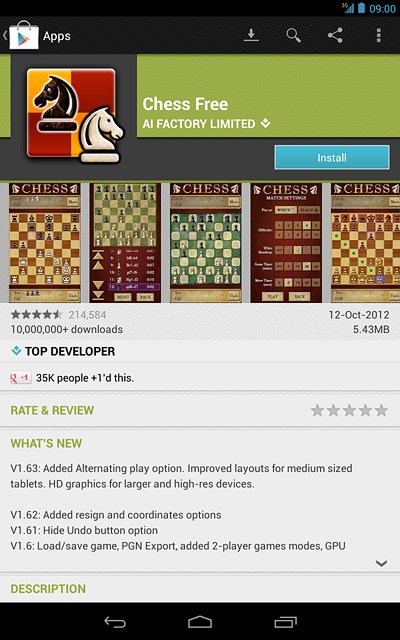
Press Accept & download.
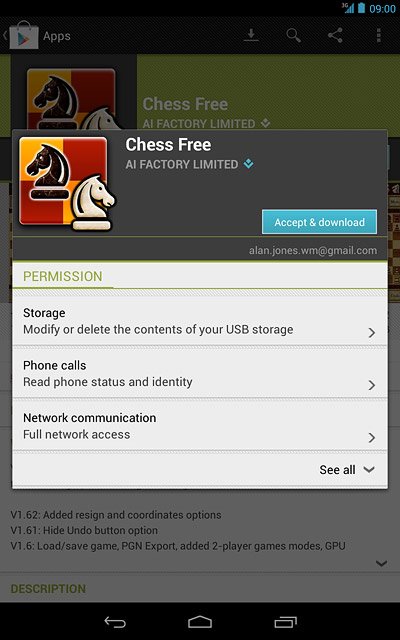
To buy an app:
Press the price.
Press the price.
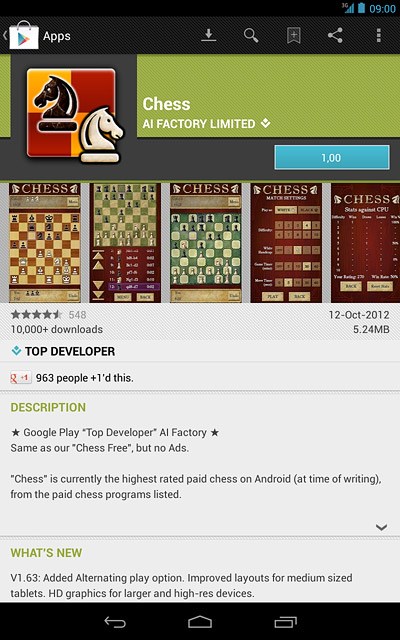
Follow the instructions on the display to download and install the app.
Press the home icon to return to standby mode.
Press the home icon to return to standby mode.
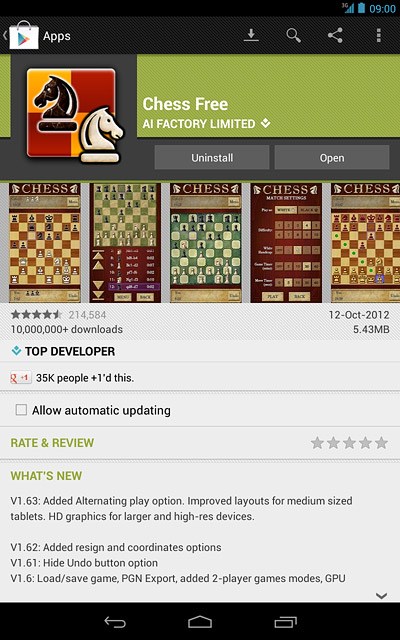
Use application
Press the application you've just downloaded.
Follow the instructions on the display to use the application.
Follow the instructions on the display to use the application.