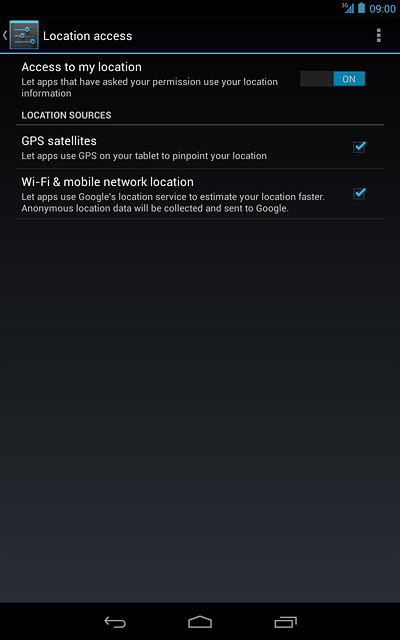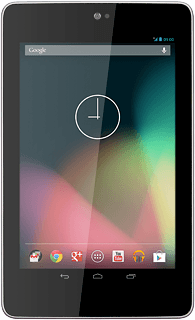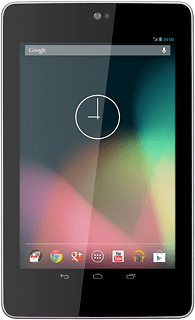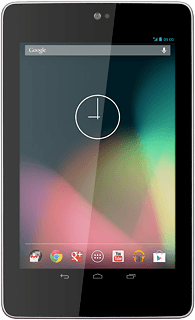Find "Location access"
Press the menu icon.
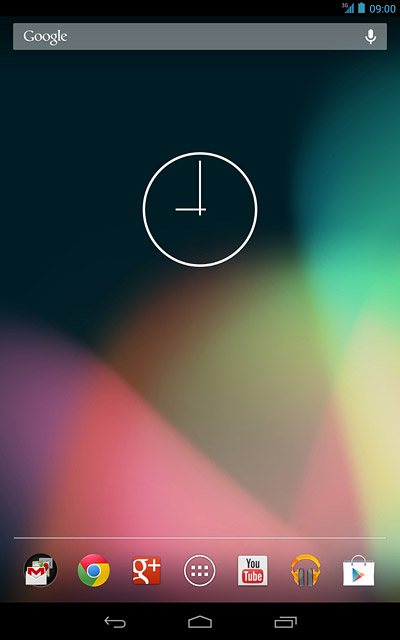
Press Settings.
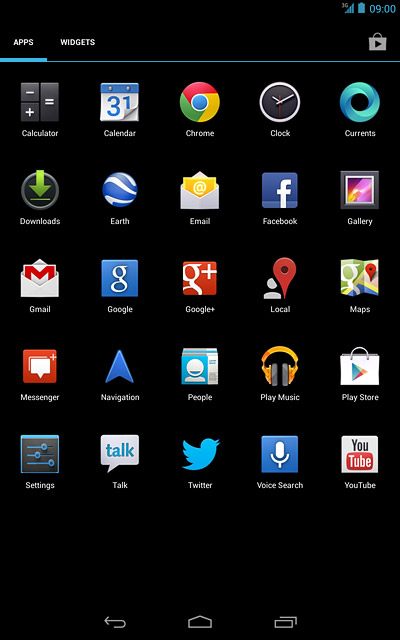
Press Location access.
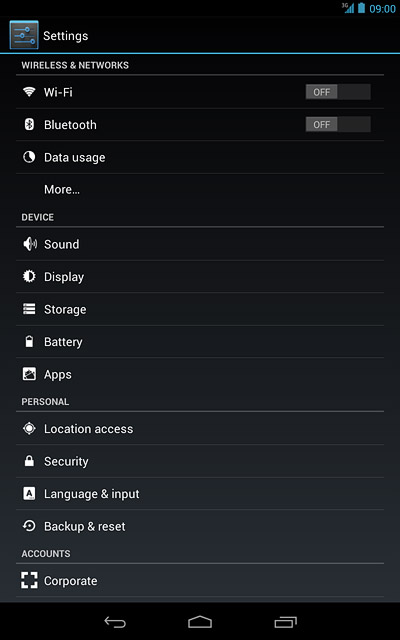
Select option
Select one of the following options:
Turn location access on or off, go to 2a.
Turn satellite-based GPS on or off, go to 2b.
Turn network-based GPS on or off, go to 2c.
Turn location access on or off, go to 2a.
Turn satellite-based GPS on or off, go to 2b.
Turn network-based GPS on or off, go to 2c.

2a - Turn location access on or off
Press Access to my location to turn the function on or off.
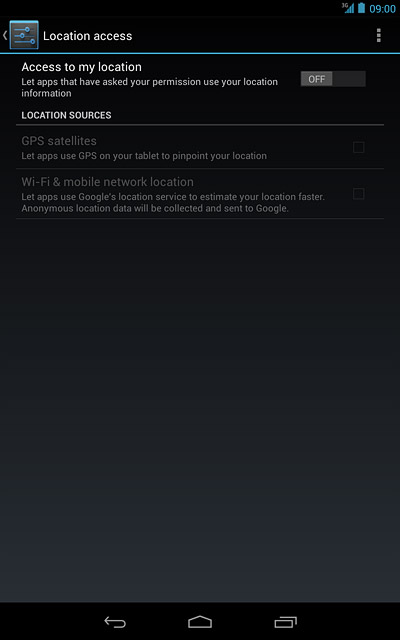
When the indicator turns blue, the function is turned on.
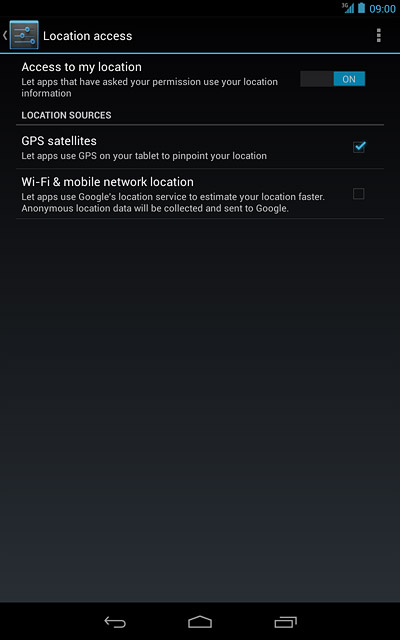
Press Agree, if required.
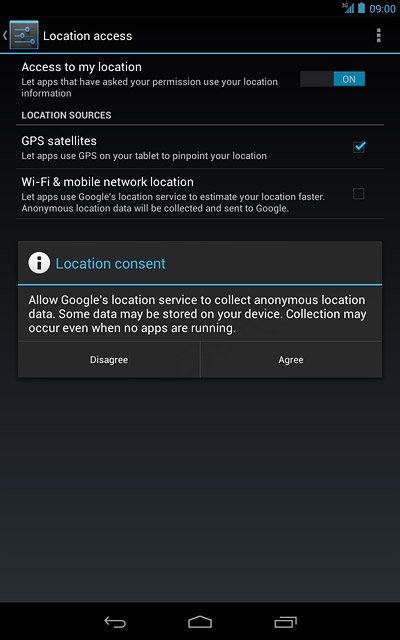
2b - Turn satellite-based GPS on or off
Press GPS satellites to turn the function on or off.
If you turn on satellite-based GPS, your device can find your exact position. Satellite-based GPS requires a clear view of the sky.
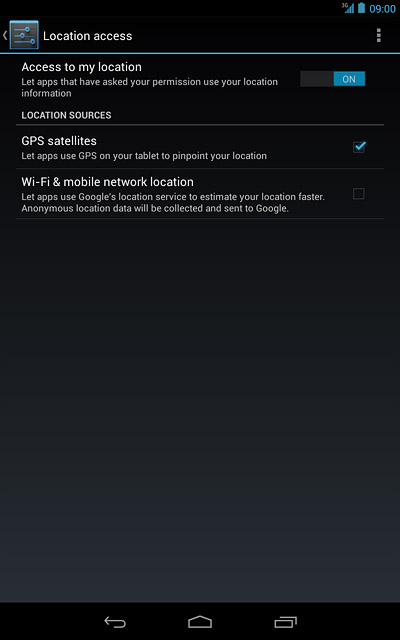
When the box next to the menu item is ticked (V), the function is turned on.
If you turn on satellite-based GPS, your device can find your exact position. Satellite-based GPS requires a clear view of the sky.
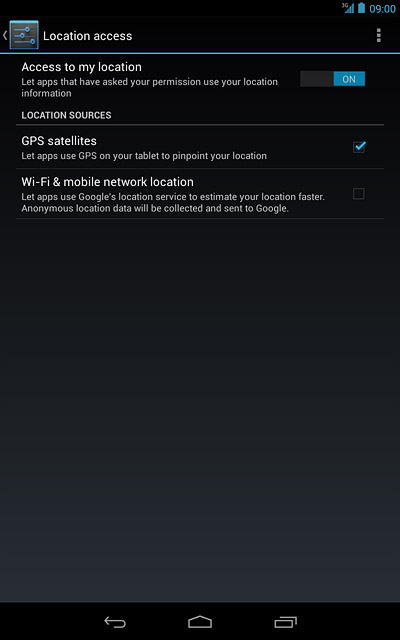
2c - Turn network-based GPS on or off
Press Wi-Fi & mobile network location to turn the function on or off.
If you turn on network-based GPS, your device can find your approximate position using the network. This is useful if you don't have a GPS satellite fix.
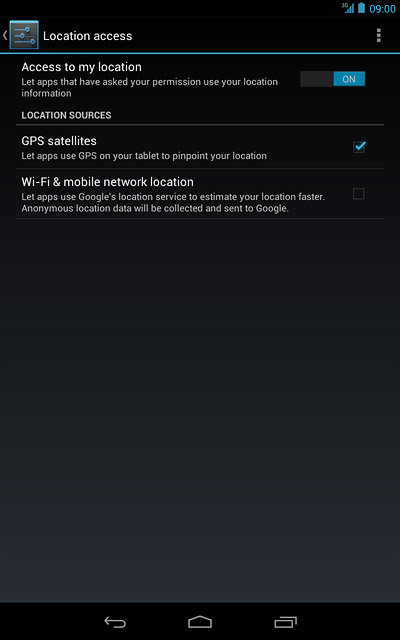
When the box next to the menu item is ticked (V), the function is turned on.
If you turn on network-based GPS, your device can find your approximate position using the network. This is useful if you don't have a GPS satellite fix.
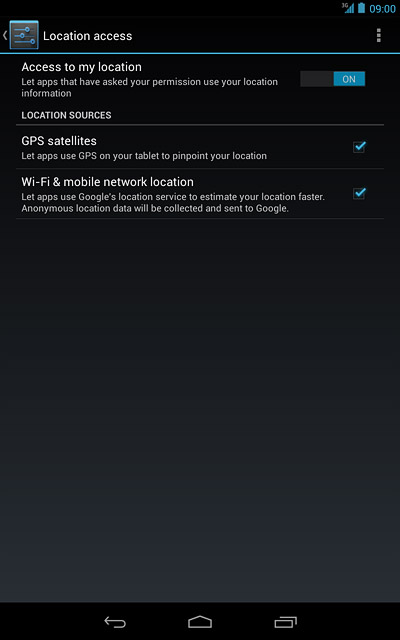
Press Agree, if required.
If you turn on network-based GPS, your device can find your approximate position using the network. This is useful if you don't have a GPS satellite fix.
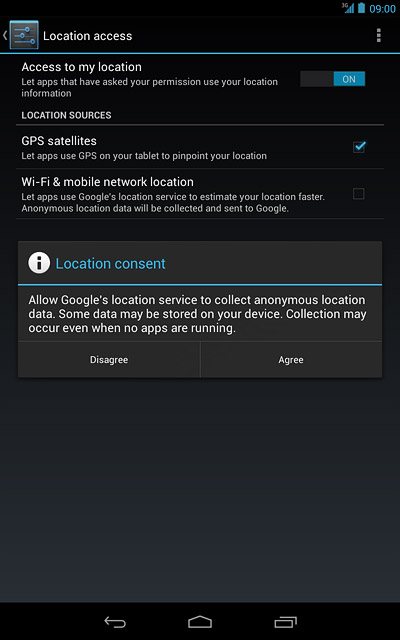
Exit
Press the home icon to return to standby mode.