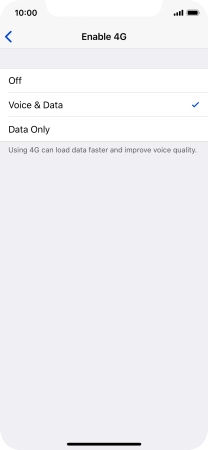1. Find "Enable 4G"
Press Settings.
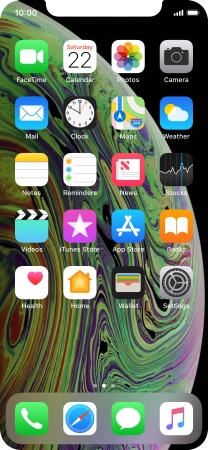
Press Mobile Data.
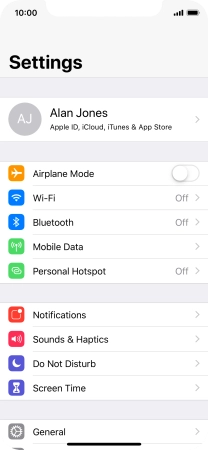
Press Mobile Data Options.
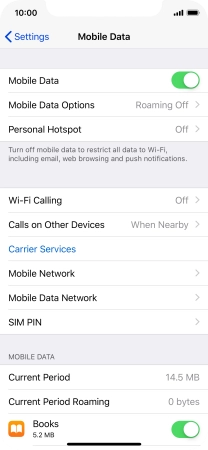
Press Enable 4G.
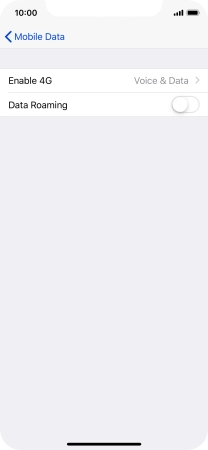
2. Select network mode
To turn off use of 4G, press Off.
Your phone automatically switches between 2G and 3G depending on whether you have 3G network coverage or not.
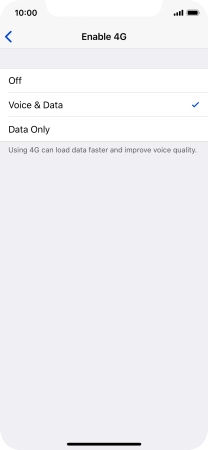
To use 4G for both voice calls and mobile data, press Voice & Data.
You can use 4G for voice calls via the mobile network for a faster and better connection.
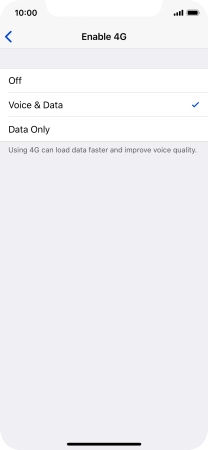
To use 4G for mobile data only, press Data Only.
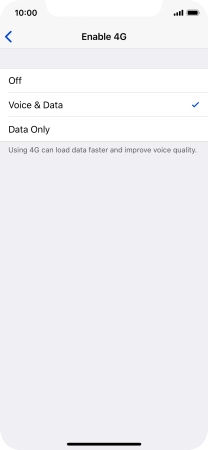
3. Return to the home screen
Slide your finger upwards starting from the bottom of the screen to return to the home screen.