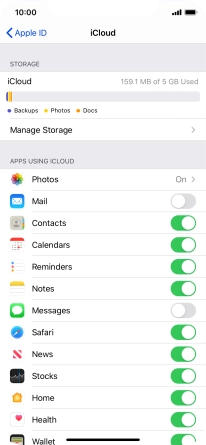1. Find "iCloud"
Press Settings.
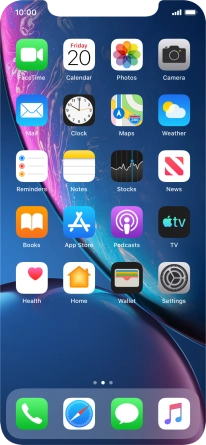
Press your Apple ID.
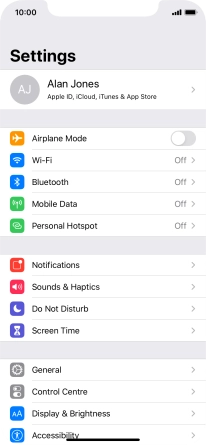
Press iCloud.
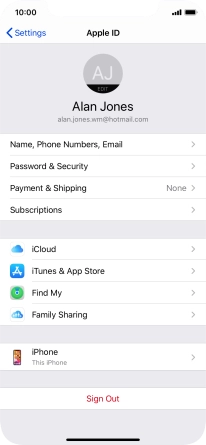
2. Synchronise files
Press the indicator next to "iCloud Drive" to turn file synchronisation on or off.
If you turn on file synchronisation, your files are automatically synchronised via Wi-Fi.
You can synchronise the files on your phone, such as presentations, spreadsheets, PDF files and other kinds of documents with other devices using iCloud.
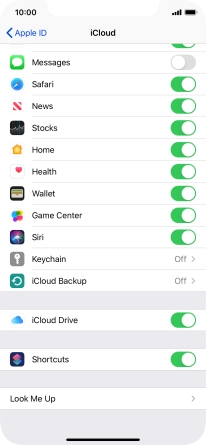
3. Synchronise pictures
Press Photos.
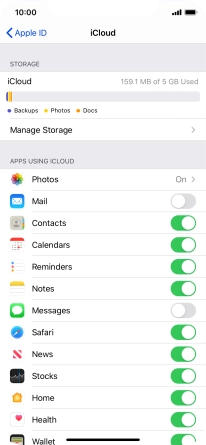
Press the indicator next to "Upload to My Photo Stream" to turn the function on or off.
If you turn on the function, all new pictures on your phone are synchronised with other devices via iCloud.
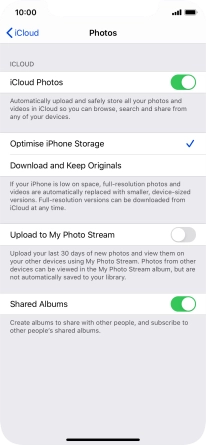
Press arrow left.
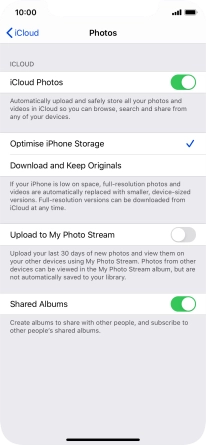
4. Synchronise other phone contents
Press the indicators next to the required data types to turn synchronisation of each data type on or off.
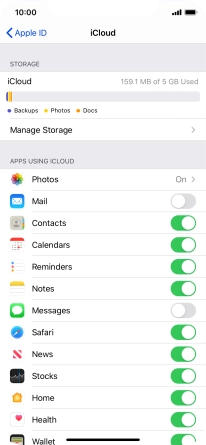
5. Return to the home screen
Slide your finger upwards starting from the bottom of the screen to return to the home screen.