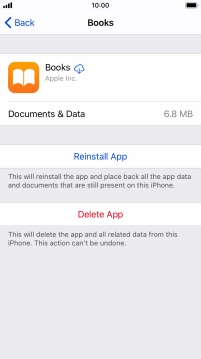1. Uninstall apps
Press and hold any app.
When you use this method, all app settings and data are deleted from the phone memory.
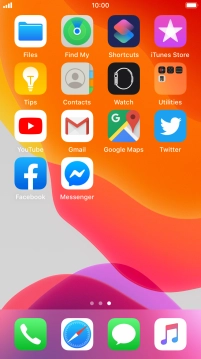
Press Rearrange Apps.
When you use this method, all app settings and data are deleted from the phone memory.
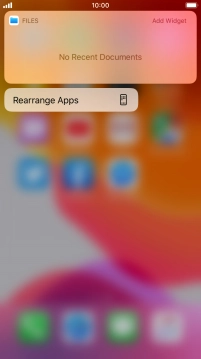
Press the delete icon next to the required app.
When you use this method, all app settings and data are deleted from the phone memory.
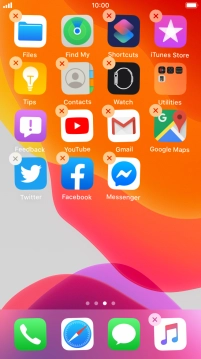
Press Delete.
When you use this method, all app settings and data are deleted from the phone memory.

Press the Home key to return to the home screen.
When you use this method, all app settings and data are deleted from the phone memory.
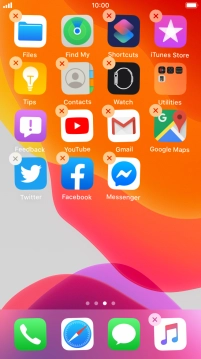
2. Uninstall apps without deleting app data
Press Settings.
When you use this method, all app settings and data are saved in the phone memory and are restored when you reinstall the app from App Store on your phone.
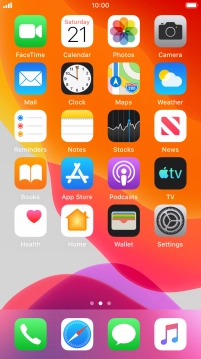
Press General.
When you use this method, all app settings and data are saved in the phone memory and are restored when you reinstall the app from App Store on your phone.
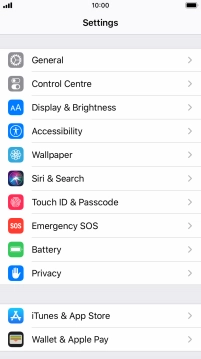
Press iPhone Storage.
When you use this method, all app settings and data are saved in the phone memory and are restored when you reinstall the app from App Store on your phone.
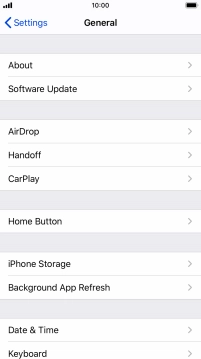
Press the required app.
When you use this method, all app settings and data are saved in the phone memory and are restored when you reinstall the app from App Store on your phone.
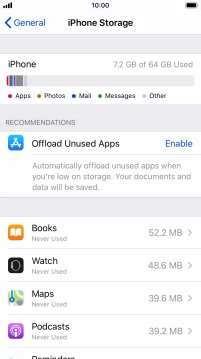
Press Offload App.
When you use this method, all app settings and data are saved in the phone memory and are restored when you reinstall the app from App Store on your phone.
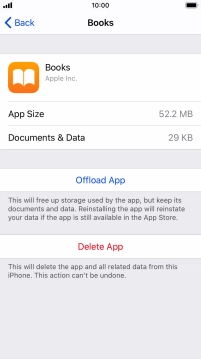
Press Offload App.
When you use this method, all app settings and data are saved in the phone memory and are restored when you reinstall the app from App Store on your phone.
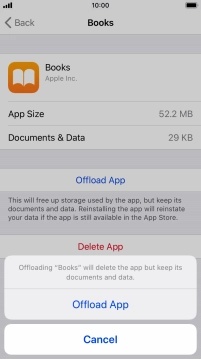
3. Return to the home screen
Press the Home key to return to the home screen.