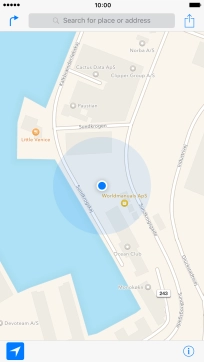1. Find "Maps"
Press Maps.
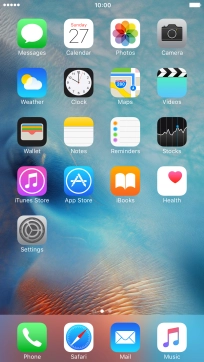
2. Find destination
Press Search for place or address.
You can also use 3D Touch in Maps. You can see some examples of how to use 3D Touch.
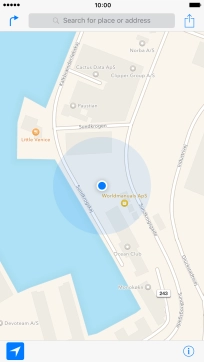
Key in the required destination and press Search.
You can also use 3D Touch in Maps. You can see some examples of how to use 3D Touch.
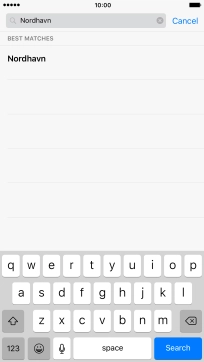
Press the navigation icon next to the required destination.
You can also use 3D Touch in Maps. You can see some examples of how to use 3D Touch.
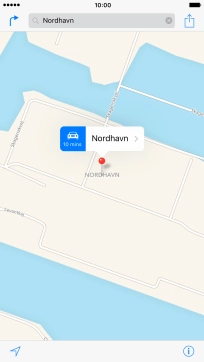
3. Start navigation
Press Start.
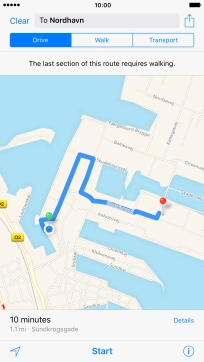
4. Exit navigation
Press End.

5. Return to the home screen
Press the Home key to return to the home screen.