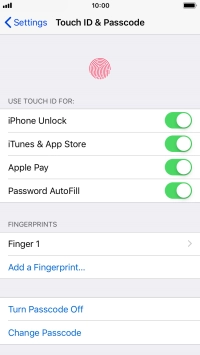1. Find "Touch ID & Passcode"
Press Settings.
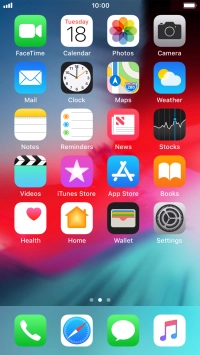
Press Touch ID & Passcode.
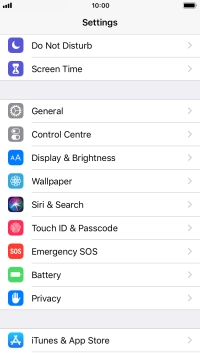
2. Add fingerprint
Press Add a Fingerprint... and follow the instructions on the screen to add your fingerprint.
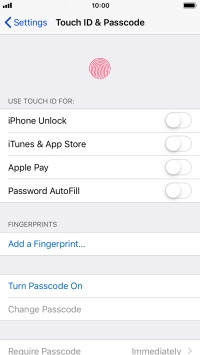
Press Continue. If you haven't previously selected a phone lock code, key in a code of your own choice twice.
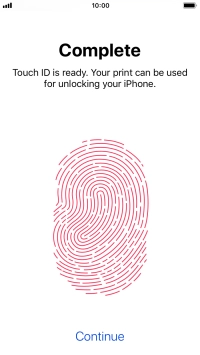
3. Select Touch ID settings
Press the indicator next to "iPhone Unlock" to turn the function on or off.
If you turn on the function, you can use your fingerprint to turn off the phone lock code.
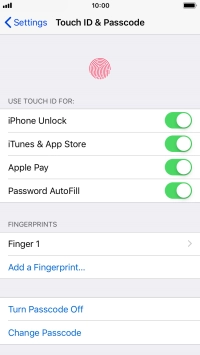
Press the indicator next to "iTunes & App Store" to turn the function on or off.
If you turn on the function, you can use your fingerprint to authorise iTunes and App Store purchases.
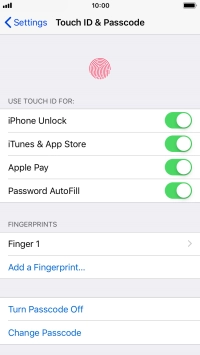
Press the indicator next to "Apple Pay" to turn the function on or off.
If you turn on the function, you can use your fingerprint to authorise Apple Pay purchases.
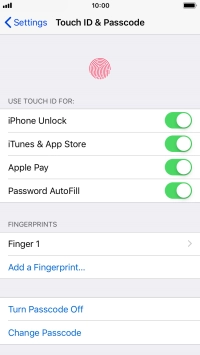
4. Return to the home screen
Press the Home key to return to the home screen.