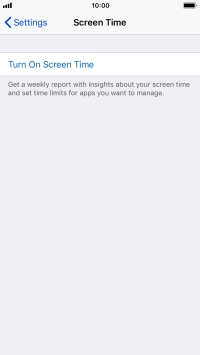1. Find "Screen Time"
Press Settings.
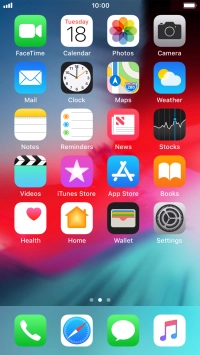
Press Screen Time.
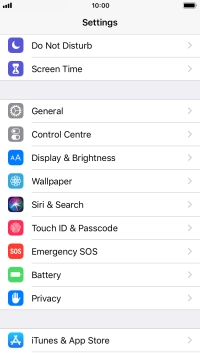
2. See Screen Time usage
Press the time below "Screen Time" to see your daily use.
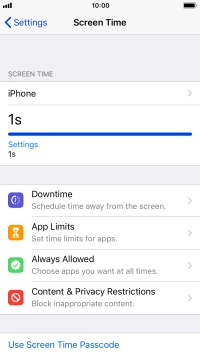
Press Last 7 Days to see your use for the past week.

Press Screen Time.
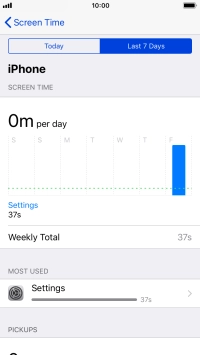
3. Turn total Screen Time on or off
Press the indicator next to "Share Across Devices" and follow the instructions on the screen to turn total Screen Time across all of your devices on or off.
If you turn on the function, you can see Screen Time for all of your devices.
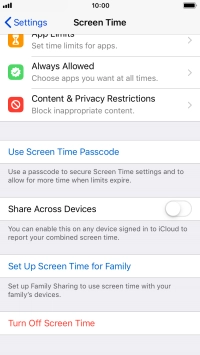
4. Select family Screen Time settings
Press Set Up Screen Time for Family and follow the instructions on the screen to select family Screen Time settings.
When using family Screen Time, you can follow your children's Screen Time use and limit the use of certain apps.
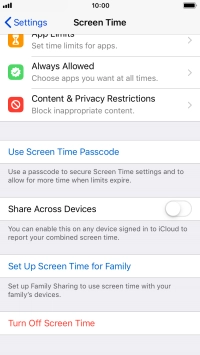
5. Add extra Screen Time
Press Ignore Limit.
You will be notified if you've used all your assigned Screen Time. You can then choose to assign more Screen Time.

Press the required setting.
You will be notified if you've used all your assigned Screen Time. You can then choose to assign more Screen Time.
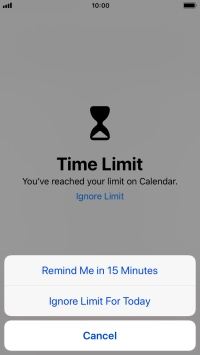
6. Turn off Screen Time
Press Turn Off Screen Time.
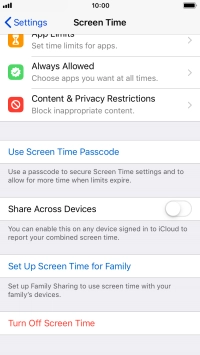
Press Turn Off Screen Time.
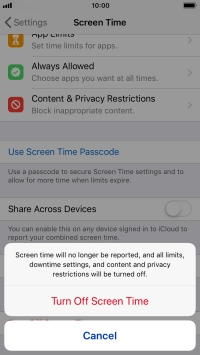
7. Return to the home screen
Press the Home key to return to the home screen.