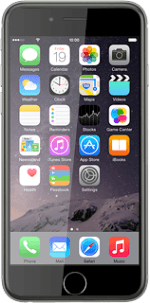On/Off
Several functions are associated with On/Off:

Press On/Off to turn your phone on or off.

Press On/Off to turn on the screen lock.

To reject an incoming call, press On/Off twice.

The Home key
Several functions are associated with The Home key:

Press the Home key to return to the home screen.

Press the Home key twice to see a list of active applications and your latest used contacts.

The Silent mode key
Slide the Silent mode key right or left to turn silent mode on or off.

The Volume keys
Several functions are associated with The Volume keys:

Press the Top volume key or the Bottom volume key to adjust the ring volume.

Press the Top volume key or the Bottom volume key during a call to adjust the volume.

Press the Top volume key or the Bottom volume key to silence the incoming call alert.

Socket
Connect the charger or data cable to the socket and to a wall socket or your computer's USB port.

Headset socket
Connect the headset to the headset socket.

Camera lens at the back of your phone
Point the camera lens at the back of your phone at the required object to take a picture or record a video clip.

Camera lens at the front of your phone
Point the camera lens at the front of your phone at the required object during a video call.