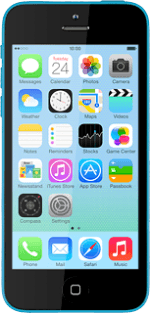Turn on Do Not Disturb
Press Settings.
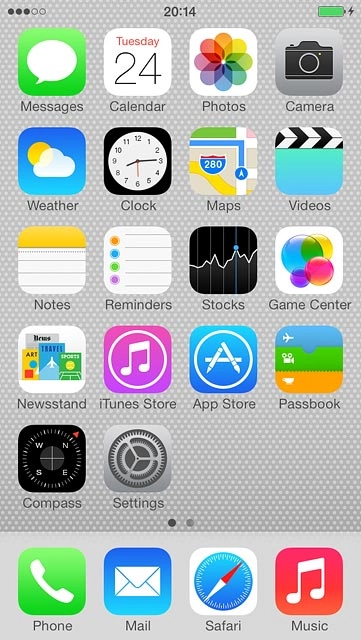
Press Do Not Disturb.
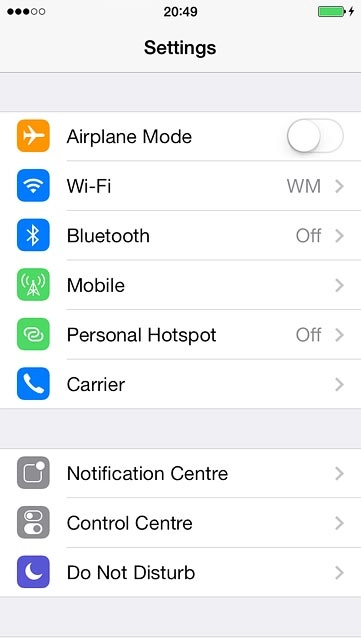
Press the indicator next to "Manual" until the function is turned on.
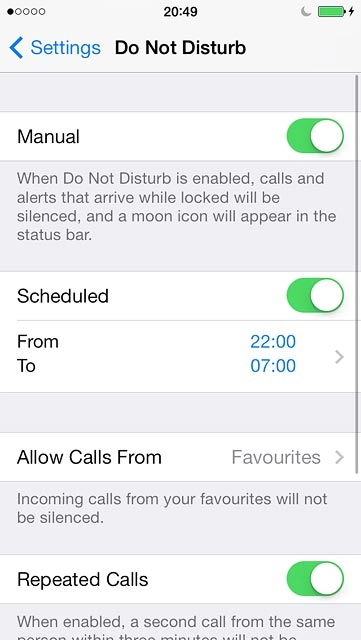
Set period of time
Press the indicator next to "Scheduled" until the display tells you that the function is turned on.
Please note that your phone is only in silent mode when the screen lock is turned on. If the screen lock is turned off, you'll hear all calls and notifications.
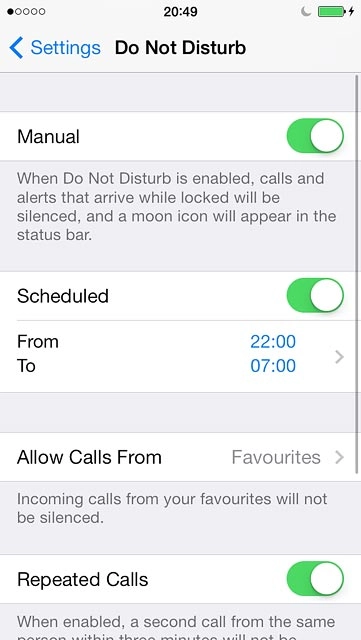
Press the field below "Scheduled".
Please note that your phone is only in silent mode when the screen lock is turned on. If the screen lock is turned off, you'll hear all calls and notifications.
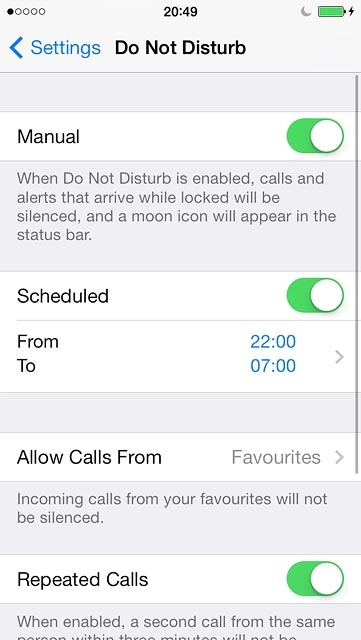
Press From or To.
Please note that your phone is only in silent mode when the screen lock is turned on. If the screen lock is turned off, you'll hear all calls and notifications.
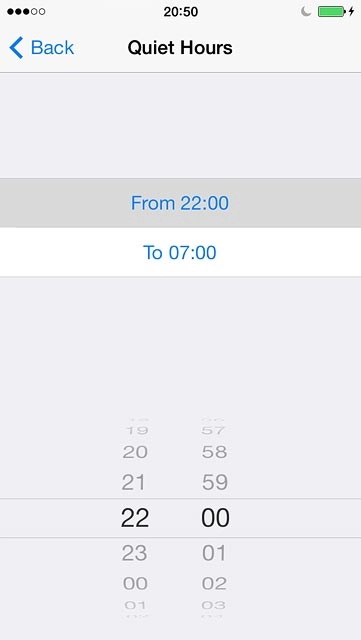
Drag hours and minutes upwards or downwards to specify the period of time in which you don't want to be disturbed.
Please note that your phone is only in silent mode when the screen lock is turned on. If the screen lock is turned off, you'll hear all calls and notifications.
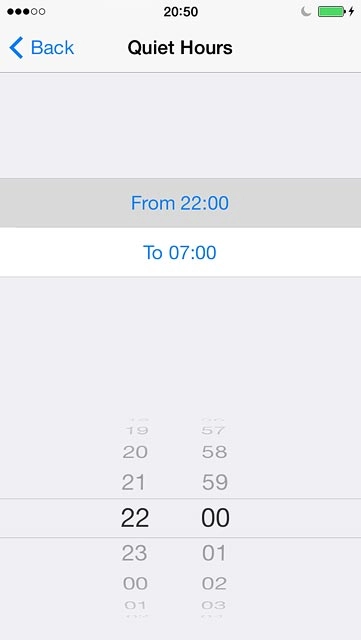
Press Back.
Please note that your phone is only in silent mode when the screen lock is turned on. If the screen lock is turned off, you'll hear all calls and notifications.
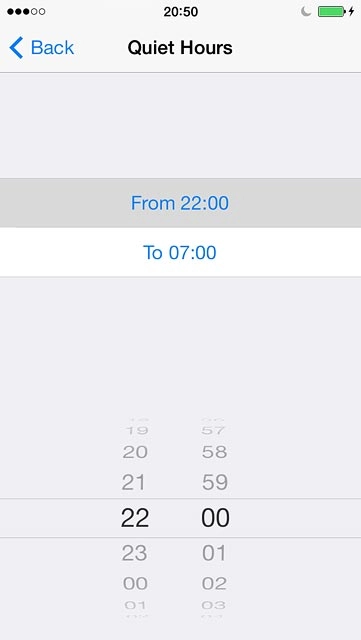
Select contacts
Press Allow Calls From.
You can select which contacts can call you or sent you messages even though Do Not Disturb is turned on.
You need to add the contact to your favourites before you can select Favourites.
You can create groups in iCloud on your computer.
You need to add the contact to your favourites before you can select Favourites.
You can create groups in iCloud on your computer.
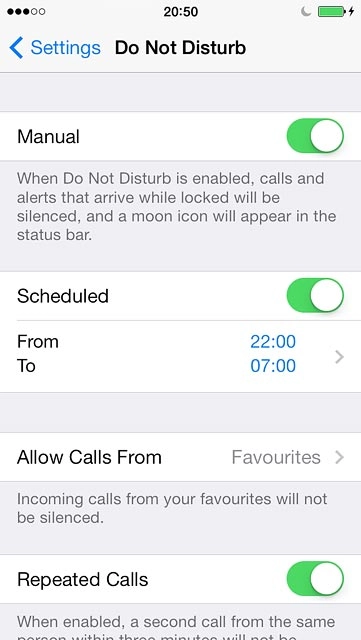
Press Everyone, No One, Favourites or the required group.
You can select which contacts can call you or sent you messages even though Do Not Disturb is turned on.
You need to add the contact to your favourites before you can select Favourites.
You can create groups in iCloud on your computer.
You need to add the contact to your favourites before you can select Favourites.
You can create groups in iCloud on your computer.
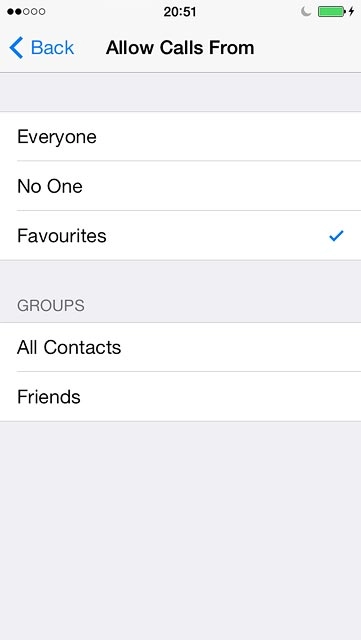
Press Back.
You can select which contacts can call you or sent you messages even though Do Not Disturb is turned on.
You need to add the contact to your favourites before you can select Favourites.
You can create groups in iCloud on your computer.
You need to add the contact to your favourites before you can select Favourites.
You can create groups in iCloud on your computer.
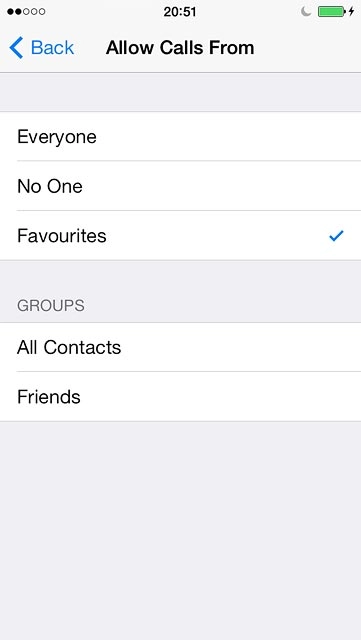
Turn Repeated Calls on or off
Press the indicator next to "Repeated Calls" to turn the function on or off.
You can set your phone to ring if the same person calls you twice within three minutes even though Do Not Disturb is turned on.
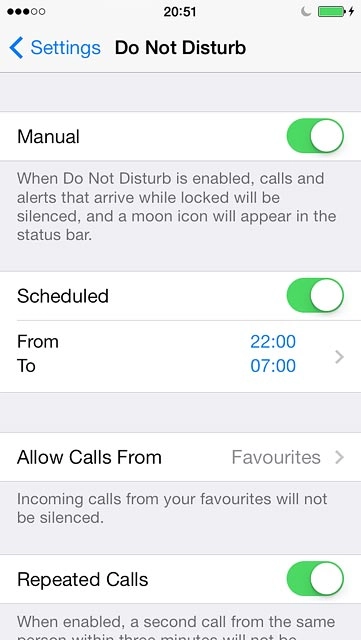
Return to the home screen
Press the Home key to return to the home screen.