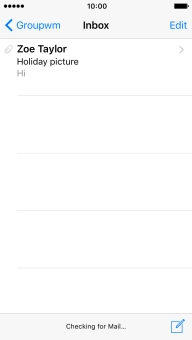1 Find "Mail"
Press Mail.
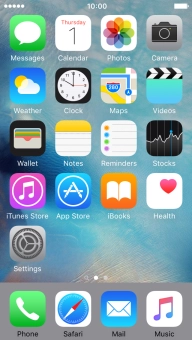
2 Select email account
Press the name of the email account.
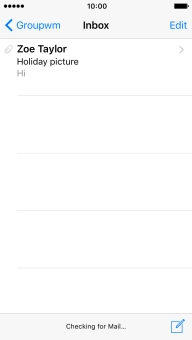
Press the required email account.
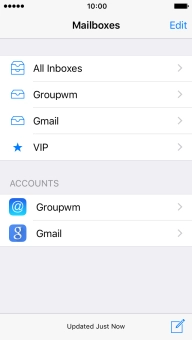
3 Create new email message
Press the new email message icon.
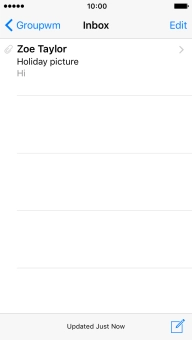
4 Select recipient
Press To and key in the first letters of the recipient's name.
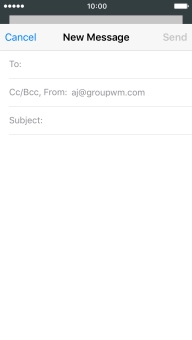
Press the required contact.
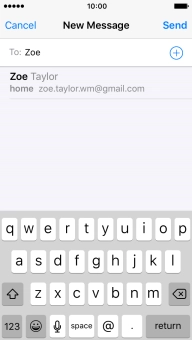
5 Enter subject
Press Subject and key in the required subject.
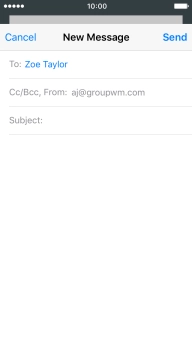
6 Write text
Press the text input field and write the text for your email message.
See how to write text.
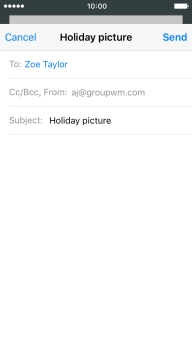
7 Attach picture or video clip
Press and hold the text input field until a pop-up menu is displayed.
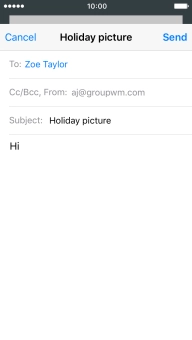
Press Insert Photo or Video and go to the required folder.
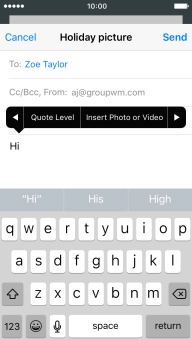
Press the required picture or video clip.
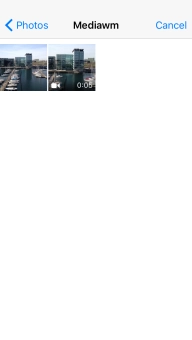
Press Choose.

8 Send the email message
Press Send when you've finished your email message.
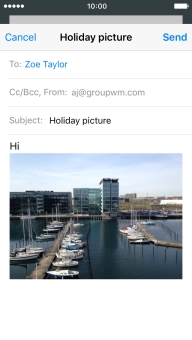
9 Return to the home screen
Press the Home key to return to the home screen.