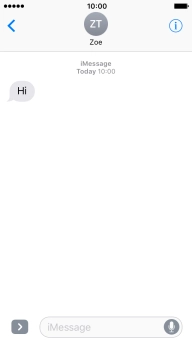1. Find "Notifications"
Press Settings.
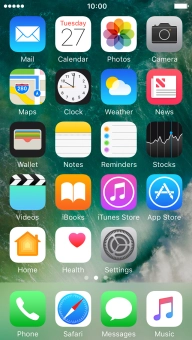
Press Notifications.
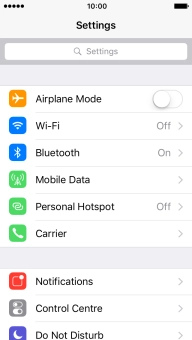
2. Turn notifications on or off
Press the required application.

Press the indicator next to "Allow Notifications" to turn notifications for the selected application on or off.
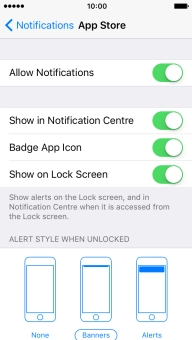
Press arrow left to save the settings.
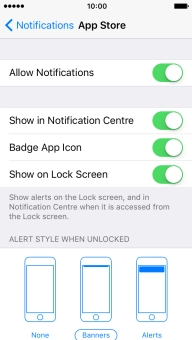
3. Return to the home screen
Press the Home key to return to the home screen.

4. Use notifications
Slide your finger downwards starting from the top of the screen.
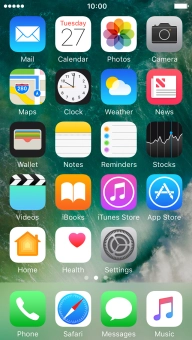
Press the required notification and follow the instructions on the screen to use the selected function.
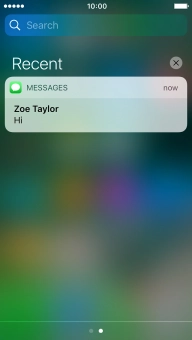
5. Return to the home screen
Press the Home key to return to the home screen.