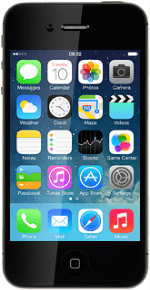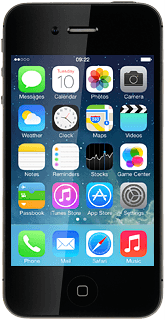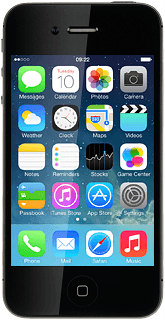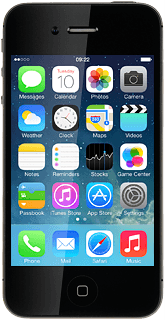Install iTunes
Go to www.itunes.com on your computer.
Find the download section on the web page to download iTunes.
Download and install iTunes on your computer.
Find the download section on the web page to download iTunes.
Download and install iTunes on your computer.
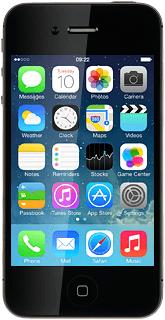
Connect phone and computer
Start the program iTunes on your computer.
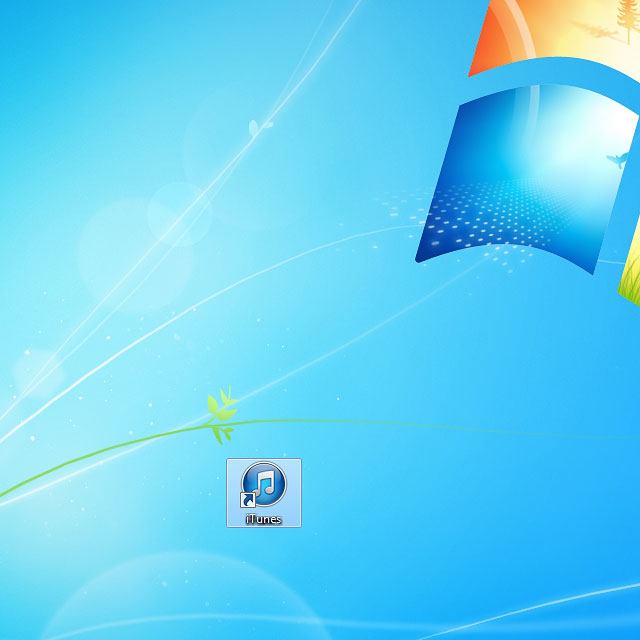
Connect the data cable to the socket and to your computer's USB port.

Select option
Select one of the following options:
Transfer files from your computer to your phone, go to 3a.
Transfer files from your phone to your computer, go to 3b.
Transfer files from your computer to your phone, go to 3a.
Transfer files from your phone to your computer, go to 3b.
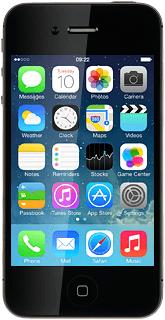
3a - Transfer files from your computer to your phone
You need to add your files to the iTunes library.
Click File.
Click File.
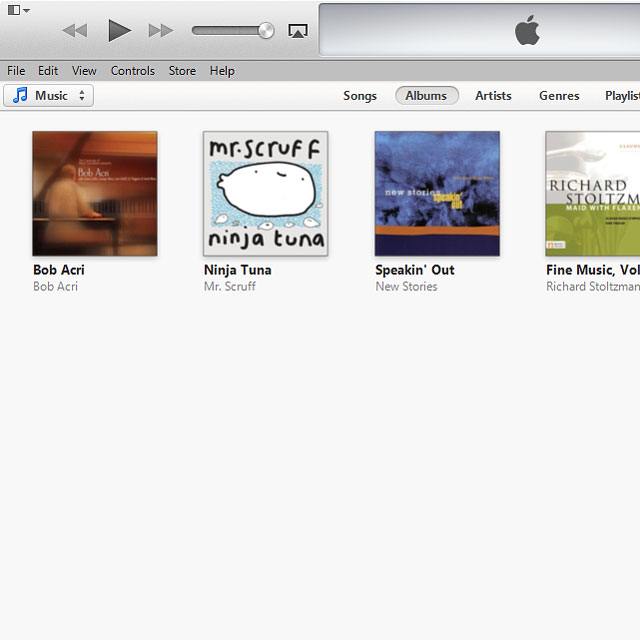
To add one file at a time:
Click Add File to Library....
Click Add File to Library....
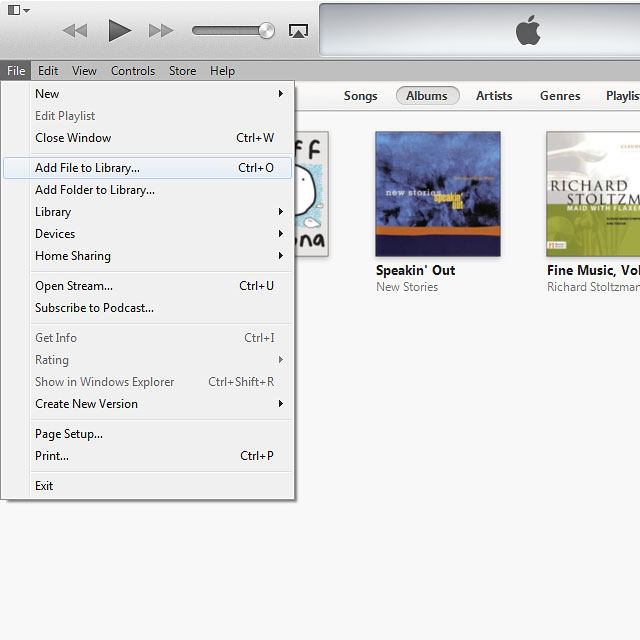
Go to the required file in your computer's file system.
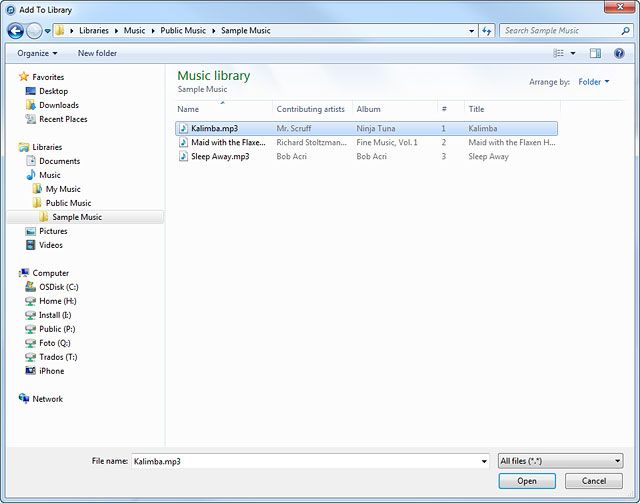
Click Open.
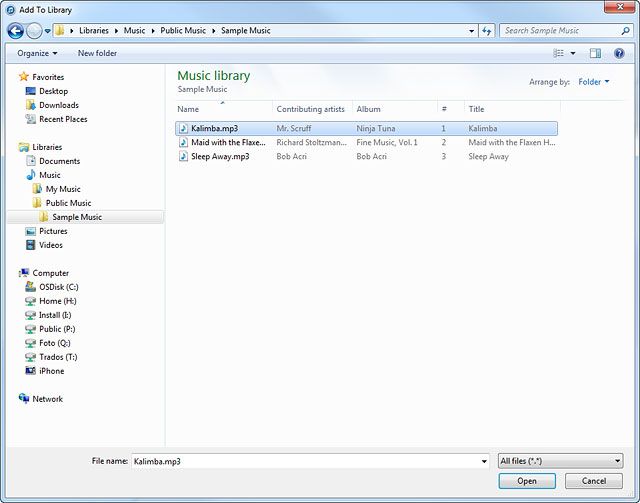
To add a folder:
Click Add Folder to Library....
Click Add Folder to Library....
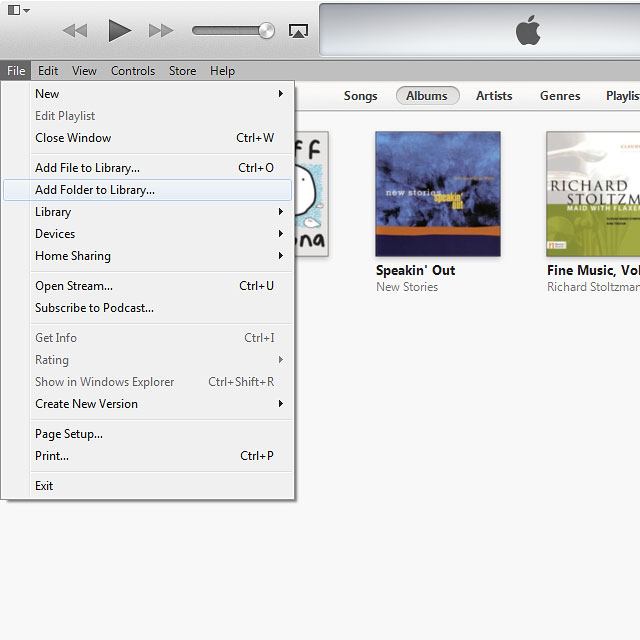
Go to the required folder in your computer's file system.
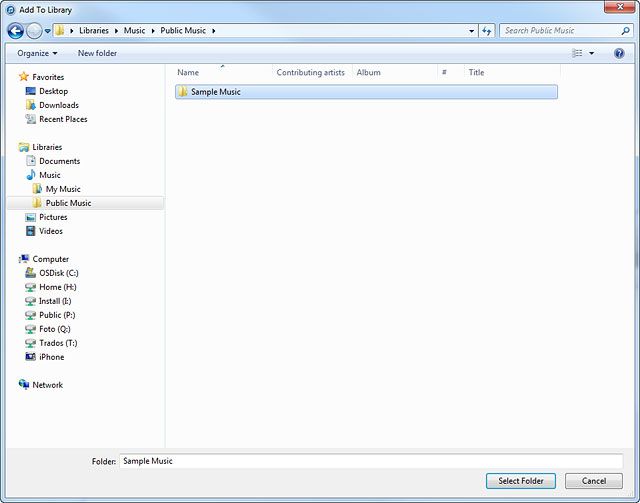
Click Select Folder.
Depending on your settings in iTunes, the transfer may start automatically.
Depending on your settings in iTunes, the transfer may start automatically.
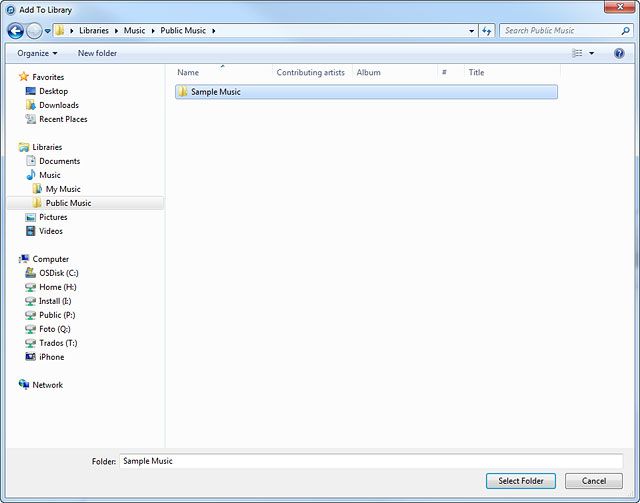
To start the transfer manually:
Click iPhone.
Click iPhone.
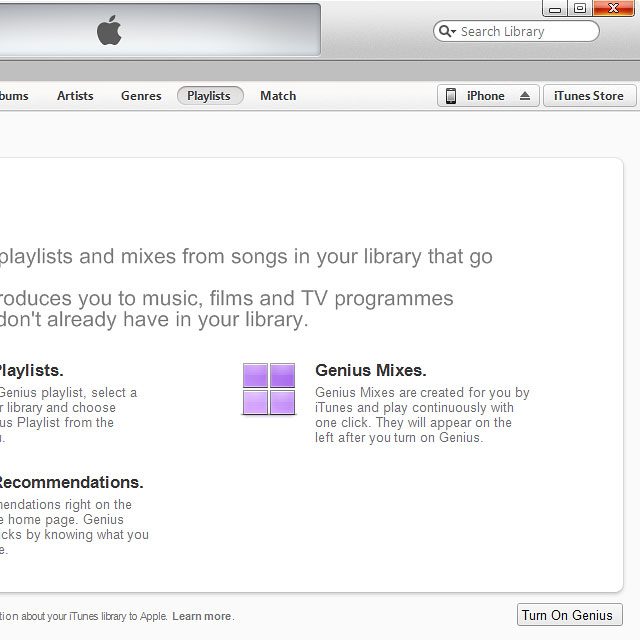
Click the required category at the top of the screen.
Follow the instructions on the screen to select the required settings.
Follow the instructions on the screen to select the required settings.
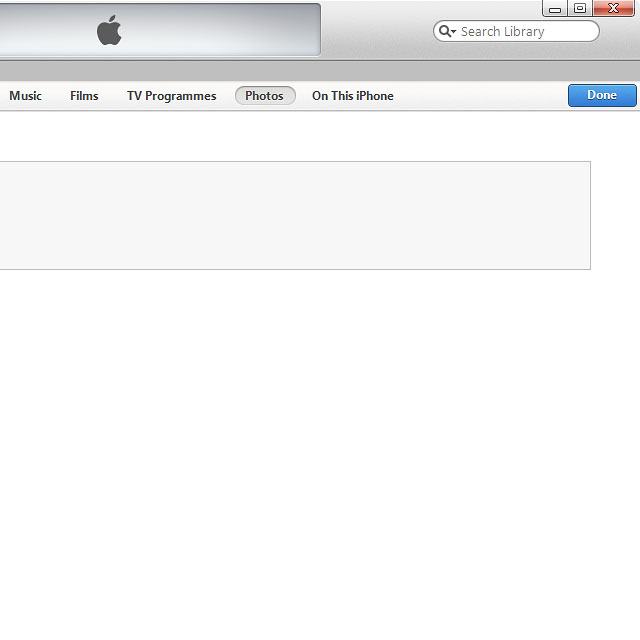
Click Apply.
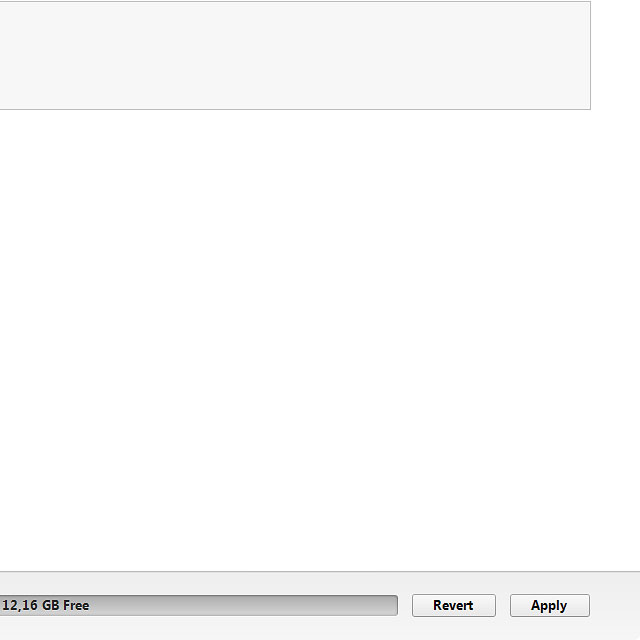
3b -- Transfer files from your phone to your computer
Click File.
You can transfer files you've bought on your phone to your computer, such as music, video clips, movies and applications. To transfer other files from your phone to your computer, such as pictures taken with the phone camera, you need a file manager on your computer.
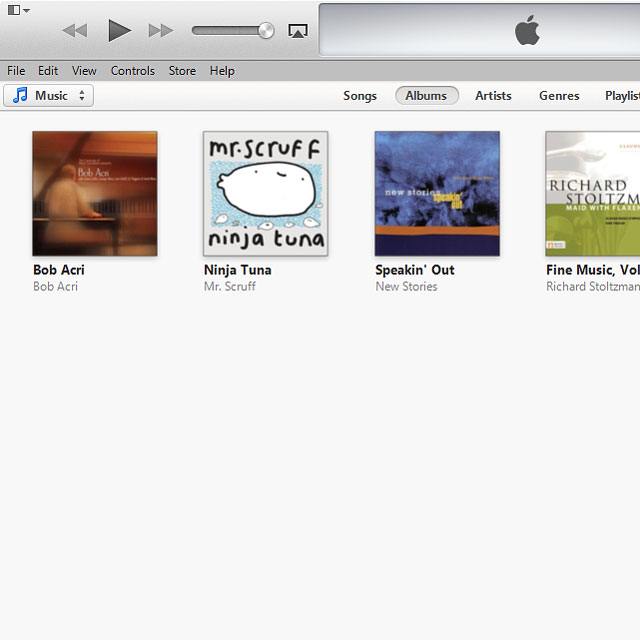
Click Devices.
You can transfer files you've bought on your phone to your computer, such as music, video clips, movies and applications. To transfer other files from your phone to your computer, such as pictures taken with the phone camera, you need a file manager on your computer.
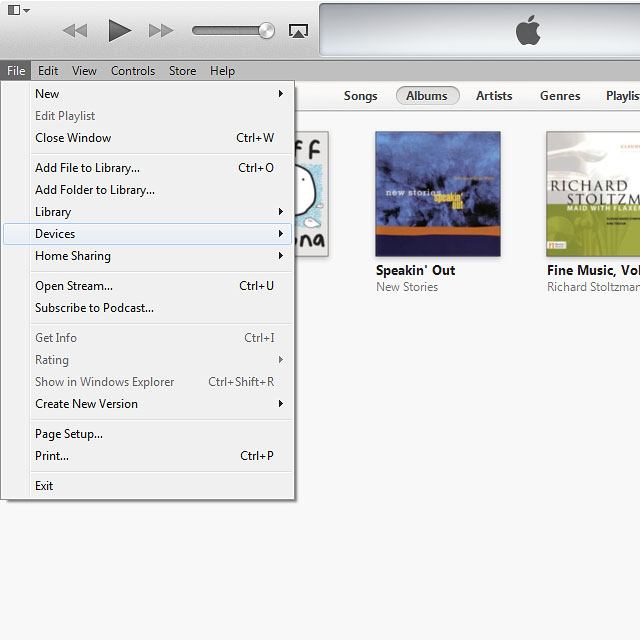
Click Transfer Purchases from
You can transfer files you've bought on your phone to your computer, such as music, video clips, movies and applications. To transfer other files from your phone to your computer, such as pictures taken with the phone camera, you need a file manager on your computer.