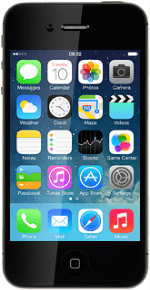Enter PIN
Slide your finger right on the display.
Press Unlock.
Press Unlock.
If you enter an incorrect PIN three times in a row, your SIM will be blocked.
Key in your PIN and press OK.
If your phone rejects the SIM:
Contact the distributor or service provider where you bought your phone.
If your phone rejects the SIM:
Contact the distributor or service provider where you bought your phone.
If you enter an incorrect PIN three times in a row, your SIM will be blocked.
Select general settings
Press the required language.
Press the required conuntry or area.
Select connection type
To activate your phone using Wi-Fi:
Press the required Wi-Fi network or Choose another network.
Follow the instructions on the display to connect to the required Wi-Fi network.
Press the required Wi-Fi network or Choose another network.
Follow the instructions on the display to connect to the required Wi-Fi network.
To activate your phone using the mobile network:
Press Use Mobile Connection.
Press Use Mobile Connection.
Turn location services on or off
Press Enable Location Services or Disable Location Services.
If you select Disable Location Services:
Press OK.
Select option
If it's the first time you use an iPhone:
Press Set Up as New iPhone and go to step 5a.
Press Set Up as New iPhone and go to step 5a.
Before you can select Restore from iCloud Backup or Restore from iTunes Backup, you need an iTunes or iCloud backup of the phone memory from your previous iPhone.
If you've used an iPhone before and want to restore previous content from an iCloud backup:
Press Restore from iCloud Backup and go to step 5b.
Press Restore from iCloud Backup and go to step 5b.
Before you can select Restore from iCloud Backup or Restore from iTunes Backup, you need an iTunes or iCloud backup of the phone memory from your previous iPhone.
If you've used an iPhone before and want to restore previous content from an iTunes backup:
Press Restore from iTunes Backup and go to step 5c.
Press Restore from iTunes Backup and go to step 5c.
Before you can select Restore from iCloud Backup or Restore from iTunes Backup, you need an iTunes or iCloud backup of the phone memory from your previous iPhone.
5a - "Set Up as New iPhone"
To activate your phone using an existing Apple ID:
Press Sign In with Your Apple ID.
Press Sign In with Your Apple ID.
An Apple ID gives you access to several functions on your phone, such as iCloud, App Store and iTunes. If you choose to activate your phone without an Apple ID, you can log on or create an Apple ID at a later time.
To activate your phone using a new Apple ID:
Press Create a Free Apple ID.
Press Create a Free Apple ID.
An Apple ID gives you access to several functions on your phone, such as iCloud, App Store and iTunes. If you choose to activate your phone without an Apple ID, you can log on or create an Apple ID at a later time.
To activate your phone without an Apple ID:
Press Skip This Step.
Press Skip This Step.
An Apple ID gives you access to several functions on your phone, such as iCloud, App Store and iTunes. If you choose to activate your phone without an Apple ID, you can log on or create an Apple ID at a later time.
Press Skip.
Follow the instructions on the display to activate your phone.
Follow the instructions on the display to activate your phone.
An Apple ID gives you access to several functions on your phone, such as iCloud, App Store and iTunes. If you choose to activate your phone without an Apple ID, you can log on or create an Apple ID at a later time.
5b - "Restore from iCloud Backup"
Press Apple ID and key in the username for your Apple ID.
Press Password and key in the password for your Apple ID.
Press Next.
Follow the instructions on the display to log on to iCloud.
Follow the instructions on the display to log on to iCloud.
Press the required backup.
Your phone restores the contents of the selected backup.
Follow the instructions on the display to activate your phone.
Your phone restores the contents of the selected backup.
Follow the instructions on the display to activate your phone.
5c - "Restore from iTunes Backup"
Go to www.itunes.com on your computer.
Find the download section on the web page to download iTunes.
Download and install iTunes on your computer.
Start the program iTunes on your computer.
Find the download section on the web page to download iTunes.
Download and install iTunes on your computer.
Start the program iTunes on your computer.
Connect the data cable to the socket at the bottom of your phone and to your computer's USB port.
Click Restore from this backup.
Click the drop down list next to "Restore from this backup".
Click the required backup.
Click Continue.
Your phone restores the contents of the selected backup.
Your phone restores the contents of the selected backup.