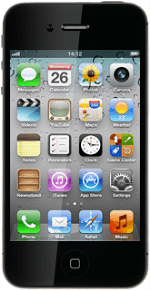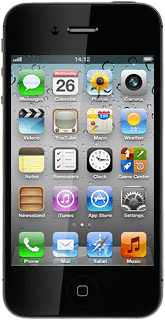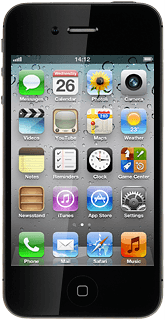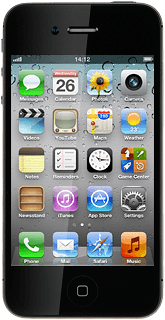Select option
Update the phone's software using iTunes, go to 1a.
Update the phone's software using a menu item in your phone, go to 1b.
Update the phone's software using a menu item in your phone, go to 1b.
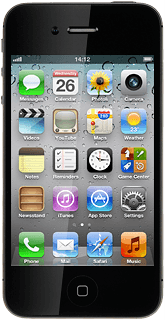
1a - Update the phone's software using iTunes
Start the program iTunes on your computer.
Before you can update the phone software using iTunes, you need to install the program iTunes on your computer.

Connect the data cable to the socket at the bottom of your phone and to your computer's USB port.
Depending on your settings in iTunes, the program may suggest to update your phone automatically.
Depending on your settings in iTunes, the program may suggest to update your phone automatically.
Before you can update the phone software using iTunes, you need to install the program iTunes on your computer.

To start the update manually:
Select your phone in the menu to the left.
Select your phone in the menu to the left.
Before you can update the phone software using iTunes, you need to install the program iTunes on your computer.

Select Check for Update.
Follow the instructions on the screen to update the phone software.
Follow the instructions on the screen to update the phone software.
Before you can update the phone software using iTunes, you need to install the program iTunes on your computer.

1b - Update the phone's software using a menu item in your phone
Press Settings.

Press General.

Press Software Update.
Follow the instructions on the display to update your phone's software.
Follow the instructions on the display to update your phone's software.