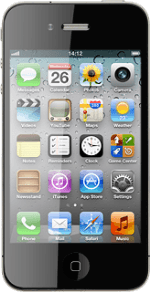Find "Photos"
Press Photos.
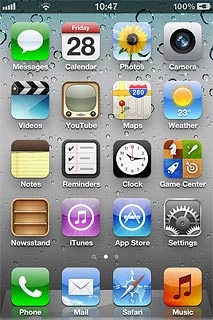
Find picture or video clip
Go to the required folder.
Press the required picture or the required video clip.
Press the required picture or the required video clip.
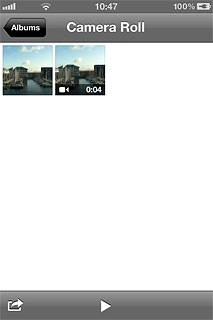
Select method of sending
Press the send icon (an arrow).

Press one of the following options:
Email Photo (pictures) or Email Video (video clips), go to 3a.
Email Photo (pictures) or Email Video (video clips), go to 3a.
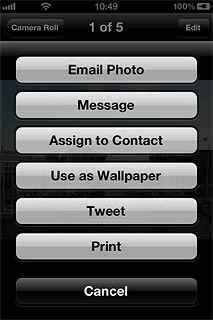
Message, go to 3b.
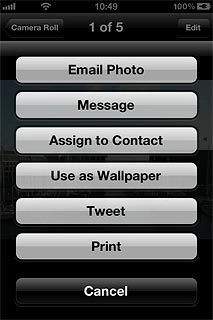
3a - "Email Photo" (pictures) or "Email Video" (video clips)
An email message containing the picture or video clip is created.
Press To and key in the first letters of the required contact.
Press To and key in the first letters of the required contact.
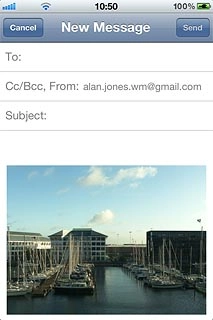
Matching contacts are displayed.
Press the required contact.
Press the required contact.
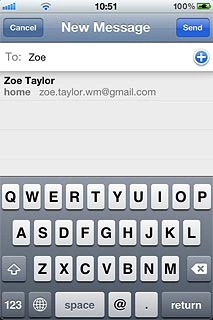
Write subject and text for your email message.
Press Send.
Press Send.
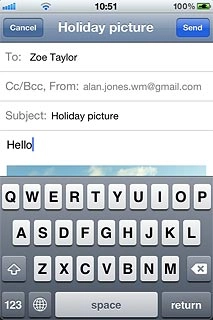
3b - "Message"
A picture message containing the picture or video clip is created.
Key in the first letters of the required contact.
Matching contacts are displayed.
Press the required contact.
Key in the first letters of the required contact.
Matching contacts are displayed.
Press the required contact.
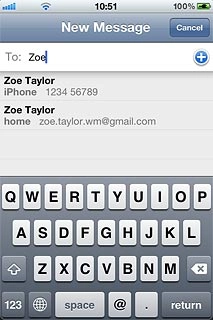
Write the text for your picture message.
Press Send.
Press Send.
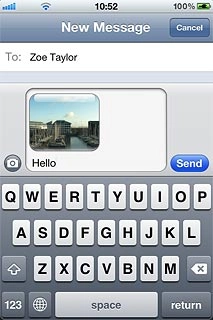
Exit
Press the Home key to return to standby mode.