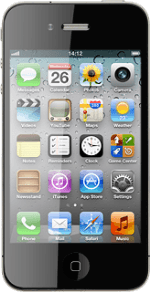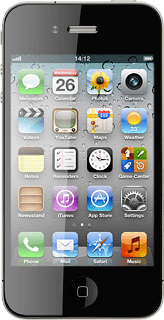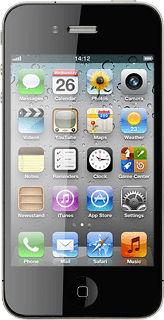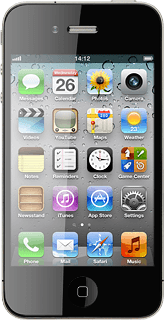Find "Reminders"
Press Reminders.
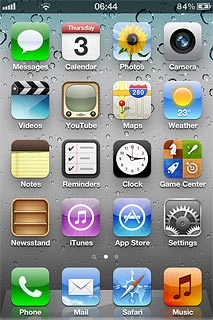
Create new task
Press +.
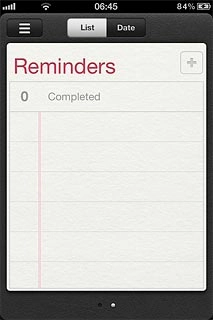
Key in the required text and press Done.
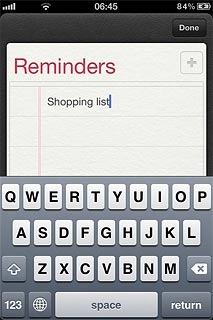
Choose option
You have a number of other options after you've created a task.
Choose one of the following options:
Add reminder, go to 3a.
Set priority, go to 3b.
Mark task as done, go to 3c.
View completed tasks, go to 3d.
Choose one of the following options:
Add reminder, go to 3a.
Set priority, go to 3b.
Mark task as done, go to 3c.
View completed tasks, go to 3d.
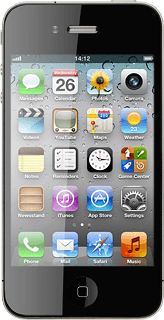
3a - Add reminder
Press the required task.
You need to select GPS settings before you can select At a Location. Click here for information on how to select GPS settings.
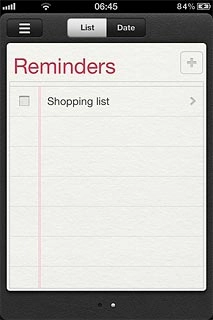
Press Remind Me.
You need to select GPS settings before you can select At a Location. Click here for information on how to select GPS settings.
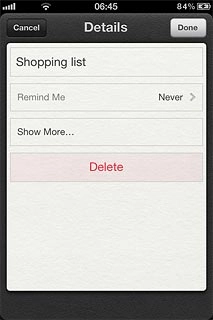
Press the indicator next to On a Day or At a Location to turn on the function.
You need to select GPS settings before you can select At a Location. Click here for information on how to select GPS settings.
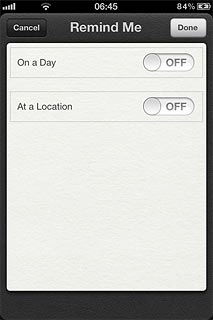
If you select On a Day:
You need to select GPS settings before you can select At a Location. Click here for information on how to select GPS settings.
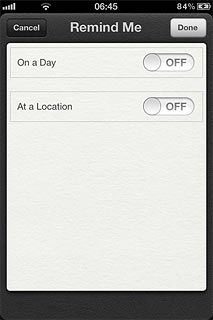
Press the date.
You need to select GPS settings before you can select At a Location. Click here for information on how to select GPS settings.
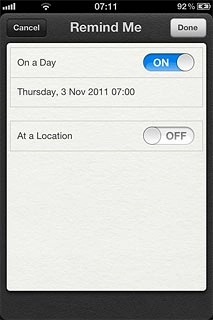
Drag the wheels to set the date and time.
You need to select GPS settings before you can select At a Location. Click here for information on how to select GPS settings.
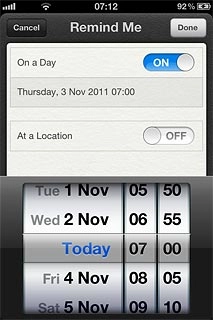
If you select At a Location:
You need to select GPS settings before you can select At a Location. Click here for information on how to select GPS settings.
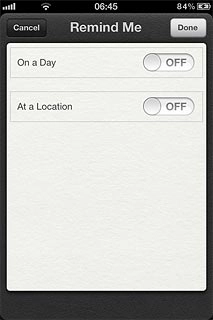
Press the field below At a Location.
You need to select GPS settings before you can select At a Location. Click here for information on how to select GPS settings.
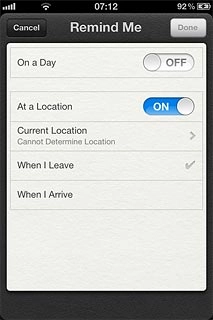
Press Current Location or Choose Address....
You need to select GPS settings before you can select At a Location. Click here for information on how to select GPS settings.
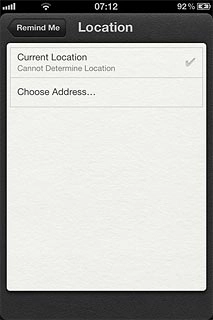
If you select Choose Address...:
You need to select GPS settings before you can select At a Location. Click here for information on how to select GPS settings.
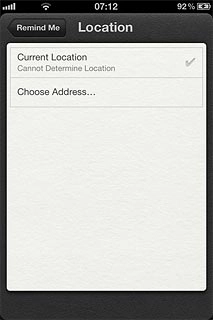
Press the required contact.
You need to select GPS settings before you can select At a Location. Click here for information on how to select GPS settings.
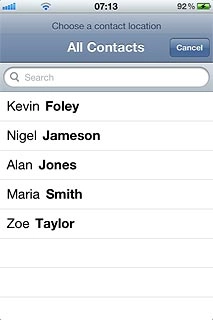
Press Remind Me.
You need to select GPS settings before you can select At a Location. Click here for information on how to select GPS settings.
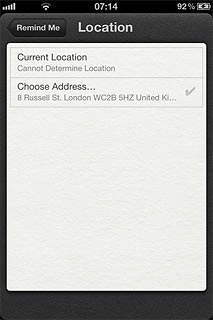
Press When I Leave or When I Arrive.
You need to select GPS settings before you can select At a Location. Click here for information on how to select GPS settings.
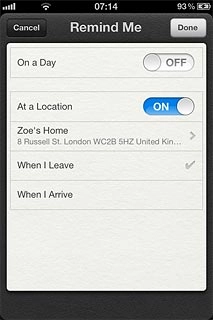
Press Done to save.
You need to select GPS settings before you can select At a Location. Click here for information on how to select GPS settings.
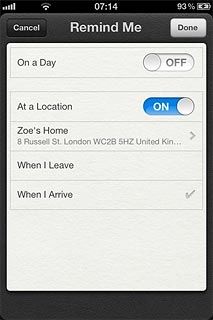
Press Done to return to the list of tasks.
You need to select GPS settings before you can select At a Location. Click here for information on how to select GPS settings.
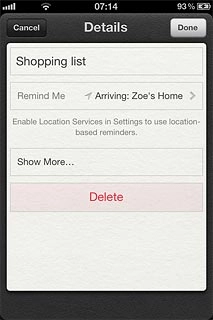
3b - Set priority
Press the required task.
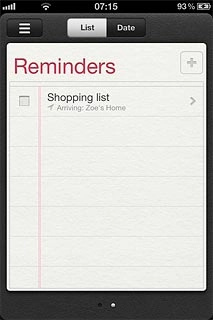
Press Show More....
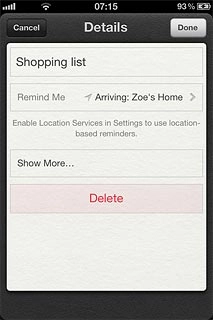
Press Priority.
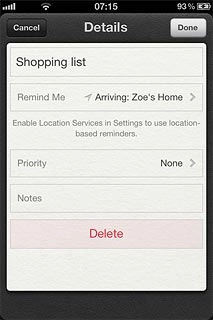
Press None or the required priority.
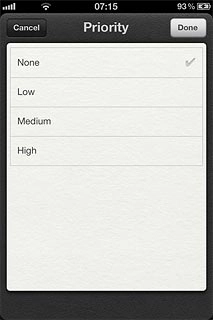
Press Done to save.
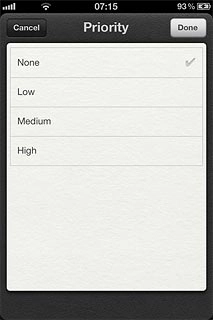
Press Done to return to the list of tasks.
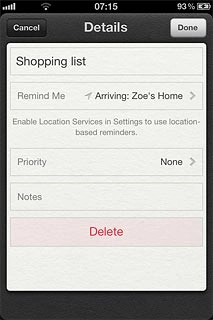
3c - Mark task as done
Press the box next to the task.
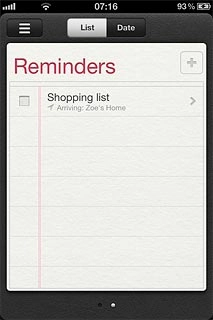
When the box next to the task is ticked (V), the task is marked as done.
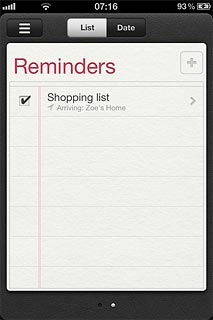
3d - View completed tasks
Slide your finger right.
Press the required task to see it.
Press the required task to see it.
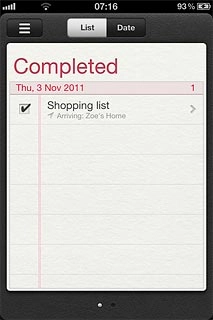
Press Done.
Slide your finger left.
Slide your finger left.
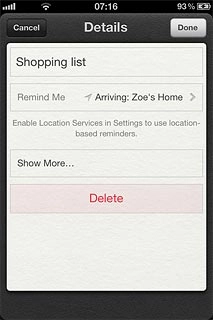
Exit
Press the Home key to return to standby mode.