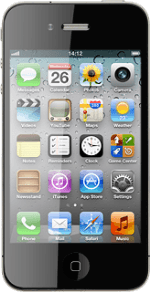On/Off
Several functions are associated with On/Off:

Press and hold On/Off to turn your phone on or off.

Briefly press On/Off to turn on the key lock.

To reject an incoming call, press On/Off twice.

The Home key
Several functions are associated with the Home key:

Press the Home key to return to standby mode.

Press the Home key twice to see a list of active applications.

The Silent mode key
Slide the Silent mode key right or left to turn silent mode on or off.

The Volume keys
Press the Top volume key or the Bottom volume key to adjust the volume.

Socket
Connect the charger or data cable to the socket at the bottom of your phone and to a wall socket or your computer's USB port.

Headset socket
Connect the headset to the headset socket at the top of your phone.

Camera lens at the back of your phone
Point the camera lens at the back of your phone at the required object to take a picture or record a video clip.

Camera lens at the front of your phone
Point the camera lens at the front of your phone at the required object during a video call.
Please note that video calls are only available using FaceTime.