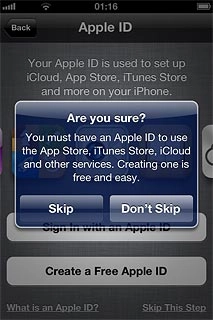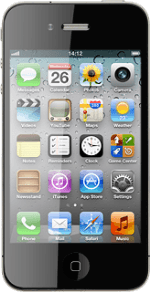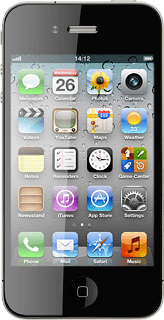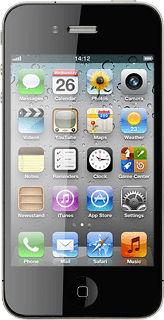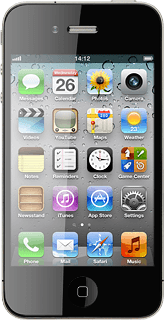Turn on your phone
Press and hold On/Off until your phone is turned on.

Press Unlock.
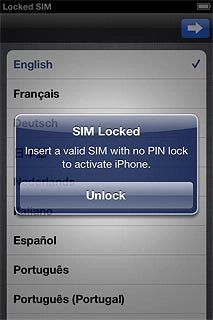
Key in your PIN and press OK.
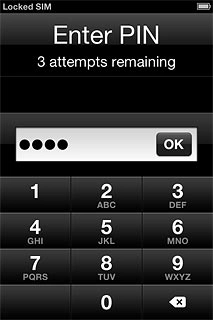
Drag the arrow right.
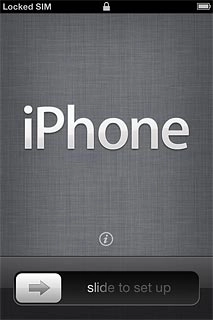
Select general settings
To change language:
Press the required language.
Press the required language.
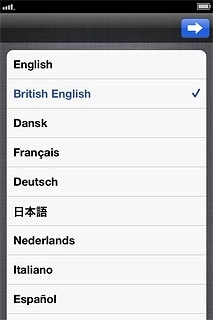
Press arrow right.
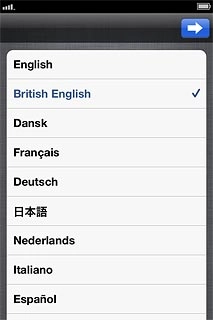
To change country or area:
Press Show More....
Press Show More....
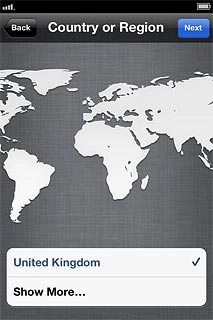
Press the required country or area.
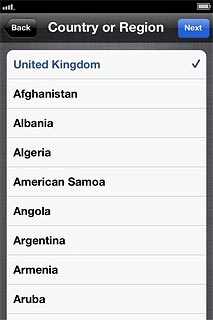
Press Next.
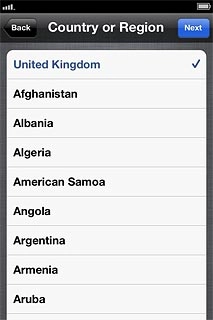
Press Enable Location Services or Disable Location Services.
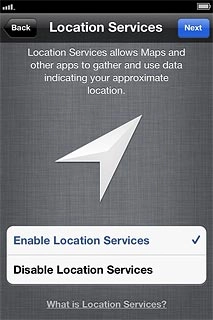
Press Next.
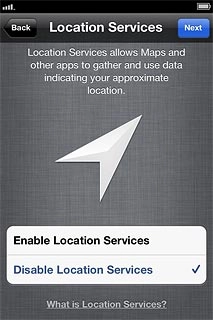
If you select Disable Location Services:
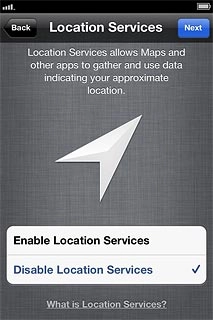
Press OK.
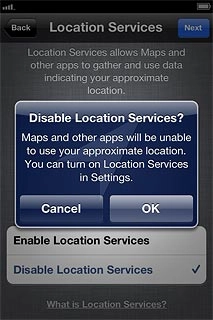
Select option
Activate your phone using iTunes, go to 3a.
Activate your phone without using iTunes, go to 3b.
Activate your phone without using iTunes, go to 3b.
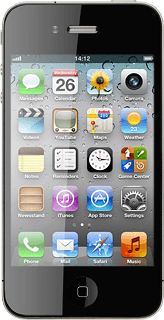
3a - Activate your phone using iTunes
Press Connect to iTunes.
Before you can activate your phone using iTunes, you need to install the program iTunes on your computer.
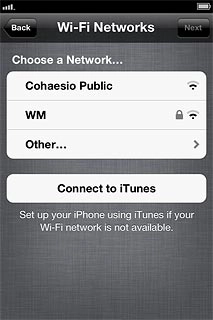
Press Continue.
Before you can activate your phone using iTunes, you need to install the program iTunes on your computer.
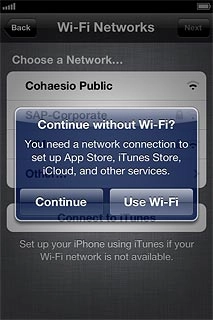
Start the program iTunes on your computer.
Before you can activate your phone using iTunes, you need to install the program iTunes on your computer.

Connect the data cable to the socket at the bottom of your phone and to your computer's USB port.
Follow the instructions on the screen to select synchronisation settings.
Follow the instructions on the screen to select synchronisation settings.
Before you can activate your phone using iTunes, you need to install the program iTunes on your computer.

Select Done.
After a moment, the screen shows that your phone is ready for use.
After a moment, the screen shows that your phone is ready for use.
Before you can activate your phone using iTunes, you need to install the program iTunes on your computer.
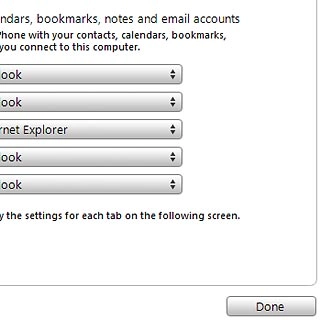
3b - Activate your phone without using iTunes
Press the required Wi-Fi network or Other....
Follow the instructions on the display to connect to the required Wi-Fi network.
Follow the instructions on the display to connect to the required Wi-Fi network.
If it's the first time you use your phone, select Set Up as New iPhone.
If you've used the phone before and want to restore the contents of your phone, select Restore from iCloud Backup. Restore from iCloud Backup is only available if you've backed up the phone memory. Click here for information on how to back up the phone memory.
If you've used the phone before and want to restore the contents of your phone, select Restore from iCloud Backup. Restore from iCloud Backup is only available if you've backed up the phone memory. Click here for information on how to back up the phone memory.
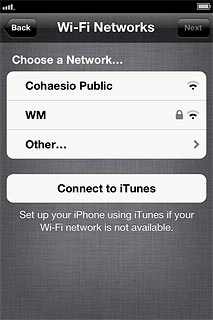
Press Next.
If it's the first time you use your phone, select Set Up as New iPhone.
If you've used the phone before and want to restore the contents of your phone, select Restore from iCloud Backup. Restore from iCloud Backup is only available if you've backed up the phone memory. Click here for information on how to back up the phone memory.
If you've used the phone before and want to restore the contents of your phone, select Restore from iCloud Backup. Restore from iCloud Backup is only available if you've backed up the phone memory. Click here for information on how to back up the phone memory.
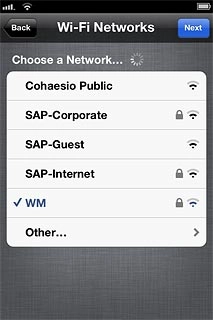
Press Set Up as New iPhone.
If it's the first time you use your phone, select Set Up as New iPhone.
If you've used the phone before and want to restore the contents of your phone, select Restore from iCloud Backup. Restore from iCloud Backup is only available if you've backed up the phone memory. Click here for information on how to back up the phone memory.
If you've used the phone before and want to restore the contents of your phone, select Restore from iCloud Backup. Restore from iCloud Backup is only available if you've backed up the phone memory. Click here for information on how to back up the phone memory.
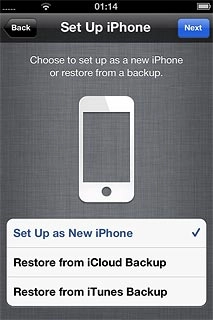
Press Next.
If it's the first time you use your phone, select Set Up as New iPhone.
If you've used the phone before and want to restore the contents of your phone, select Restore from iCloud Backup. Restore from iCloud Backup is only available if you've backed up the phone memory. Click here for information on how to back up the phone memory.
If you've used the phone before and want to restore the contents of your phone, select Restore from iCloud Backup. Restore from iCloud Backup is only available if you've backed up the phone memory. Click here for information on how to back up the phone memory.
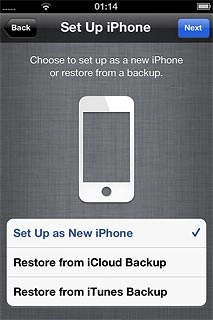
To activate your phone using an existing Apple ID:
Press Sign In with an Apple ID.
Press Sign In with an Apple ID.
If it's the first time you use your phone, select Set Up as New iPhone.
If you've used the phone before and want to restore the contents of your phone, select Restore from iCloud Backup. Restore from iCloud Backup is only available if you've backed up the phone memory. Click here for information on how to back up the phone memory.
If you've used the phone before and want to restore the contents of your phone, select Restore from iCloud Backup. Restore from iCloud Backup is only available if you've backed up the phone memory. Click here for information on how to back up the phone memory.
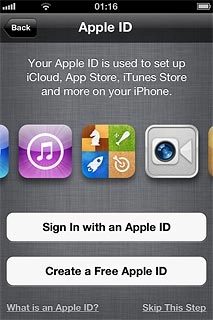
To activate your phone using a new Apple ID:
Press Create a Free Apple ID.
Press Create a Free Apple ID.
If it's the first time you use your phone, select Set Up as New iPhone.
If you've used the phone before and want to restore the contents of your phone, select Restore from iCloud Backup. Restore from iCloud Backup is only available if you've backed up the phone memory. Click here for information on how to back up the phone memory.
If you've used the phone before and want to restore the contents of your phone, select Restore from iCloud Backup. Restore from iCloud Backup is only available if you've backed up the phone memory. Click here for information on how to back up the phone memory.
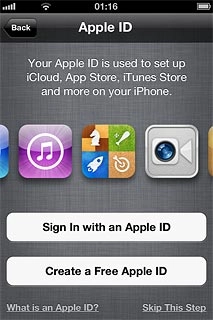
To activate your phone without an Apple ID:
Press Skip This Step.
Press Skip This Step.
If it's the first time you use your phone, select Set Up as New iPhone.
If you've used the phone before and want to restore the contents of your phone, select Restore from iCloud Backup. Restore from iCloud Backup is only available if you've backed up the phone memory. Click here for information on how to back up the phone memory.
If you've used the phone before and want to restore the contents of your phone, select Restore from iCloud Backup. Restore from iCloud Backup is only available if you've backed up the phone memory. Click here for information on how to back up the phone memory.
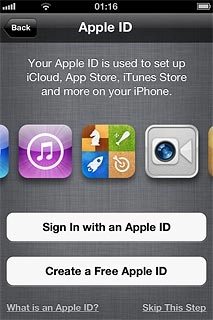
Press Skip.
Follow the instructions on the display to activate your phone.
Follow the instructions on the display to activate your phone.
If it's the first time you use your phone, select Set Up as New iPhone.
If you've used the phone before and want to restore the contents of your phone, select Restore from iCloud Backup. Restore from iCloud Backup is only available if you've backed up the phone memory. Click here for information on how to back up the phone memory.
If you've used the phone before and want to restore the contents of your phone, select Restore from iCloud Backup. Restore from iCloud Backup is only available if you've backed up the phone memory. Click here for information on how to back up the phone memory.