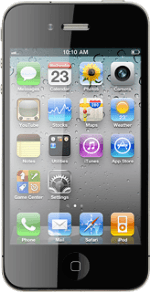Find "Photos"
Press Photos.

View picture or video clip
Go to the required folder.
Press the required picture or the required video clip.
Press the required picture or the required video clip.
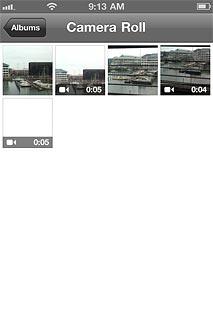
If you've selected a video clip:
Press the playback icon.
Press the playback icon.

Press the field in the top left corner of the display to return to the list of pictures and video clips.

Exit
Press the Home key to return to standby mode.